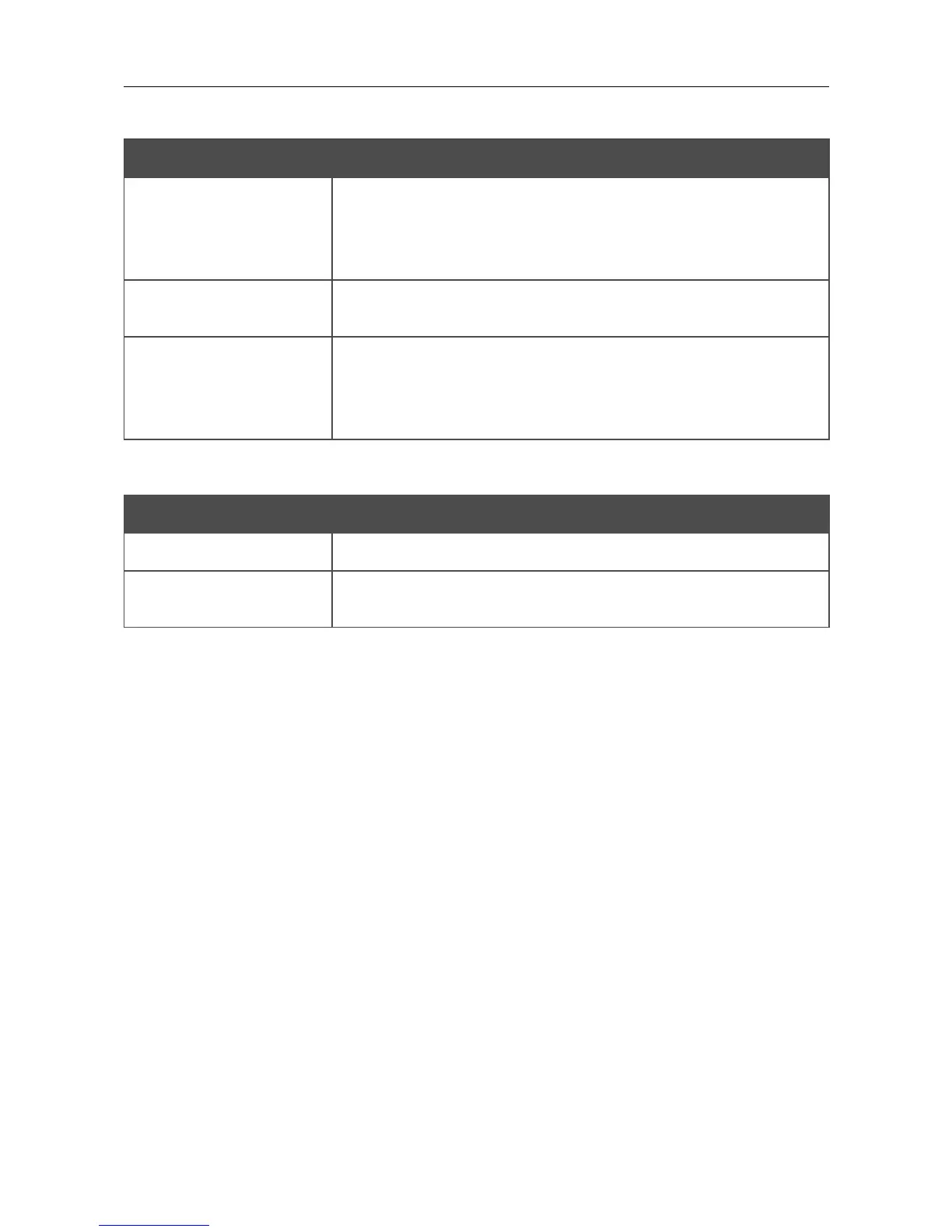DAP-1150 Wireless Access Point Supporting Router Mode
User Manual
Configuring Device (Router Mode)
When the Open or Shared authentication type is selected, the following fields are available:
Parameter Description
Enable Encryption WEP
The checkbox activating WEP encryption. When the checkbox is
selected, the Default Key ID field and four Encryption Key
WEP fields are displayed on the page. For the Shared
authentication type the checkbox is always selected.
Default Key ID
The number of the key (from first to fourth) which will be used for
WEP encryption.
Encryption Key WEP (1-
4)
Keys for WEP encryption. The access point uses the key selected
from the Default Key ID drop-down list. It is required to specify
all the fields. You can specify keys containing 5 or 13 symbols (use
digits and/or Latin characters).
When the WPA-PSK, WPA2-PSK, or WPA-PSK/WPA2-PSK mixed authentication type is
selected, the following fields are available:
Parameter Description
WPA Encryption An encryption method: TKIP, AES, or TKIP+AES.
Encryption Key PSK
A key for WPA encryption. The key can contain digits and/or Latin
characters.
When you have configured the parameters, click the Change button.
In addition, when the Enable client checkbox is selected, the list of available wireless networks is
displayed on the page. The Unknown wireless networks field shows the number of hidden
wireless networks.
To view the latest data on the available wireless networks, click the Search button.
To connect to a wireless network from the list, select the needed network. Upon that the relevant
values are automatically inserted in the SSID, BSSID, and Network Authentication fields.
For the Open authentication type with no encryption, click the Change button.
For the Open authentication type with encryption and the Shared authentication type, select a
needed value from the Default Key ID drop-down list, fill in 4 Encryption Key WEP fields, and
click the Change button.
For the WPA-PSK, WPA2-PSK, or WPA-PSK/WPA2-PSK mixed authentication types, fill in
the Encryption Key PSK field and click the Change button.
After clicking the Change button, the wireless channel of DAP-1150 will switch to the channel of
the wireless access point to which you have connected.
If the access point is connected to the selected network successfully, the green indicator appears to
the right of the network's SSID in the table.
Page 146 of 175
