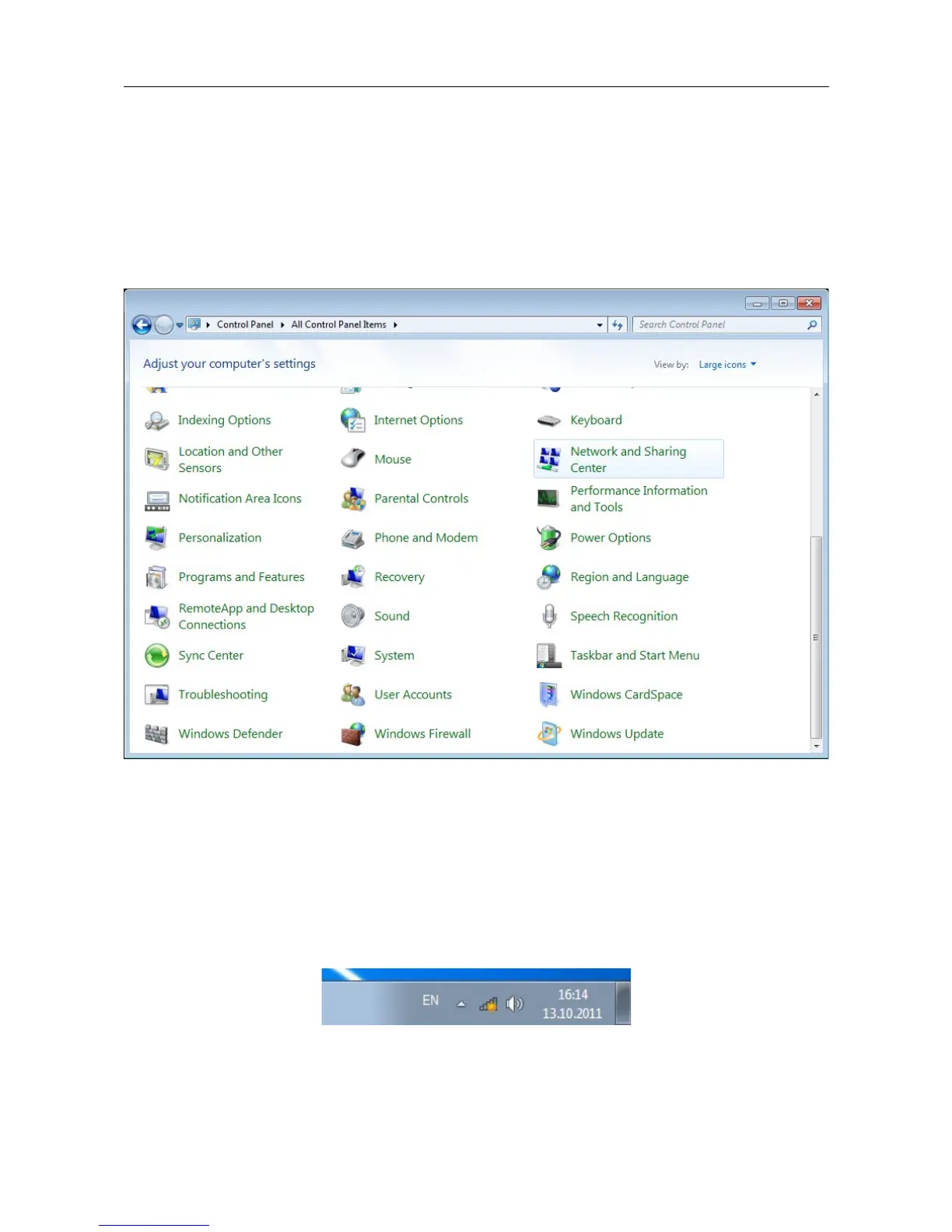DAP-1150 Wireless Access Point Supporting Router Mode
User Manual
Installation and Connection
Configuring Wi-Fi Adapter in OS Windows 7
1. Click the Start button and proceed to the Control Panel window.
2. Select the Network and Sharing Center section. (If the Control Panel has the category
view (the Category value is selected from the View by drop-down list in the top right
corner of the window), choose the View network status and tasks line under the
Network and Internet section.)
Figure 12. The Control Panel window.
3. In the menu located on the left part of the window, select the Change adapter settings
line.
4. In the opened window, select the icon of the wireless network connection and make sure that
your Wi-Fi adapter is on.
5. To open the list of available wireless networks, select the icon of the wireless network
connection and click the Connect To button or left-click the network icon in the
notification area located on the right side of the taskbar.
Figure 13. The notification area of the taskbar.
Page 23 of 175
