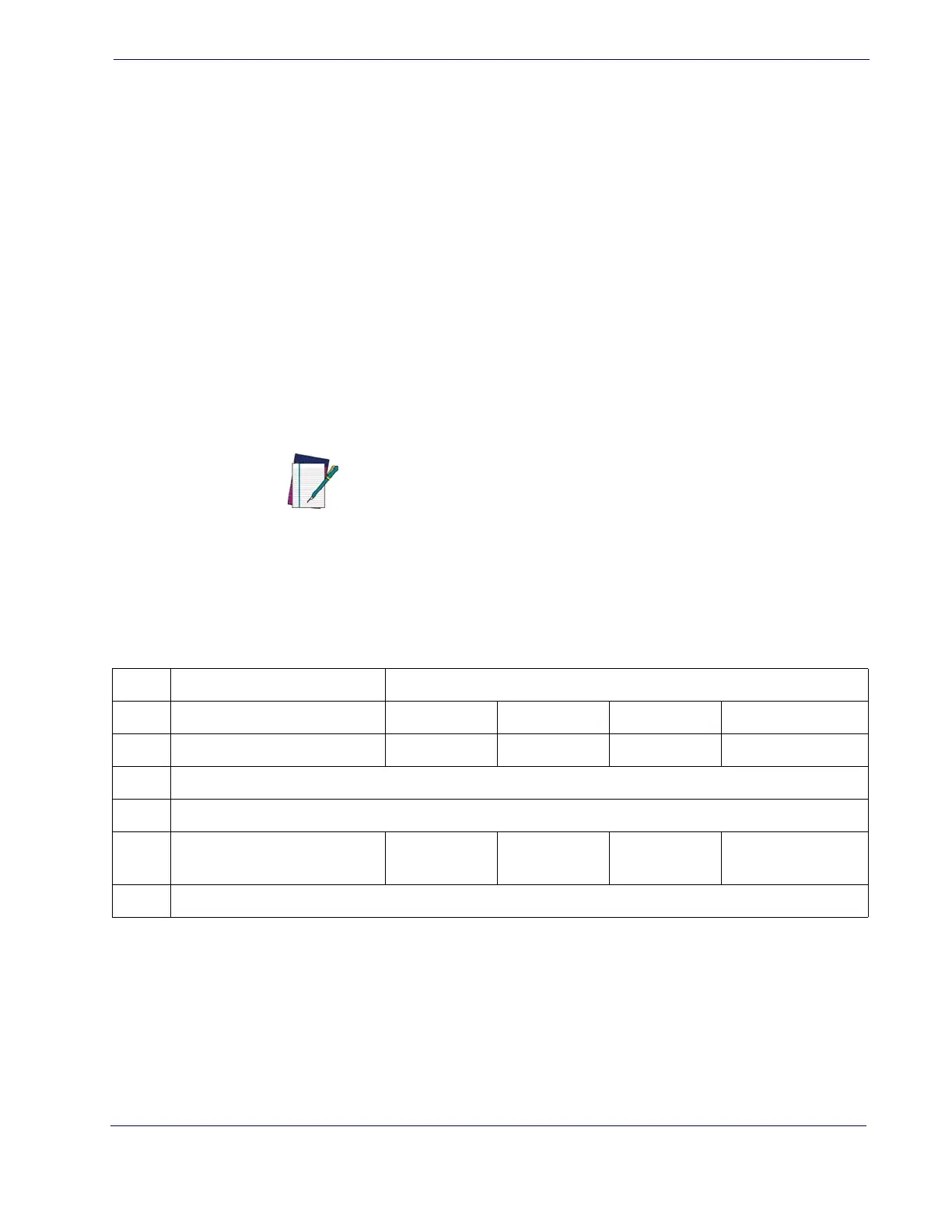Intercode Delay
Product Reference Guide 81
Intercode Delay
Specifies the delay between labels transmitted to the host for this interface. The selectable
range for this feature is from 0 to 99 seconds.
Follow these instructions to set this feature:
1. Determine the desired setting.
2. Pad the number with leading zeroes to yield two digits. For example: 0 = 00, 5 =
05, 20 = 20, etc
3. Scan the ENTER/EXIT PROGRAMMING MODE barcode to enter Program-
ming Mode.
4. Scan the barcode: SELECT INTERCODE DELAY SETTING.
5. Scan the appropriate two digits from the keypad in
Appendix E, Keypad, that rep-
resent the duration which was determined in the steps above. You will hear a two-
beep indication after the last character.
6. Scan the ENTER/EXIT PROGRAMMING MODE barcode to exit Program-
ming Mode.
This completes the procedure. See
Table 16 for some examples of how to set this feature.
Table 16. Wedge Intercode Delay Examples
NOTE
If you make a mistake before the last character, scan the CANCEL barcode to
abort and not save the entry string. You can then start again at the beginning.
STEP ACTION EXAMPLES
1 Desired Setting No Delay 5 Seconds 60 Seconds 99 Seconds
2 Pad with leading zero(es) 00 05 60 99
3 Scan ENTER/EXIT PROGRAMMING MODE
4 Scan SELECT INTERCODE DELAY SETTING
5
Scan Two Characters From
Appendix E, Keypad
‘0’ and ‘0’ ‘0’ and ‘5’ ‘6’ and ‘0’ ‘9’ AND ‘9’
7 Scan ENTER/EXIT PROGRAMMING MODE