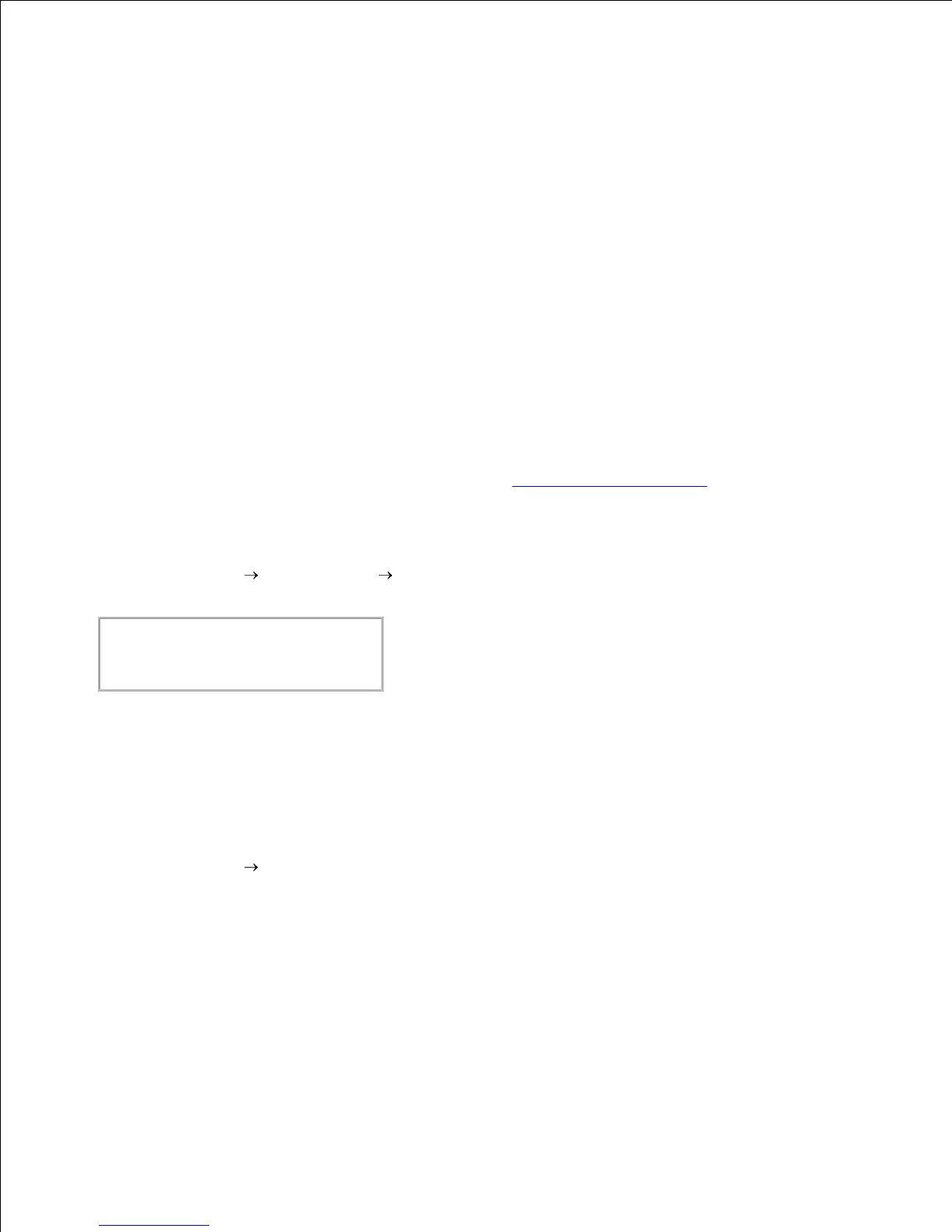3.
4.
Type the printer's name in the Name box in the Add New Printer window, and then click Continue.
The Location and Description do not have to be specified.
5.
Select LPD/LPR Host or Printer from Device menu, and then click Continue.6.
Type the printer's IP address in Device URI.
Format: lpd://xxx.xxx.xxx.xxx (printer's IP address)
7.
Select Dell from the Make menu, and then click Continue.8.
Select Dell™ Color Laser 5110cn... from the Model menu, and then click Continue.
The message Printer xxx has been added successfully. appears.
9.
The set up is complete.
When you have finished setting up the queue you can print jobs from the software program. Start the print
job from the software program, and then specify the queue in the print dialog box.
However, sometimes you can only print from the default queue depending on the software program (for
example Mozilla). In these cases, before you start printing, set queue you want to print to as the default
queue. For information on specifying the default queue, see "Setting the Default Queue."
Setting the Default Queue
Select Main Menu System Tools Terminal.1.
Type the following command in the terminal window.
2.
Specifying the Printing Options
You can specify the printing options such as color mode or double-sided printing.
Select Main Menu Run Program. Type cupsconfig and click Run in the Run Program window.
The browser is activated and the CUPS window appears.
1.
Click Manage Printers.2.
Click Configure Printer of the queue for which you want to specify the printing options.3.
Type root as the user name, and type the administrator's password.4.
Specify the required settings, and then click Continue.
The message Printer xxx has been configured successfully. appears.
5.
