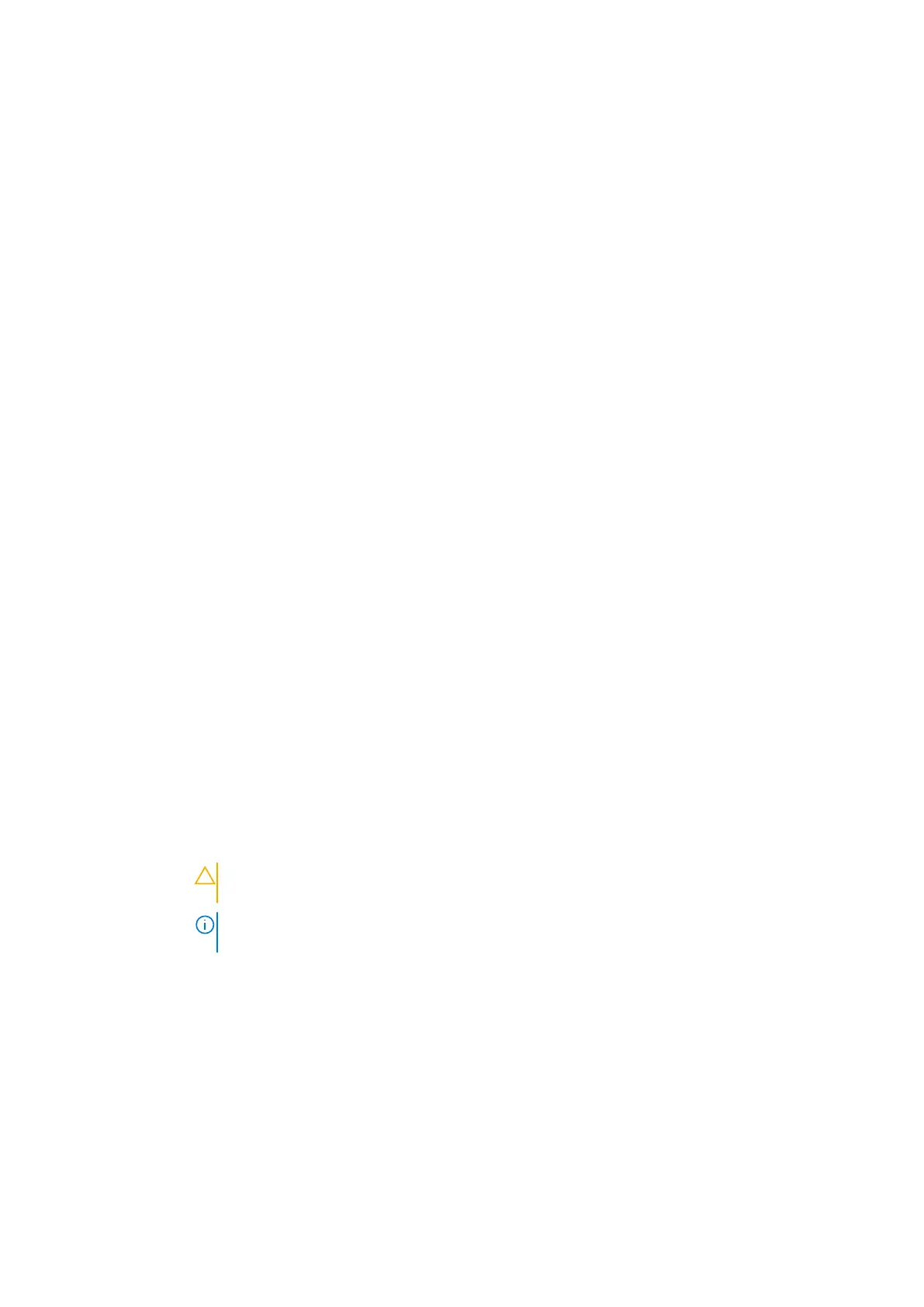Menu Item Description
Drive Type Displays the type of drive attached to the SATA port.
Capacity Displays the total capacity of the hard drive. The field is undefined for removable media devices such as
optical drives.
Capacity Displays the total capacity of the hard drive. The field is undefined for removable media devices such as
optical drives.
Port L Sets the drive type of the selected device.
Model Displays the drive model of the selected device.
Drive Type Displays the type of drive attached to the SATA port.
Capacity Displays the total capacity of the hard drive. The field is undefined for removable media devices such as
optical drives.
Port M Sets the drive type of the selected device.
Model Displays the drive model of the selected device.
Drive Type Displays the type of drive attached to the SATA port.
Capacity Displays the total capacity of the hard drive. The field is undefined for removable media devices such as
optical drives.
Port N Sets the drive type of the selected device.
Model Displays the drive model of the selected device.
Drive Type Displays the type of drive attached to the SATA port.
Capacity Displays the total capacity of the hard drive. The field is undefined for removable media devices such as
optical drives.
Boot settings screen details
You can use the Boot Settings screen to set the Boot mode to either BIOS or UEFI. It also allows you to specify the boot
order.
About this task
You can view the Boot Settings screen by clicking System Setup Main Menu > System BIOS > Boot Settings.
The Boot Settings screen details are explained as follows:
Menu Item Description
Boot Mode Enables you to set the boot mode of the system.
CAUTION: Switching the boot mode may prevent the system from booting if the operating
system is not installed in the same boot mode.
NOTE: Setting this field to UEFI disables BIOS Boot Settings menu. Setting this field to BIOS
disables the UEFI Boot Settings menu.
If the operating system supports UEFI, you can set this option to UEFI. Setting this field to BIOS allows
compatibility with non-UEFI operating systems. By default, the Boot Mode option is set to UEFI.
Boot Sequence
Retry
Enables or disables the boot sequence retry feature. If this field is enabled and the system fails to boot,
the system reattempts the boot sequence after 30 seconds. By default, the Boot Sequence Retry
option is set to Enabled.
Hard Disk
Failover
Specifies which devices in the Hard-Disk Drive Sequence are attempted in the boot sequence. When
the option is Disabled, only the first hard disk device in the list is attempted to boot. When set to
Enabled, all hard disk devices are attempted in order, as listed in the Hard-Disk Drive Sequence. This
option is not enabled for UEFI Boot Mode.
UEFI Boot
Sequence
This field controls the UEFI boot order
Integrated NIC 1 Port 1 Partition 1
BIOS and UEFI 117
