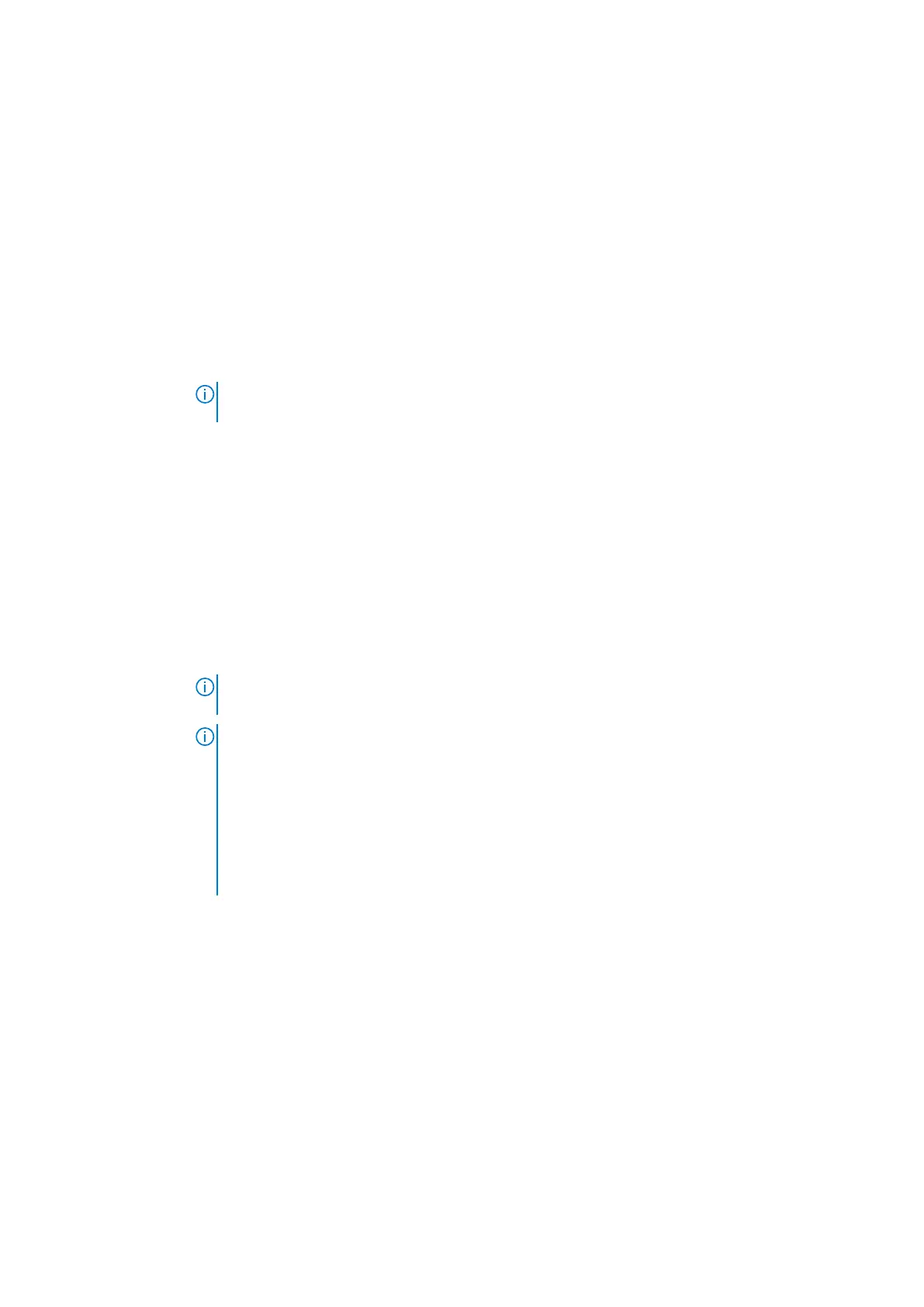Integrated devices screen details
You can use the Integrated Devices screen to view and configure the settings of all integrated devices including the video
controller, integrated RAID controller, and the USB ports.
About this task
You can view the Integrated Devices screen by clicking System Setup Main Menu > System BIOS > Integrated Devices.
The Integrated Devices screen details are explained below.
Menu Item Description
User Accessible
USB Ports
Enables or disables the USB ports. Selecting Only Back Ports On disables the front USB ports, selecting
All Ports Off disables all USB ports, selecting All Ports Off (Dynamic) disables all USB ports during
P.O.S.T. The USB keyboard and mouse operates during boot process in certain operating systems. After
the boot process is complete, the USB keyboard and mouse do not work if the ports are disabled.
NOTE: Selecting Only Back Ports On and All Ports Off will disable the USB management port and
also restrict access to iDRAC features.
Internal USB Port Enables or disables the internal USB port. By default, the option is set to On.
iDRAC Direct
USB Port
iDRAC Direct USB Port managed by iDRAC exclusively with no host visibility. When set to off iDRAC
would not detect any USB device installed. Option is set to On
Integrated
Network Card 1
Enables or disables the integrated network card.
I/OAT DMA
Engine
Enables or disables the I/OAT option. Enable only if the hardware and software support the feature.
Embedded Video
Controller
Enables or disables the Current state of Embedded Video Controller . By default the option Disabled.
Current State of Embedded Video Controller is a read only field, indicating the current state for the
Embedded Video Controller. If the Embedded Video Controller is the only display capability in the system
(that is, no add-in graphics card is installed), then the Embedded Video Controller is automatically used as
the primary display even if the Embedded Video Controller setting is Disabled.
NOTE: 1. If the embedded video controller is DISABLED in BIOS and if you launch the Virtual
Console from the iDRAC, the Virtual Console Viewer is blank.
NOTE: 2. All monitors must be plugged into the GPU at power on, and must remain plugged into the
GPU until the system is booted into the operating system with the driver loaded. Once the system is
booted into the operating system the monitor can be unplugged, and then hot plugged. The monitor
will not be hot pluggable unless this process is followed.
● DP cable can be hot plugged
● mDP cable can be hot plugged
● DVI cable can be hot plugged
● DP to VGA dongle cable cannot be hot plugged
Current State of
Embedded Video
Controller
Displays the current state of the Embedded Video Controller. Current State of Embedded Video
Controller is a read only field, indicating the current state for the Embedded Video Controller
SR-IOV Global
Enable
Enables or disables the BIOS configuration of Single Root I/O Virtualization (SR-IOV) devices. By default,
the SR-IOV Global Enable option is set to Disabled.
OS Watchdog
Timer
If your system stops responding, this watchdog timer aids in the recovery of your operating system. When
this field is set to Enabled, the operating system is allowed to initialize the timer. When the option is set
to Disabled (the default), the timer will have no effect on the system.
Memory Mapped
I/O above 4GB
Enables or disables the support for PCIe devices that require large amounts of memory. By default, the
option is set to Enabled.
Lower Memory
Mapped I/O base
to 512GB
When set to enabled system will map MMIO base to 512 GB and reduce the maximum support for memory
to less than 512 GB.
BIOS and UEFI 119
