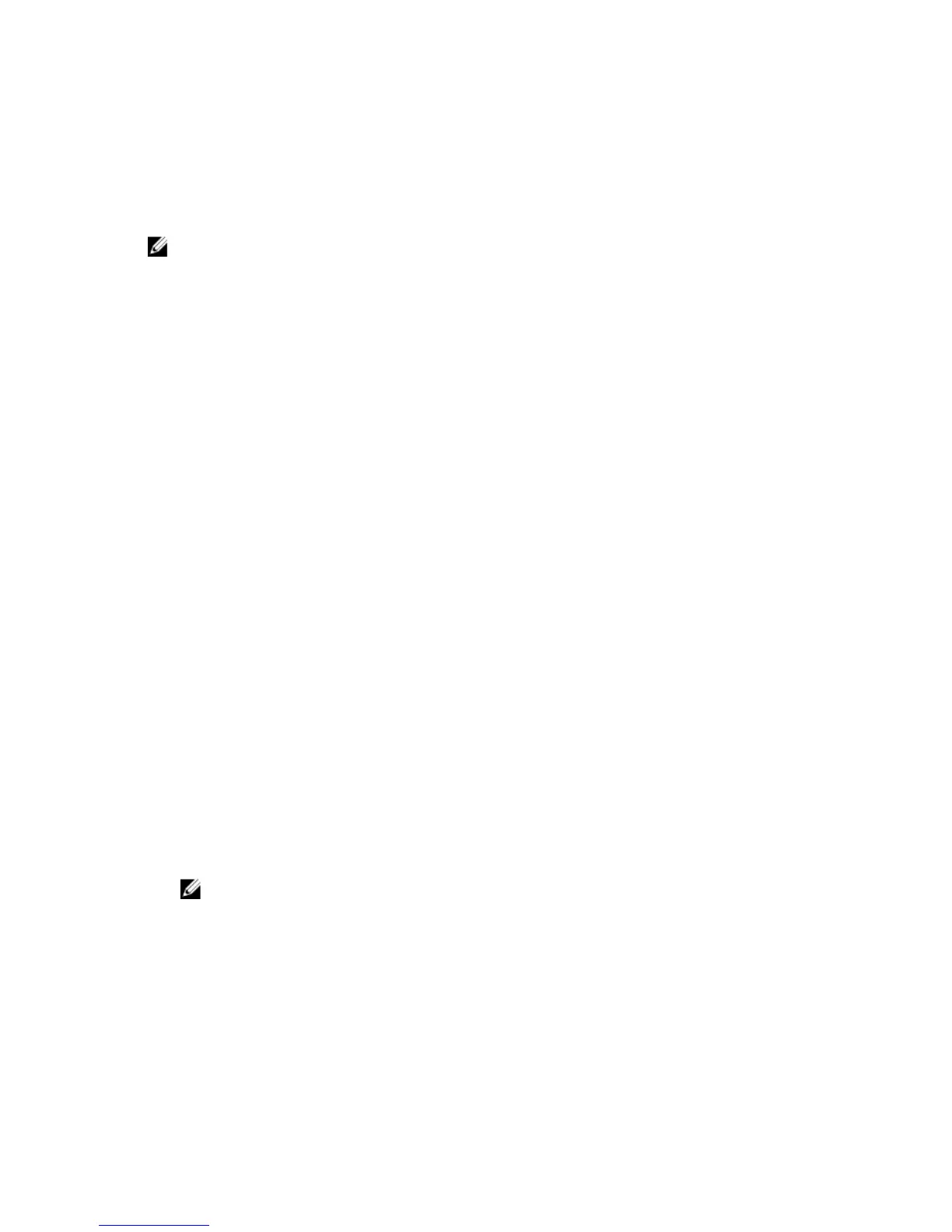Assigning A System Password And Admin Password
You can assign a new System Password and/or Admin Password or change an existing System Password and/or Admin
Password only when Password Status is Unlocked. If the Password Status is Locked, you cannot change the System
Password.
NOTE: If the password jumper is disabled, the existing System Password and admin Password is deleted. You do
not need to provide the system password to log on to the system.
To enter the System Setup, press <F2> immediately after a power-on or reboot.
1. In the System BIOS or System Setup screen, select Security and press <Enter>.
The Security screen is displayed.
2. Select System Password , enter your system password, and press <Enter> or <Tab>.
Use the following guidelines to assign the system password:
– A password can have up to 32 characters.
– The password can contain the numbers 0 through 9.
– Only the following special characters are allowed: space, (”), (+), (,), (-), (.), (/), (;), ([), (\), (]), (`).
3. Re-enter the system password that you entered earlier and click OK.
4. Select Admin Password, enter your system password and press <Enter> or <Tab>.
A message prompts you to retype the admin password.
5. Re-enter the admin password that you entered earlier and click OK.
6. Press <Esc> and a message prompts you to save the changes.
7. Press <Y> to save the changes and exit from the System Setup.
The system reboots.
Deleting Or Changing An Existing System And Admin Password
Ensure that the Password Status is Unlocked (in the System Setup) before attempting to delete or change the existing
System and/or admin password. You cannot delete or change an existing System or admin password, if the Password
Status is Locked.
To enter System Setup, press <F2> immediately after a power-on or reboot.
1. In the System BIOS or System Setup screen, select Security and press <Enter>.
The Security screen is displayed.
2. Select System Password, alter or delete the existing system password and press <Enter> or <Tab>.
3. Select Admin Password, alter or delete the existing admin password and press <Enter> or <Tab>.
NOTE: If you change the system and/or admin password, re-enter the new password when promoted. If you
delete the system and/or admin password, confirm the deletion when promoted.
4. Press <Esc> and a message prompts you to save the changes.
5. Press <Y> to save the changes and exit from the System Setup.
The system reboots.
Intel Active Management Technology
Intel Active Management Technology (AMT) enables you to remotely manage, diagnose, and repair the managed server.
24
