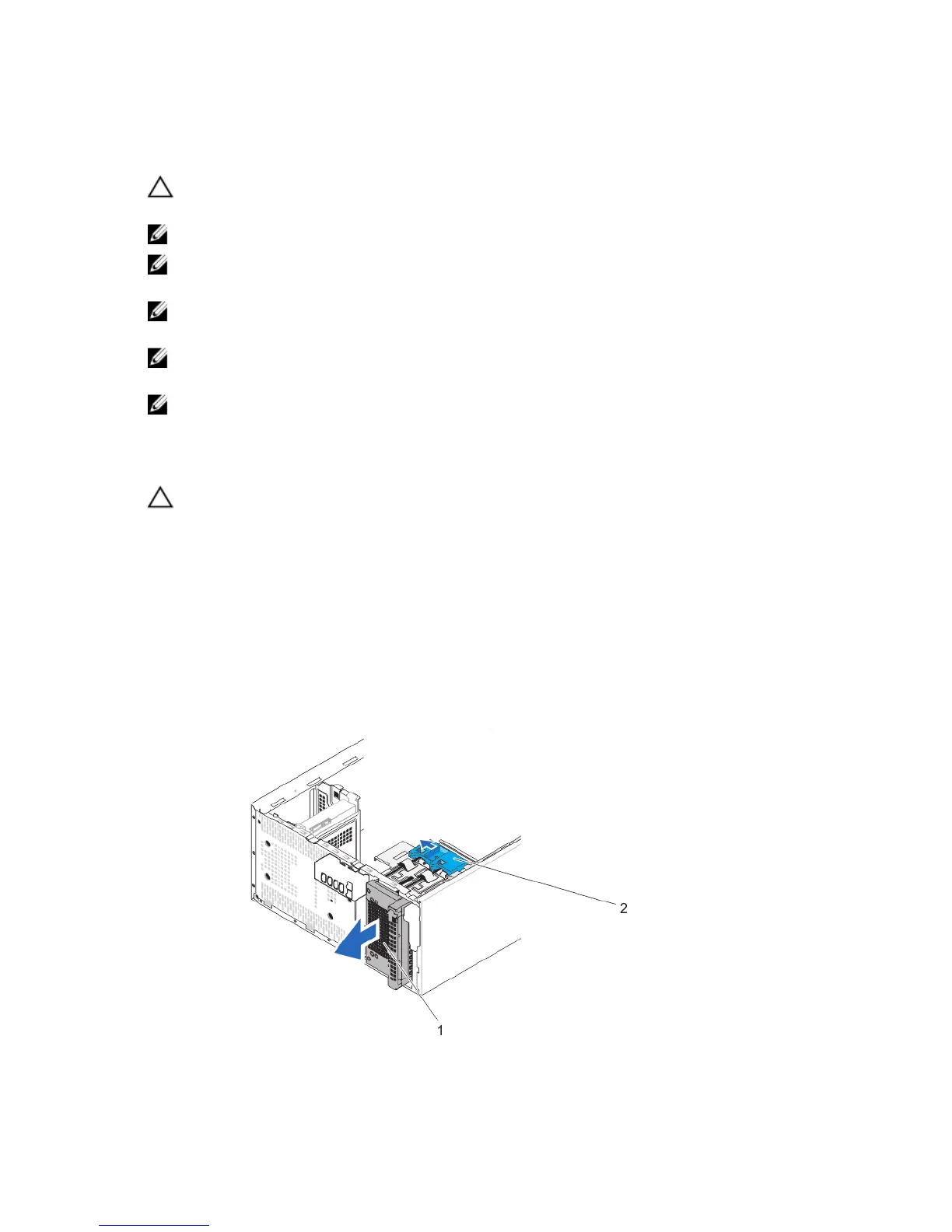Hard Drives
CAUTION: Do not turn off or reboot your system while the hard drive is being formatted. Doing so can cause a hard
drive failure.
NOTE: Use only hard drives that have been tested and approved for use with your system.
NOTE: To install more than four drive devices (including optical drive and hard drives), you need an additional
power extension cable, controller card, and SATA cables (minimum 1.6 ft).
NOTE: The screws used to secure the 2.5 inch hard drive to the hard-drive cage are available on the front of the
hard-drive cage.
NOTE: Use the vertical type SATA cables to connect hard drives in the hard-drive cage to avoid damaging the
connector pins. This is applicable for the 2.5 inch hard drives and optical drive.
NOTE: SATA cables that connect to the 3.5 inch hard drives in the hard-drive bay should be at a right angle to the
hard-drive bay or you will not be able to close the system.
Removing The Hard-Drive Cage
CAUTION: Many repairs may only be done by a certified service technician. You should only perform
troubleshooting and simple repairs as authorized in your product documentation, or as directed by the online or
telephone service and support team. Damage due to servicing that is not authorized by Dell is not covered by your
warranty. Read and follow the safety instructions that came with the product.
1. Turn off the system, including any attached peripherals, and disconnect the system from the electrical outlet and
peripherals.
2. Lay the system on its side, on a flat and stable surface.
3. Open the system.
4. If applicable, remove the power and data cables from the hard drives in the hard-drive cage.
5. Remove the bezel.
6. Slide and hold the hard-drive cage latch and pull the hard-drive cage out of the system.
Figure 12. Removing and Installing the Hard-Drive Cage
36
