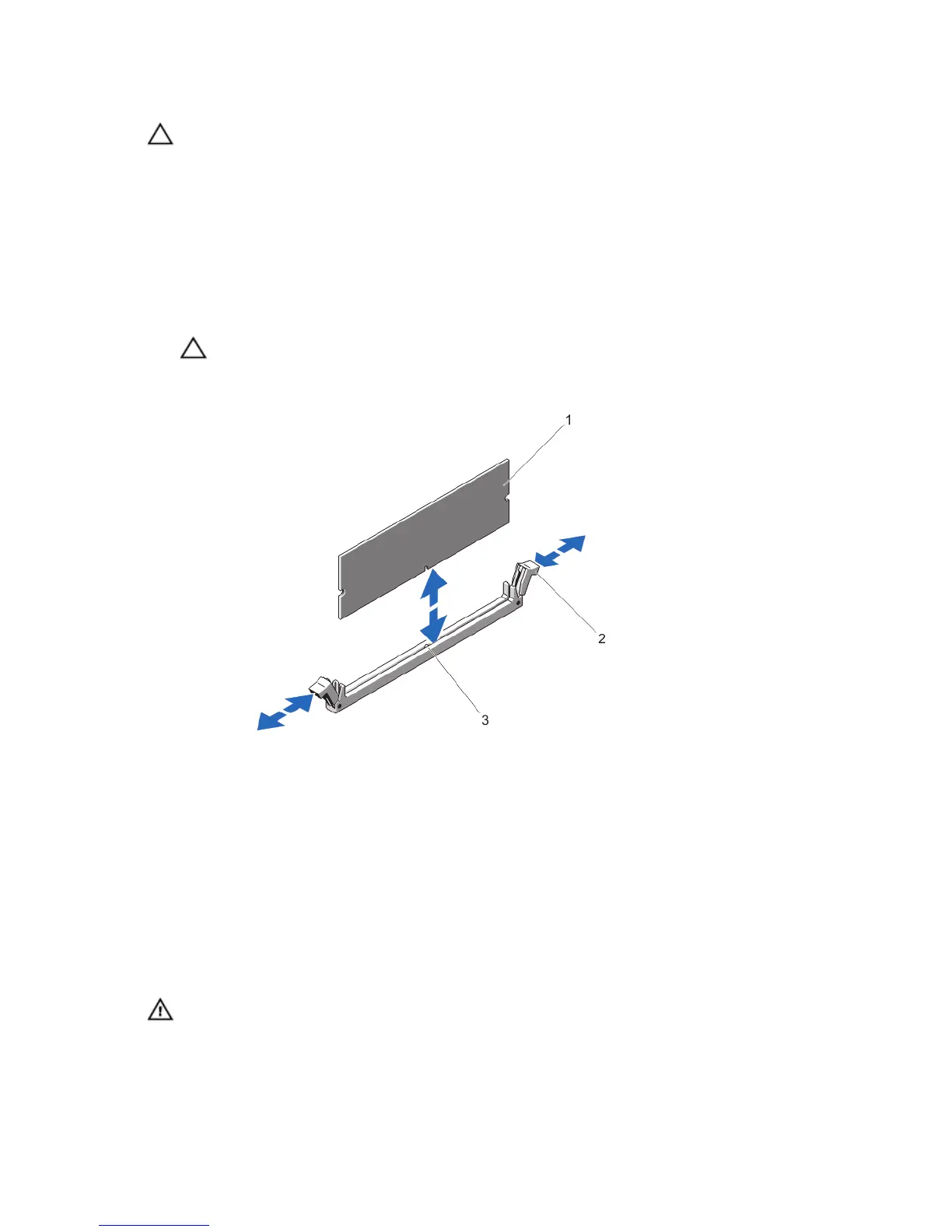CAUTION: Many repairs may only be done by a certified service technician. You should only perform
troubleshooting and simple repairs as authorized in your product documentation, or as directed by the online or
telephone service and support team. Damage due to servicing that is not authorized by Dell is not covered by your
warranty. Read and follow the safety instructions that came with the product.
1. Turn off the system, including any attached peripherals, and disconnect the system from the electrical outlet and
peripherals.
2. Lay the system on its side, on a flat and stable surface.
3. Open the system.
4. Locate the appropriate memory module socket(s).
CAUTION: Handle each memory module only by the card edges, making sure not to touch the middle of the
memory module or gold contacts.
5. Press down and out on the ejectors on each end of the socket until the memory module pops out of the socket.
Figure 22. Removing and Installing a Memory Module
1. memory module
2. memory-module socket ejectors (2)
3. alignment key
6. Close the system.
7. Place the system upright on a flat, stable surface.
8. Reconnect the system to its electrical outlet and turn the system on, including any attached peripherals.
Installing Memory Modules
WARNING: The memory modules are hot to the touch for some time after the system has been powered down.
Allow time for the memory modules to cool before handling them. Handle the memory modules by the card edges
and avoid touching the components or metallic contacts on the memory module.
49
