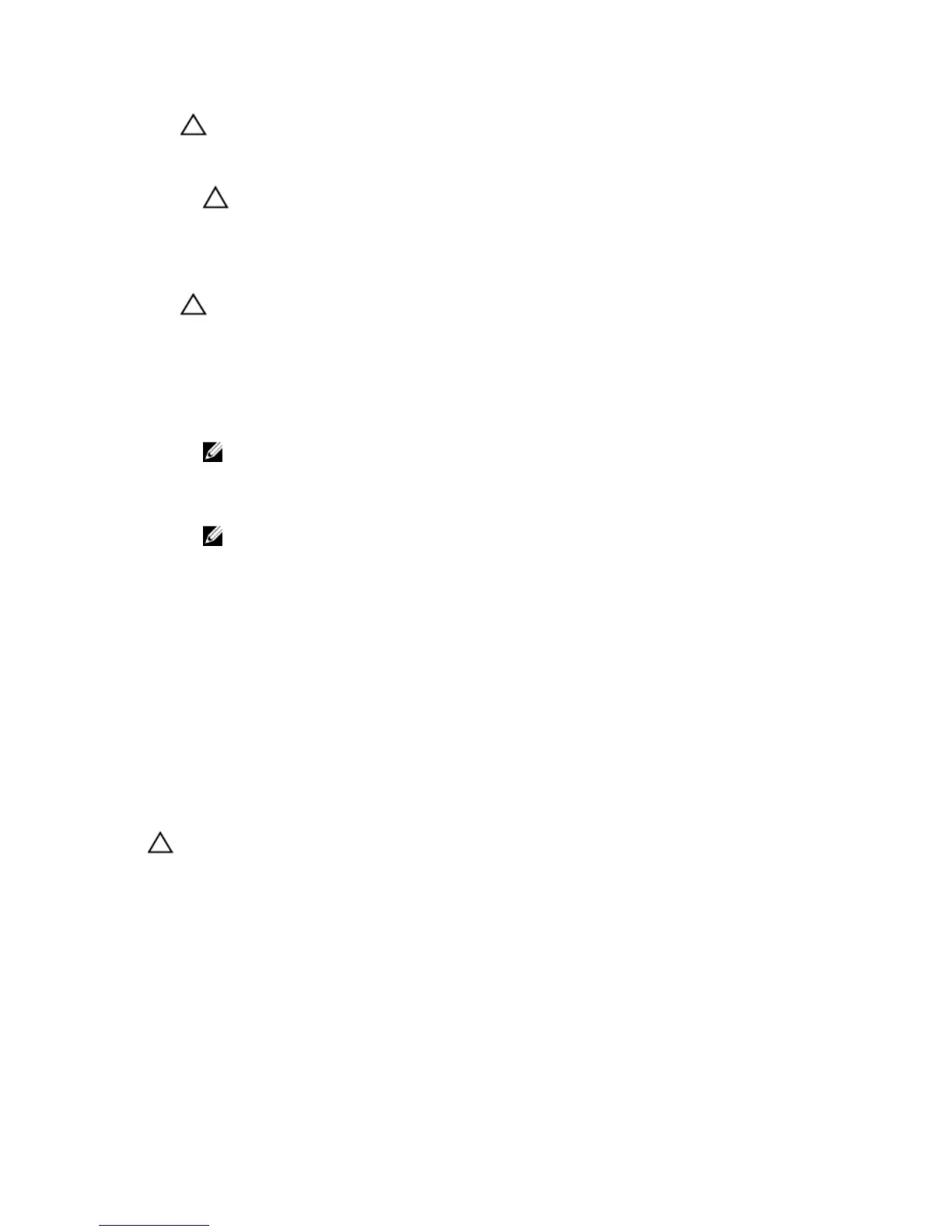CAUTION: Positioning the processor incorrectly can permanently damage the system board or the processor.
Be careful not to bend the pins in the socket.
a) Align the notches on the processor with the socket keys and set the processor lightly in the socket.
CAUTION: Do not use force to seat the processor. When the processor is positioned correctly, it engages
easily into the socket.
b) Close the processor shield by sliding it under the retention screw until it locks into place.
c) Press the release lever down and then move it inward to secure it with the retention hook.
6. To install the heat sink:
CAUTION: Applying too much thermal grease can result in excess grease coming in contact with and
contaminating the processor socket.
a) Open the grease applicator included with your processor kit and apply all of the thermal grease in the
applicator to the center of the topside of the new processor.
b) Place the heat sink onto the processor.
c) Align the heat sink screws with the corresponding slots on the system board.
d) Tighten the four screws to secure the heat sink to the system board.
NOTE: Tighten the screws diagonally opposite to each other. Do not over-tighten the heat sink retention
screws when installing the heat sink. To prevent over-tightening, tighten the heat sink retention screw
until resistance is felt, and stop once the screw is seated. The screw tension should be no more than 6 in-
lb (6.9 kg-cm).
NOTE: Do not remove the processor shield retention screw.
7. Connect the processor fan cable to the system board.
8. Close the system.
9. Place the system upright on a flat, stable surface.
10. Reconnect the system to its electrical outlet and turn the system on, including any attached peripherals.
11. Press <F2> to enter the System Setup and check that the processor information matches the new system
configuration.
12. Run the system diagnostics to verify that the new processor operates correctly.
Power Supply
Your system supports 290 W AC power supply.
Removing The Power Supply Unit
CAUTION: Many repairs may only be done by a certified service technician. You should only perform
troubleshooting and simple repairs as authorized in your product documentation, or as directed by the online or
telephone service and support team. Damage due to servicing that is not authorized by Dell is not covered by your
warranty. Read and follow the safety instructions that came with the product.
1. Turn off the system, including any attached peripherals, and disconnect the system from the electrical outlet and
peripherals.
2. Lay the system on its side, on a flat and stable surface.
3. Disconnect the power cable from the power supply unit.
4. Open the system.
5. Disconnect the P1 and P2 power cables from the power supply unit to the system board connectors.
6. Remove the screws securing the power supply unit to the chassis.
57
