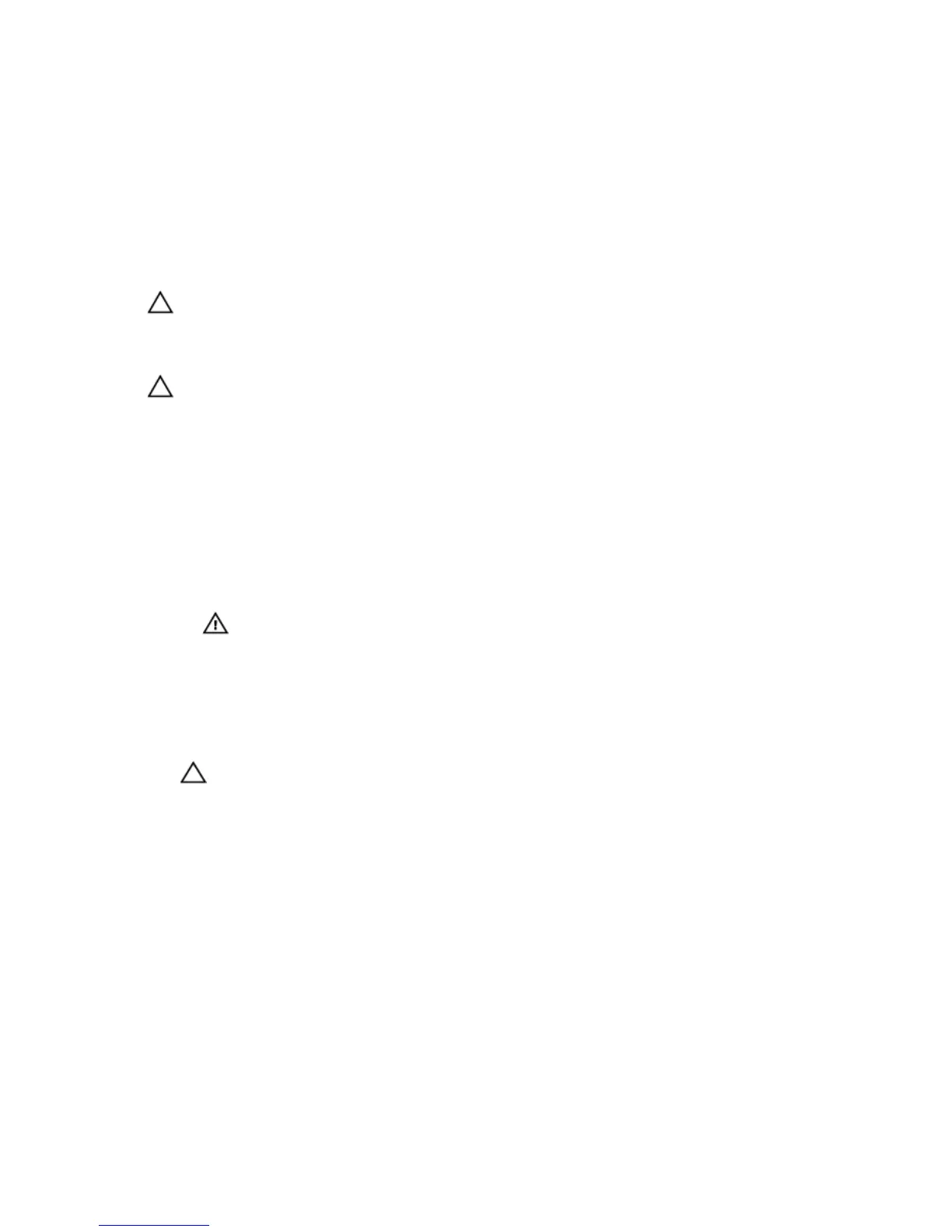10. Reconnect the system to the electrical outlet and turn the system on, including any attached peripherals.
11. Press <F2> to enter the System Setup to confirm that the battery is operating properly.
12. Enter the correct time and date in the System Setup Time and Date fields.
System Board
Removing The System Board
CAUTION: Many repairs may only be done by a certified service technician. You should only perform
troubleshooting and simple repairs as authorized in your product documentation, or as directed by the online or
telephone service and support team. Damage due to servicing that is not authorized by Dell is not covered by your
warranty. Read and follow the safety instructions that came with the product.
CAUTION: If you are using the Trusted Program Module (TPM) with an encryption key, you may be prompted to
create a recovery key during program or system setup. Be sure to create and safely store this recovery key. If you
replace this system board, you must supply the recovery key when you restart your system or program before you
can access the encrypted data on your hard drives.
1. Turn off the system, including any attached peripherals, and disconnect the system from the electrical outlet and
peripherals.
2. Lay the system on its side, on a flat and stable surface.
3. Open the system.
4. Remove the following:
a) system fan
b) all expansion cards
WARNING: The heat sink and processor are hot to the touch for some time after the system has been
powered down. Allow the heat sink and processor to cool before handling them.
c) heat sink and processor
d) memory modules
5. Disconnect all cables from the system board.
6. Remove the eight screws that secure the system board to the chassis.
7. Hold the system board by the sides and lift it out of the chassis.
CAUTION: Do not lift the system board assembly by grasping a memory module, processor, or other
components.
60
