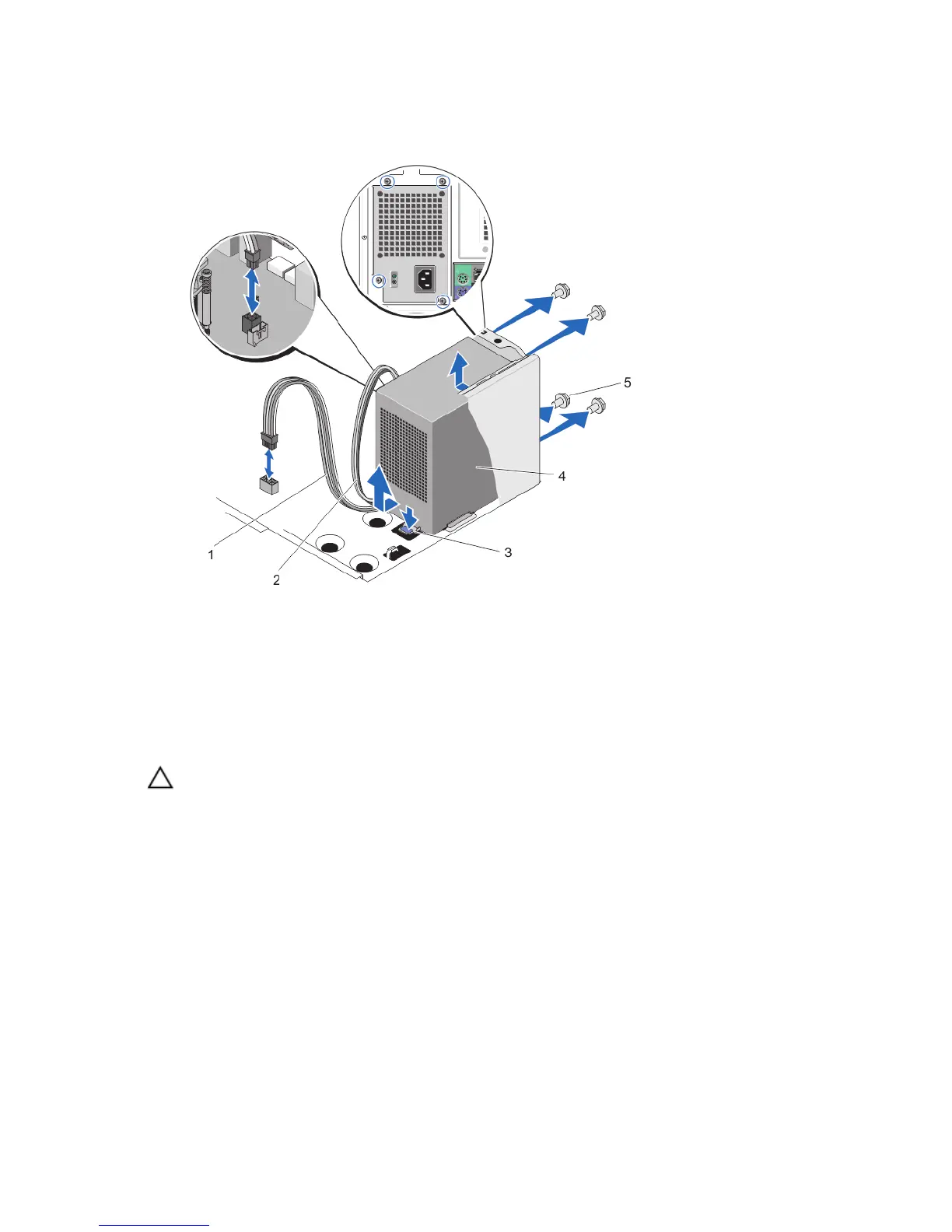7. Press the release tab beside the power supply unit, and slide the power supply unit towards the front of the system.
8. Lift the power supply unit out of the system.
Figure 27. Removing and Installing the Power Supply Unit
1. P1 power cable
2. P2 power cable
3. release tab
4. power supply unit
5. screws (4)
Installing The Power Supply Unit
CAUTION: Many repairs may only be done by a certified service technician. You should only perform
troubleshooting and simple repairs as authorized in your product documentation, or as directed by the online or
telephone service and support team. Damage due to servicing that is not authorized by Dell is not covered by your
warranty. Read and follow the safety instructions that came with the product.
1. Turn off the system, including any attached peripherals, and disconnect the system from the electrical outlet and
peripherals.
2. Lay the system on its side, on a flat and stable surface.
3. Unpack the new power supply unit.
4. Open the system.
5. Place the power supply unit in the chassis and slide it towards the back of the chassis.
6. Tighten the screws on the back of the chassis to secure the power supply unit to the chassis.
7. Connect the P1 and P2 power cables to the system board connectors.
8. Close the system.
9. Place the system upright on a flat, stable surface.
58
