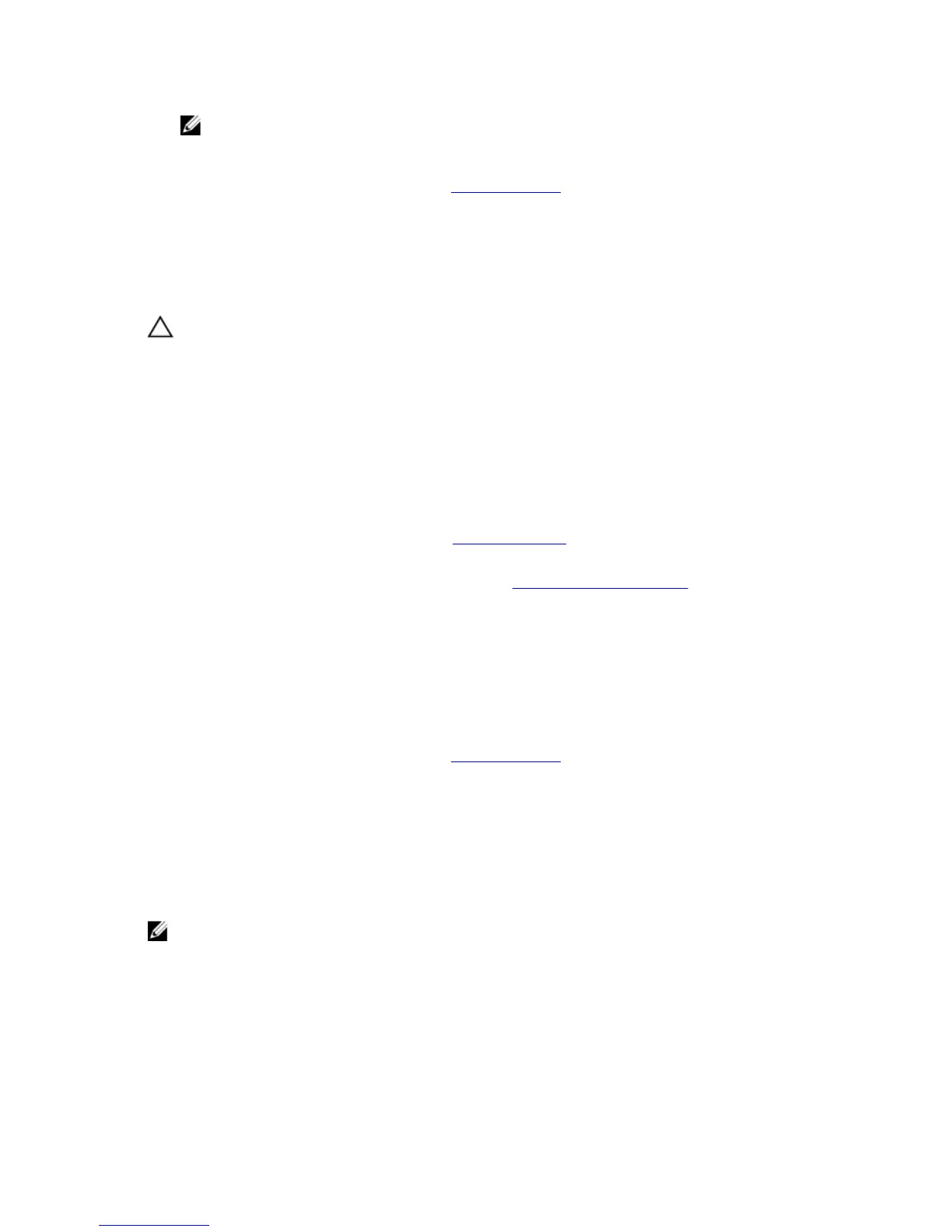NOTE: Use the vertical type SATA cables to connect hard drives in the hard-drive cage to avoid damaging the
connector pins. This is applicable for the 2.5 inch hard drives and optical drive.
12. Install the bezel.
For more information on installing the bezel, see Installing The Bezel.
13. Close the system.
14. Place the system upright on a flat, stable surface.
15. Reconnect the system to its electrical outlet and turn the system on, including any attached peripherals.
Removing The Optical Drive
CAUTION: Many repairs may only be done by a certified service technician. You should only perform
troubleshooting and simple repairs as authorized in your product documentation, or as directed by the online or
telephone service and support team. Damage due to servicing that is not authorized by Dell is not covered by your
warranty. Read and follow the safety instructions that came with the product.
1. Turn off the system, including any attached peripherals, and disconnect the system from the electrical outlet and
peripherals.
2. Lay the system on its side, on a flat and stable surface.
3. Open the system.
4. Remove the power and data cables from the optical drive and hard drives, if applicable.
5. Remove the bezel.
For more information on removing the bezel, see Removing The Bezel.
6. Remove the hard-drive cage.
For more information on removing the hard-drive cage, see Removing The Hard-Drive Cage.
7. Remove the screws securing the optical drive to the optical-drive/hard-drive slot.
8. Slide the optical drive out of the optical-drive/hard-drive slot.
9. Install the optical-drive filler into the optical-drive/hard-drive slot.
10. Install the hard-drive cage into the system.
11. If applicable, connect the power and data cables to the hard drives in the hard-drive cage.
12. Install the optical-drive blank into the bezel.
13. Install the bezel.
For more information on installing the bezel, see Installing The Bezel.
14. Close the system.
15. Place the system upright on a flat, stable surface.
16. Reconnect the system to its electrical outlet and turn the system on, including any attached peripherals.
System Memory
Your system supports DDR3 unbuffered ECC DIMMs (ECC UDIMMs). It supports DDR3 and DDR3L voltage specifications.
NOTE: MT/s indicates DIMM speed in MegaTransfers per second.
Memory bus operating frequency can be 1600 MT/s and 1333 MT/s depending on:
• DIMM type (UDIMM)
• DIMM configuration (number of ranks)
• Maximum frequency of the DIMMs
• Number of DIMMs populated per channel
46
