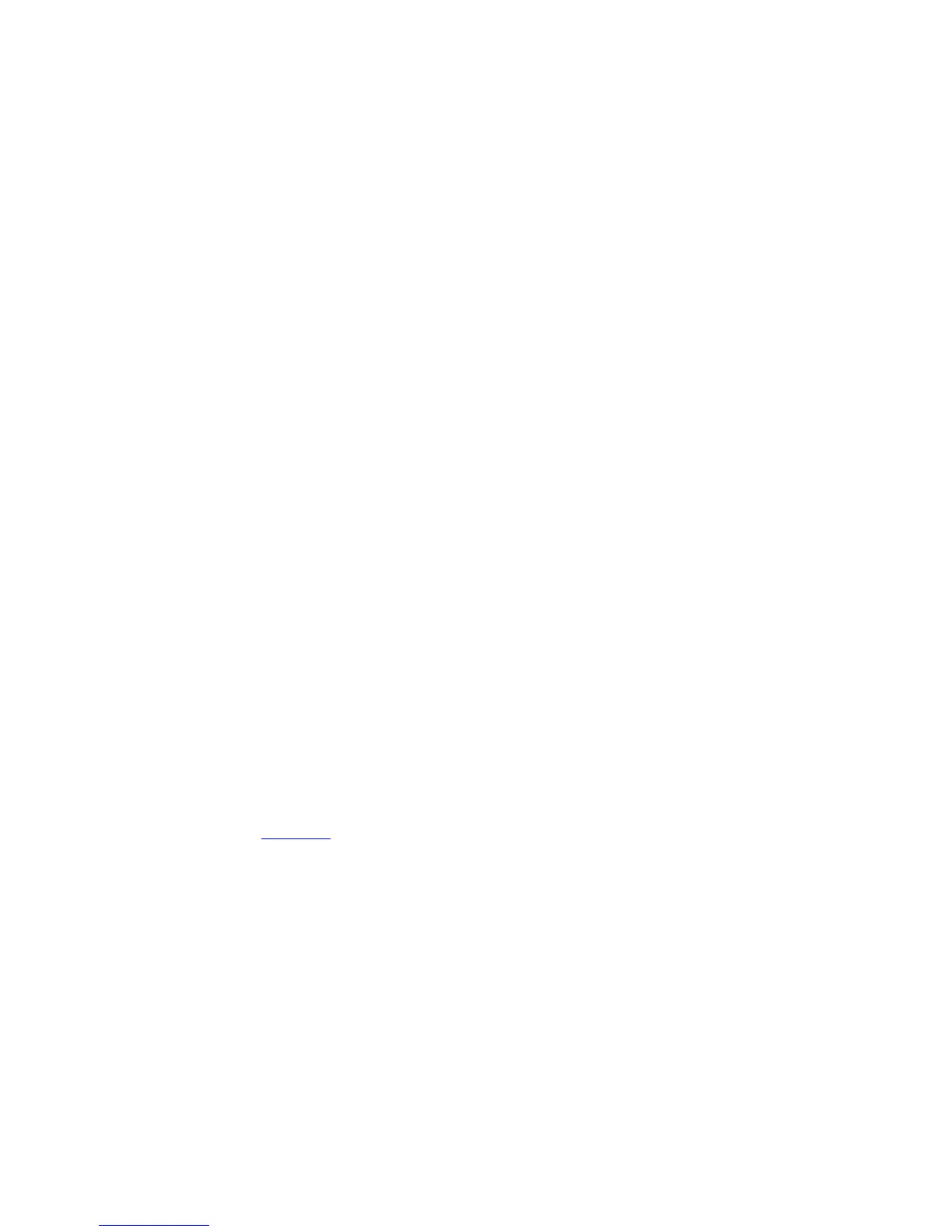Amber LED State Description
3,3 no memory modules are detected
3,4 possible system board error
3,5 memory modules are detected, but a memory configuration or compatibility error
3,6 possible system board resource and/or hardware failure
3,7 some other failure with messages on screen
Memory Beep Code
The system emits a series of beeps during startup if it detects no memory. The beep code pattern emitted is 1-3-2 (1
beep, then 3 beeps, then 2 beeps). The delay between each beep is 300 ms, the delay between each set of beeps is 3
secs, and the beep sound lasts 300 ms. Reseating the memory modules may fix the memory errors. After emitting beeps,
the BIOS will detect if the user presses the power button and will execute the normal shutdown process and power the
system off.
Troubleshooting System Startup Failure
If you boot the system to the BIOS boot mode after installing an operating system from the UEFI boot mode, the system
hangs. The reverse is also true. You must boot to the same boot mode in which you installed the operating system.
For all other startup issues, note the system messages that appear on the screen.
Troubleshooting External Connections
Ensure that all external cables are securely attached to the external connectors on your system before troubleshooting
any external devices.
Troubleshooting The Video Subsystem
1. Check the system and power connections to the monitor.
2. Check the video interface cabling from the system to the monitor.
3. Run the appropriate diagnostic test.
If the tests run successfully, the problem is not related to video hardware.
If the tests fail, see Getting Help.
Troubleshooting A USB Device
Use the following steps to troubleshoot a USB keyboard/mouse. For other USB devices, go to step 7.
1. Disconnect the keyboard and mouse cables from the system briefly and reconnect them.
2. Connect the keyboard/mouse to the USB port(s) on the opposite side of the system.
3. If the problem is resolved, restart the system, enter the System Setup, and check if the non-functioning USB ports
are enabled.
4. Replace the keyboard/mouse with another working keyboard/mouse.
5. If the problem is resolved, replace the faulty keyboard/mouse.
64
