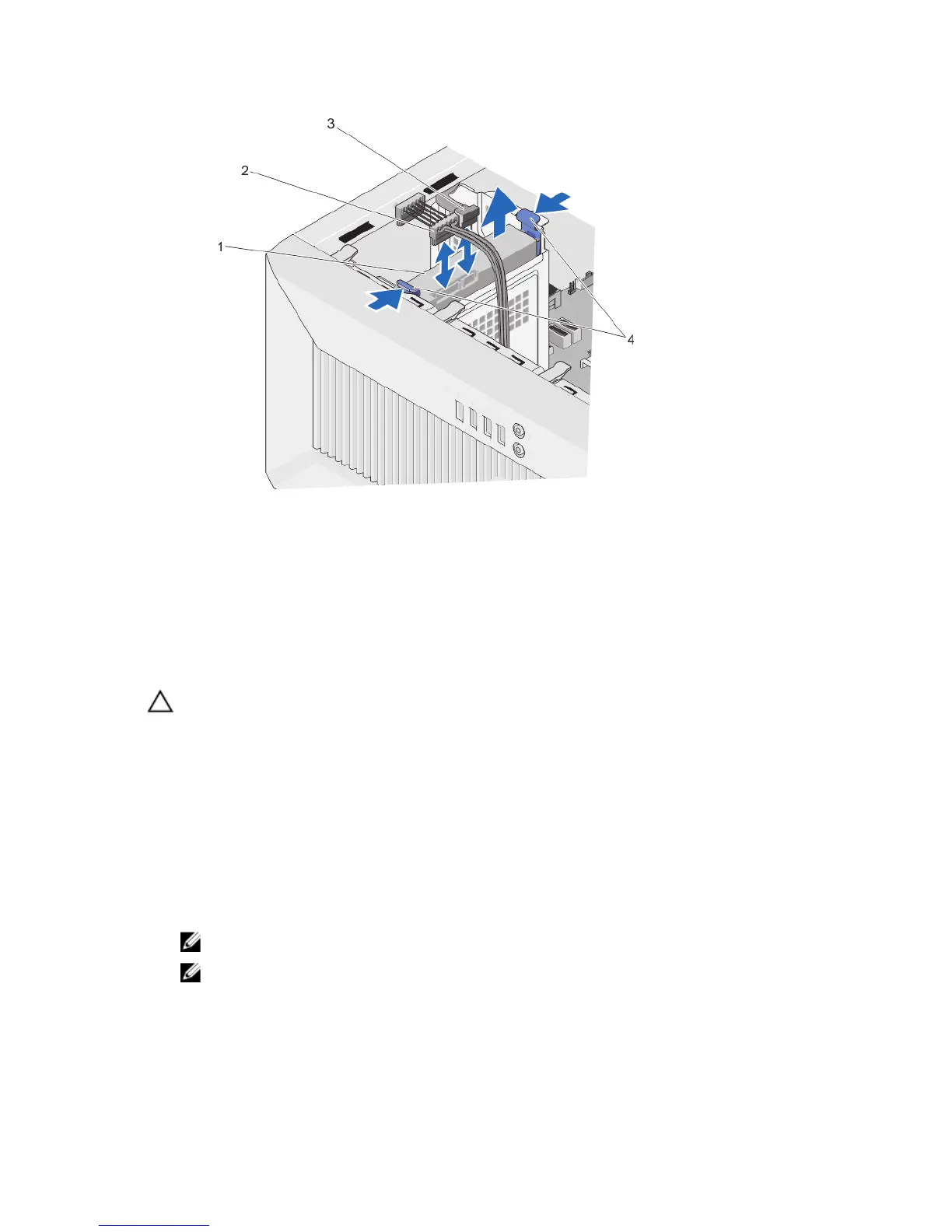Figure 16. Removing and Installing a 3.5 Inch Hard Drive from the Hard-Drive Bay
1. hard drive
2. hard-drive power cable
3. SATA cable
4. retention clips (2)
Installing A 3.5 Inch Hard Drive In The Hard-Drive Bay
CAUTION: Many repairs may only be done by a certified service technician. You should only perform
troubleshooting and simple repairs as authorized in your product documentation, or as directed by the online or
telephone service and support team. Damage due to servicing that is not authorized by Dell is not covered by your
warranty. Read and follow the safety instructions that came with the product.
1. Turn off the system, including any attached peripherals, and disconnect the system from the electrical outlet and
peripherals.
2. Lay the system on its side, on a flat and stable surface.
3. Open the system.
4. Align the ridges of the hard-drive carrier with the grooves on the hard-drive bay.
5. Insert the hard drive into the hard-drive bay until it clicks into place.
6. Connect the power and data cables to the hard drive.
NOTE: For information on cabling the hard drives, refer to the System Information Label on the system cover.
NOTE: SATA cables that connect to the 3.5 inch hard drives in the hard-drive bay should be at a right angle to
the hard-drive bay or you will not be able to close the system.
7. Close the system.
8. Place the system upright on a flat, stable surface.
9. Reconnect the system to its electrical outlet and turn the system on, including any attached peripherals.
42
