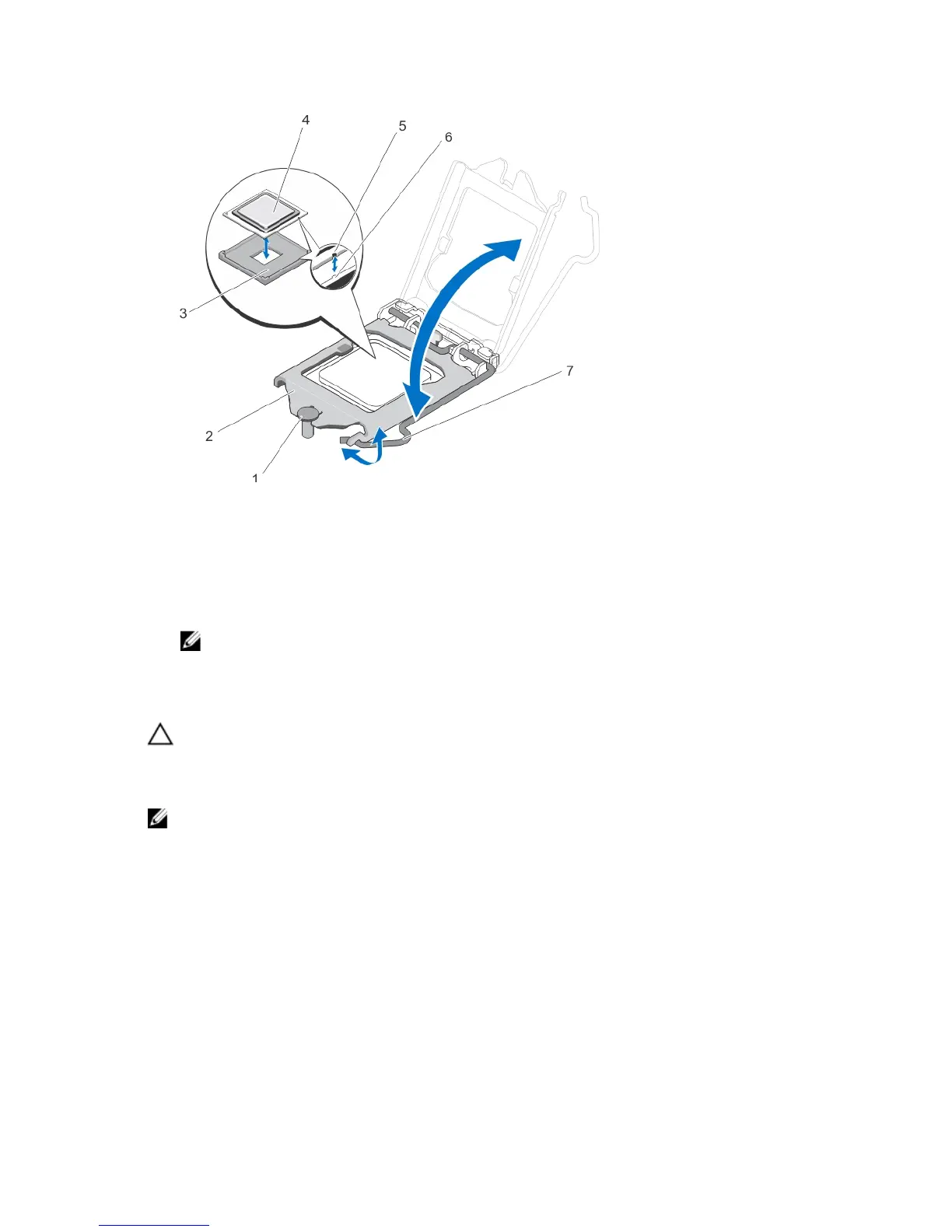Figure 26. Removing and Installing the Processor
1. processor shield retention screw
2. processor
3. ZIF socket
4. processor
5. notch
6. socket keys (2)
7. socket release lever
NOTE: After removing the processor, place it in an antistatic container for reuse, return, or temporary storage.
Do not touch the bottom of the processor. Touch only the edges of the processor.
Installing The Processor
CAUTION: Many repairs may only be done by a certified service technician. You should only perform
troubleshooting and simple repairs as authorized in your product documentation, or as directed by the online or
telephone service and support team. Damage due to servicing that is not authorized by Dell is not covered by your
warranty. Read and follow the safety instructions that came with the product.
NOTE: If you are upgrading your system, download the latest system BIOS version from dell.com/support and
follow the instructions included in the compressed download file to install the update on your system.
1. Turn off the system, including any attached peripherals, and disconnect the system from the electrical outlet and
peripherals.
2. Lay the system on its side, on a flat and stable surface.
3. Unpack the new processor.
If the processor has previously been used in a system, remove any remaining thermal grease from the processor
using a lint-free cloth.
4. Align the notches on the processor with the socket keys on the ZIF socket.
5. To install the processor in the socket:
56
