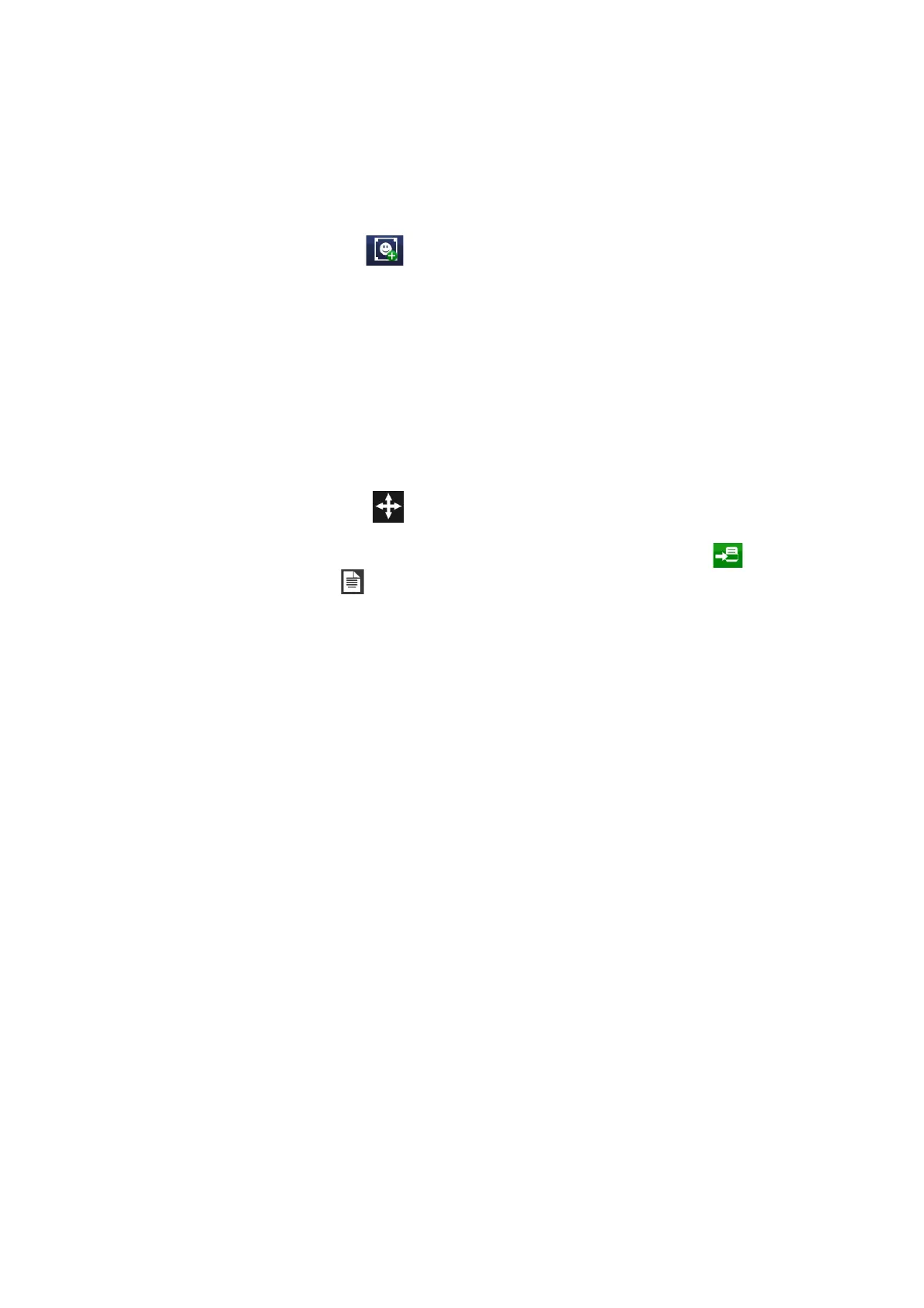OPERATION
L025317 Issue 5 July 2014 3-31
Add an Image
To insert an image into the message:
• Press on the screen within a specific area of the Message Editor where
you require the item to appear. A cross hair will appear at this location.
• Select the Image icon from the Add menu.
• An images folder stored in the printer will open.
• Browse for the required image.
• Select the green tick icon to insert the image.
Note: Monochrome Bitmap (*.bmp), DXF (*.dxf) (up to Version 12,
information about 3-dimensional objects is discarded, fonts and
labels are not supported) and Hewlett Packard Graphics
Language HPGL (*.plt) black white graphic file formats are
supported. Supported commands for HPGL import are: Arc
Absolute, Arc Relative, Plot Absolute, Plot Relative, Pen Up, Pen
Down
• Select the Move icon to move the copied item to the desired
location within the message.
• Activate the message for printing by sending it to the printer via
the File menu
Use the File Manager (Home > Settings > File Manager) to copy an image
from a USB device to the controller.
Image Object Properties
Force Reload - Tries to reload the imported graphic at message load.
When a graphic has been updated the new graphic is loaded into the
message.
Resolution (dpi) - Sets the resolution in dots per inch (dpi) of the lines that
make up the graphic file.
Bitmap Algorithm - Specifies how the graphic is marked. Options include
horizontal, vertical and outline.
Inverse - Generates the inverse of the graphic. Necessary if the marking on
the substrate is to be highlighted. Has no effect in Outline mode.