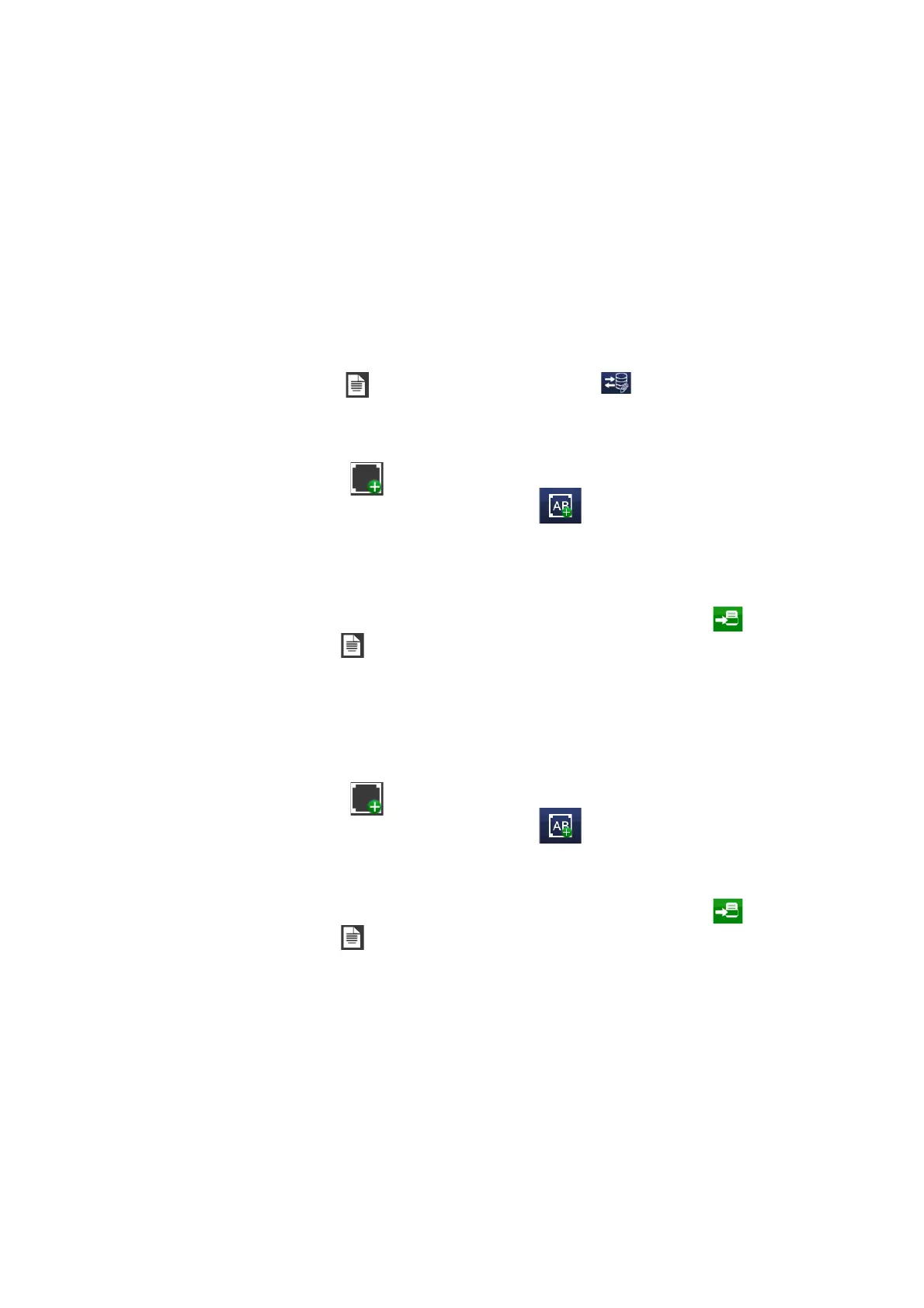OPERATION
L025317 Issue 5 July 2014 3-39
Add a New Coding
Coding allows a specified text file to be inserted into a message (.txt) and
printed line by line.
Note: ASCII/Unicode (MTF8) text files are allowed for coding. (No
Excel files etc.). Also, each line of the coding file must end with a
carriage return (CR) and a Line Feed (LF).
Note: A coding file has to be copied to the coding folder of the
printer’s disk to insert it into a message. This may be done via
Home > Settings > File Manager
To add a new coding to the message:
•Go to the File menu and select via Coding the file or remote
connection containing the information to print.
• Press on the screen within a specific area of the Message Editor where
you require the item to appear. A cross hair will appear at this location.
• Select the Add icon.
• From the sub-menu select the Add Text icon.
• Select +Variable >+Create New > Coding.
• Specify the parameters for coding.
• Select the green tick icon to enter the coding into the message.
• Activate the message for printing by sending it to the printer via
the File menu .
Add a New Shift Code
• Define shift codes via Home > Settings > Global Print Settings >
Content
• Press on the screen within a specific area of the Message Editor where
you require the item to appear. A cross hair will appear at this location.
• Select the Add icon.
• From the sub-menu select the Add Text icon.
• Select +Variable >+Create New > Shift.
• The shift code is inserted into the message.
• Activate the message for printing by sending it to the printer via
the File menu .