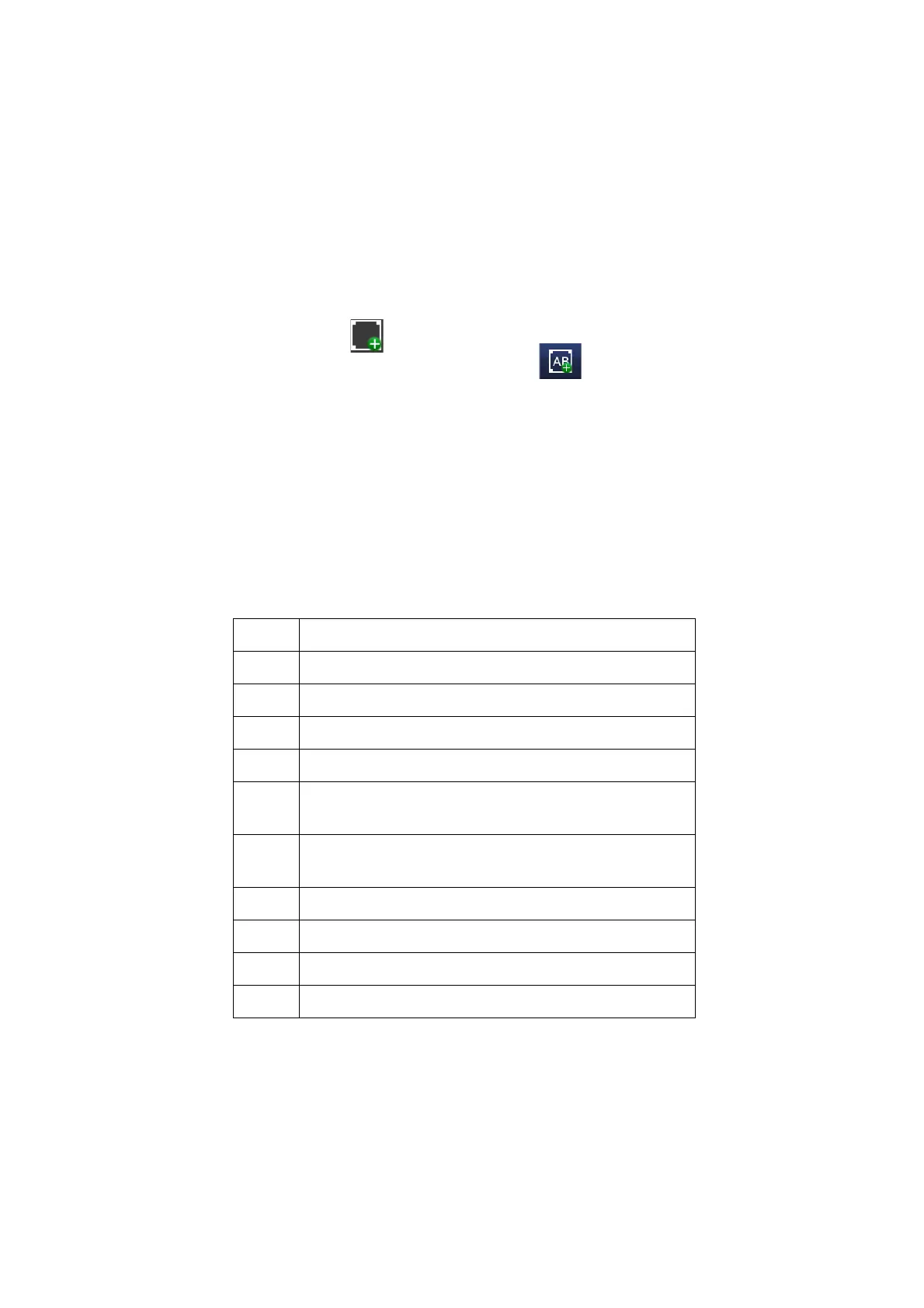OPERATION
L025317 Issue 5 July 2014 3-37
Add a New Prompted Field
Prompted text fields may be inserted into messages. The content of these
text fields is entered in QuickStep after sending the message to the
printer.The content format has to be specified when creating these text
fields in a message in the Message Editor.
To add a new prompted field to the message:
• Press on the screen within a specific area of the Message Editor where
you require the item to appear. A cross hair will appear at this location.
• Select the Add icon
• From the sub-menu select the Add Text icon.
• Select +Variable >+Create New > Prompted Field.
• Enter a name or use the default name for the prompted field object
• Set a default value in the format matching the input mask for the
prompted field
• Enter a prompt which is displayed on screen when the data for the
prompted field should be entered. (After sending the message to the
printer)
• Select an input mask for the prompted field which specifies the type of
content for the prompted field.Possible formats:
• Review the entered information and select the green tick icon if correct
or press in the required field to add or change values.
• Select the green tick icon to enter the prompted field into the message.
Mask Description
0 Mandatory numeric character 0-9
9 Optional numeric character 0-9
L Mandatory alpha character A-Z or a-z
? Optional alpha character A-Z or a-z
A Mandatory alphanumeric character
0-9, A-Z or a-z
a Optional alphanumeric character
0-9, A-Z or a-z
C Mandatory any character
c Optional any character
# Optional currency symbol €, $, £ or ¥
& Mandatory any character or space