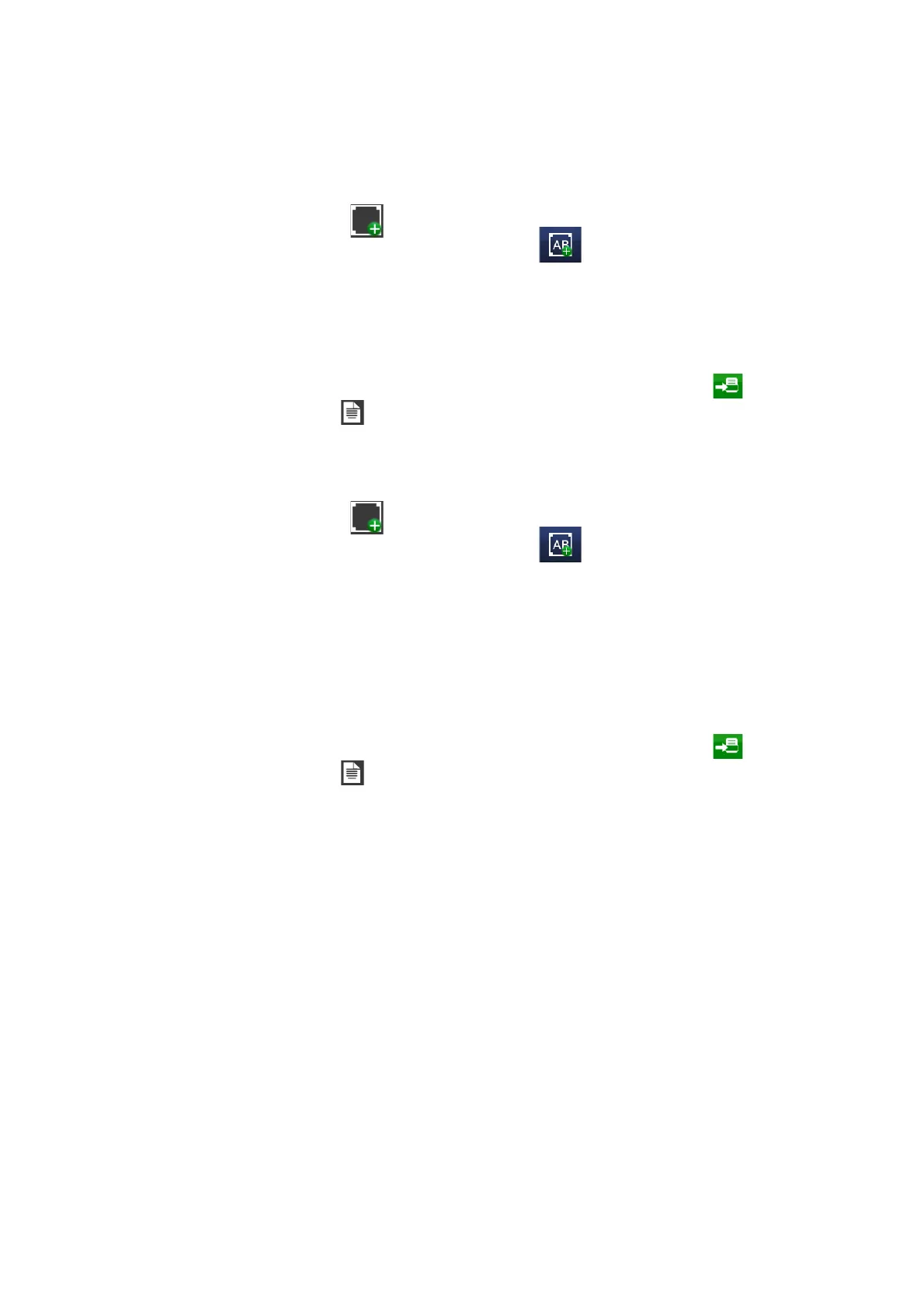OPERATION
L025317 Issue 5 July 2014 3-41
Add a New Text Variable
• Press on the screen within a specific area of the Message Editor where
you require the item to appear. A cross hair will appear at this location.
• Select the Add icon.
• From the sub-menu select the Add Text icon.
• Select +Variable >+Create New > Text Variable.
• Enter a name or use the default name for the object.
• Enter a value for the variable.
• Select the green tick icon to enter the coding into the message.
• Activate the message for printing by sending it to the printer via
the File menu .
Add a New Text Link
• Press on the screen within a specific area of the Message Editor where
you require the item to appear. A cross hair will appear at this location.
• Select the Add icon.
• From the sub-menu select the Add Text icon.
• Select +Variable >+Create New > Text Link.
• Select the source text object for the text link.
• Select the character mode: Line: To select the complete content of the
text object to which it is linked to. Range: To select the specified
content of the text object to which it is linked to. Specificity offset and
length of the source text object to insert into the text link.
• Select the green tick icon to enter the text link into the message.
• Activate the message for printing by sending it to the printer via
the File menu .