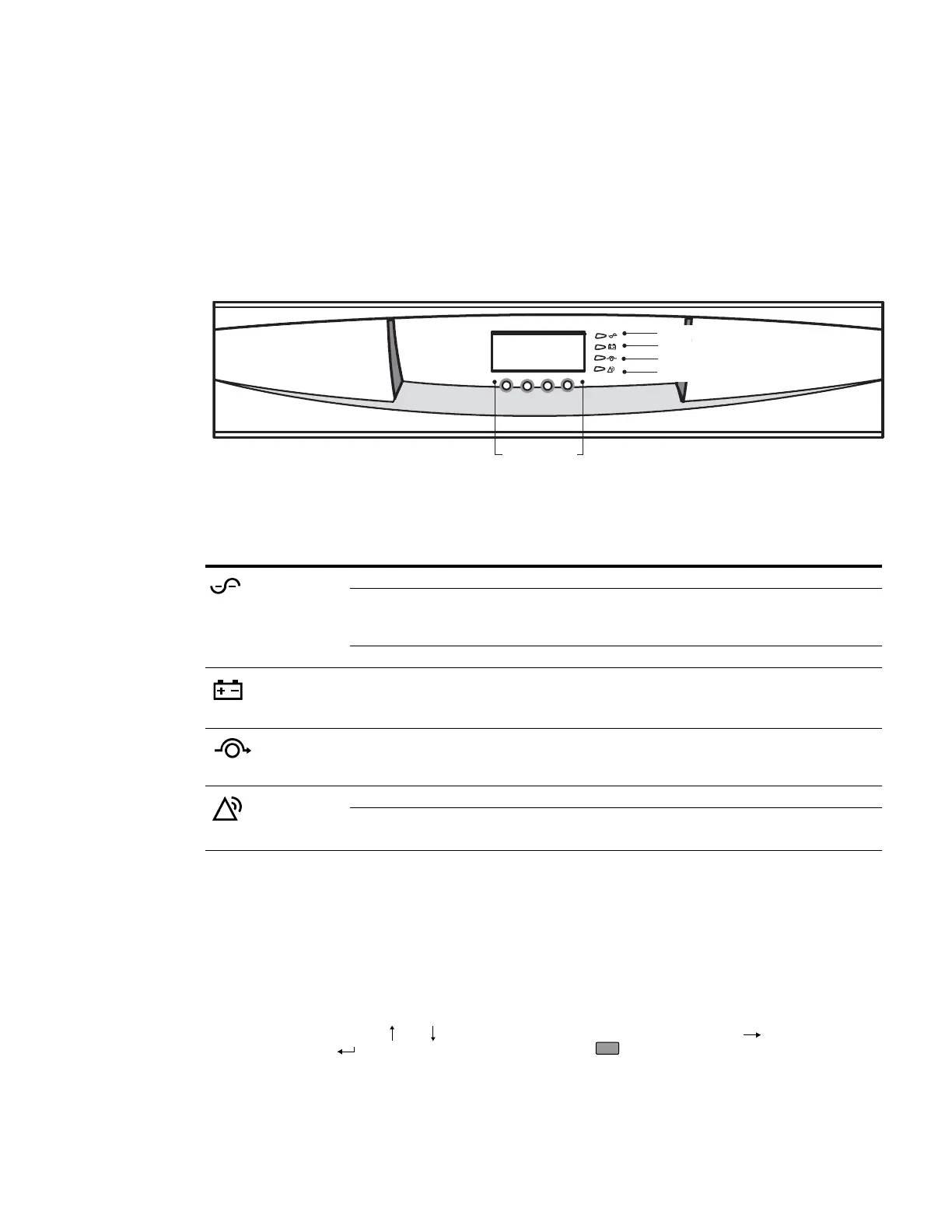Eaton 9355 UPS (20/30kVA) Installation and Operation Manual 164201626—Rev F www.eaton.com/powerquality 69
Chapter 10 Operation
This chapter contains information on how to use the Eaton 9355 UPS, including front panel operation, UPS
startup and shutdown, and configuring the UPS for Extended Battery Cabinets (EBCs).
Control Panel Functions
The UPS has a four-button graphical LCD with backlight. It provides useful information about the UPS itself,
load status, events, measurements, and settings (see Figure 53).
Figure 53. Eaton 9355 UPS Control Panel
The following table shows the indicator status and description:
Changing the Language
Press and hold the first button on the left for approximately five seconds to select the language menu. This
action is possible from any LCD menu screen.
Display Functions
As the default or after 15 minutes of inactivity, the LCD displays the selectable startup screen. The default is
the Eaton logo and can be changed to the Mimic screen in the User Settings menu.
The backlit LCD automatically dims after a long period of inactivity. Press any button to restore the screen.
Use the two middle buttons ( and ) to scroll through the menu structure. Press the button to enter a
submenu. Press the button to select an option. Press the button to cancel or return to the previous
menu.
Indicator Status Description
Green
On The UPS is operating normally.
Flashing
l
The UPS is starting up or is shut down and waiting for power to return.
l
A new information message is active.
l
Bypass is not available.
Off The UPS is turned off and will not turn on automatically.
Yellow
On The UPS is in Battery mode.
Yellow
On The UPS is in Bypass mode.
Red
On The UPS has an active alarm.
Flashing There is a new UPS alarm condition. See ”Troubleshooting”on page 87 for additional
information.
Power On Indicator (green)
On Battery Indicator (yellow)
Bypass Indicator (yellow)
Alarm Indicator (red)
Control Buttons
for the LCD Menu Options
