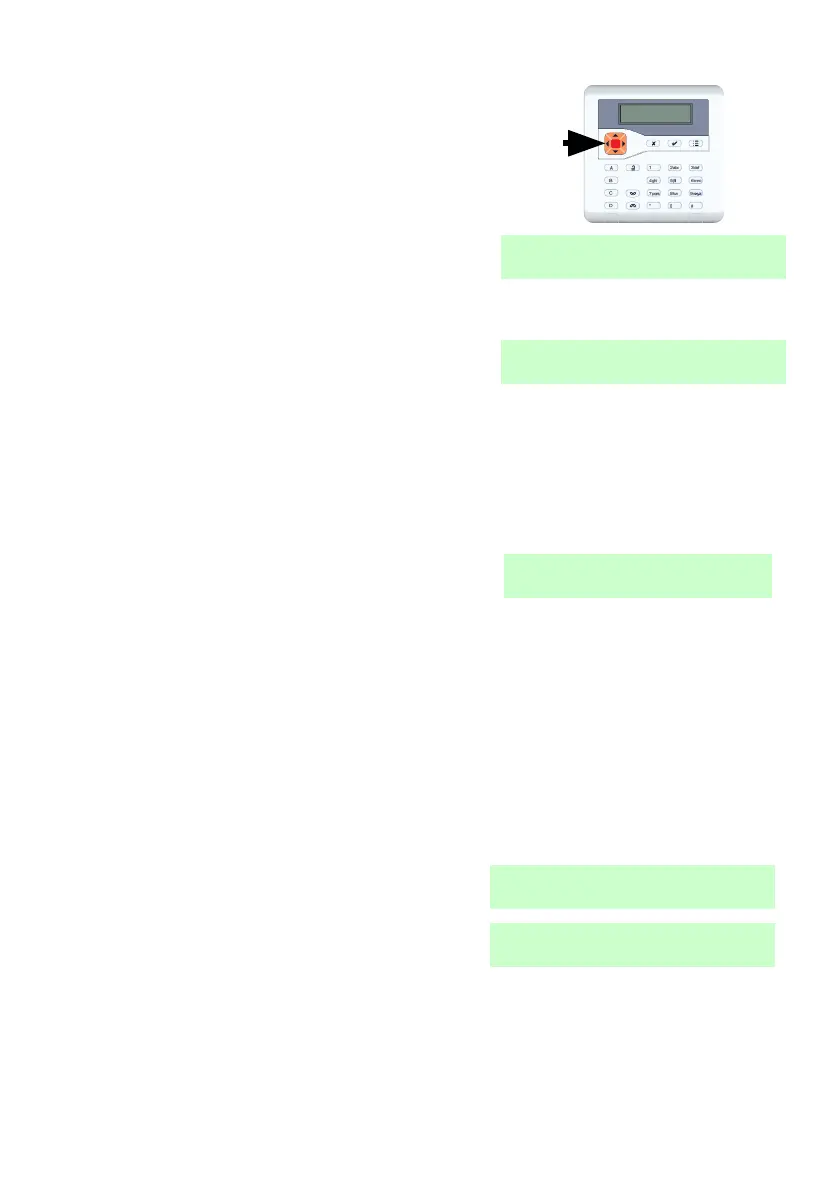i-on40 & i-onEX Range 2. Alarms
Page 17
Press or and key in your user
code to see the name of the zone (if the
installer has programmed one), for
example:
Press to restore the display to
normal.
If you wish to see any other zones that were triggered during the alarm,
look in the log (see page 56).
If You Cannot Reset the System
Your system may be programmed so that it has to be reset by the installer
after an alarm.
If the top line of the display
shows:
Then contact your alarm
installer.
The installer will either come to your site and reset the system for you,
or, if the system has a suitable communicator fitted, send a signal to the
control unit to allow you to reset the system.
Remote Reset (aka Anti-Code Reset)
The installer may have programmed your system so that they can give you
a special code to reset the alarm system.
The screen will tell you where the alarm
occurred, for example:
It will also show a message asking you
to call the alarm company, for example:
The number displayed on the bottom line is a special code (“4321” is just
an example). Note this code down, you will need it when you talk to the
alarm company.
