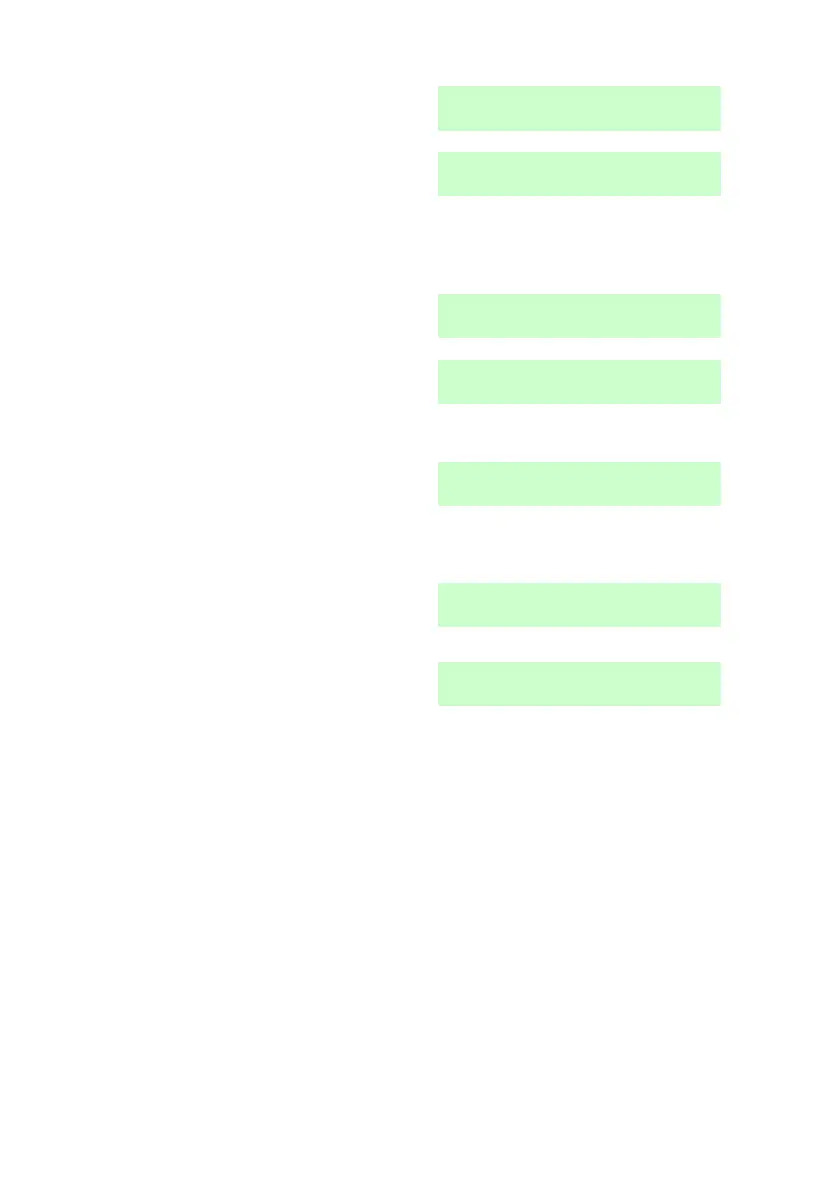4. Administration i-on40 & i-onEX Range
Page 52
e) Press or until the bottom line
shows the device you wish to
delete, for example:
If you are a Normal User:
7. Press until the display shows
the device you wish to delete, for
example:
8. Press .
The bottom line of the display asks
if you wish to delete the device
you selected.
9. Press
The keypad gives a double “beep”
confirmation tone. The keypad
display shows:
The control unit has deleted the
identity of the Hold Up Alarm (or
other device you selected).
followed by:
To register a new device, re-enter the Menu and select Users - Edit User.
Select your own user name (or number) and then the device type you wish
to add.
If a remote control or two-way keyfob has been stolen and the user it
belonged to no longer has an access code on the system, see page 97.
Adding Users
You must be a Master or Admin user to add new users, see page 39.
When adding a new user you can also assign to them a proximity tag,
remote control and Hold Up Alarm transmitter. If you do not wish to assign
these devices when you create the user, then each user must assign those
devices to themselves at a later date by using the Users - Edit User option.
