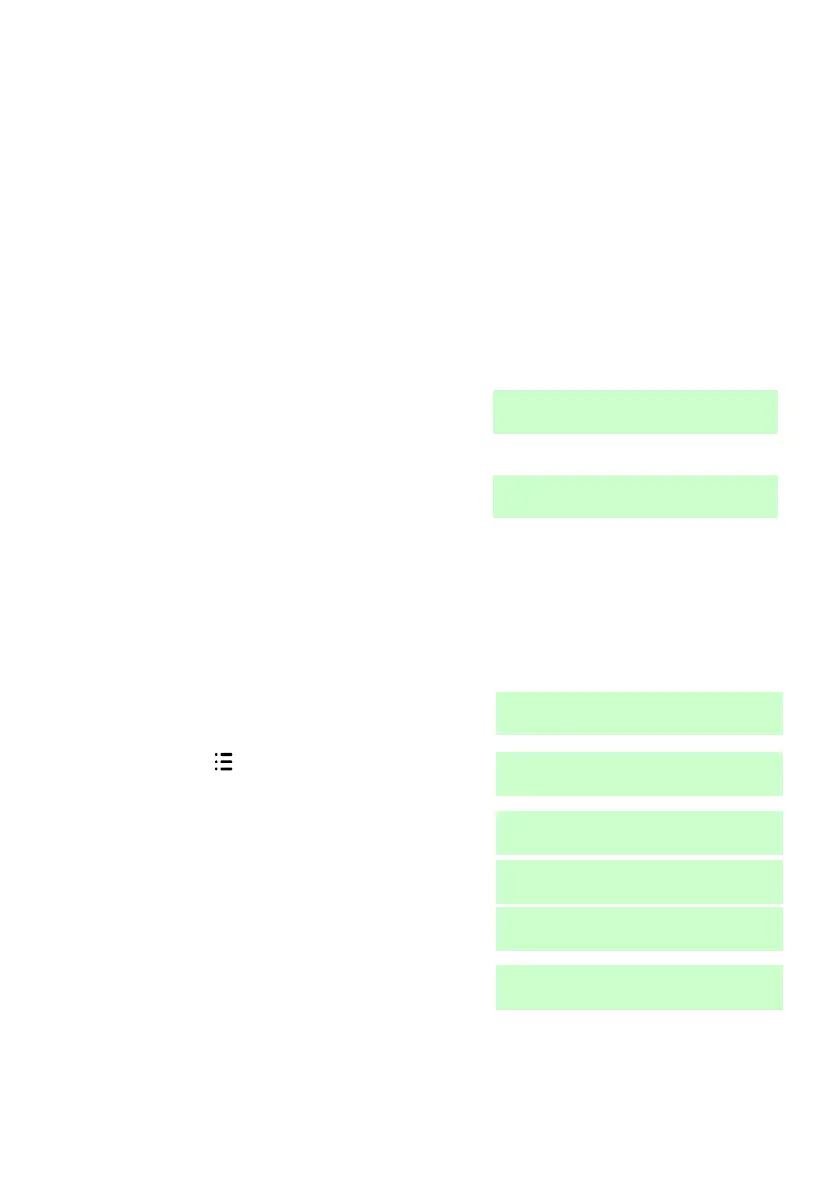i-on40 & i-onEX Range 4. Administration
Page 55
Note: A Duress user cannot have a
remote control or radio HUD.
The display finally asks you to
press both buttons on any radio
HUA that you want to assign to the
new user.
13. Press both buttons on a radio HUD
that you wish to assign to the user.
If you do not have one for the user
press .
Note: A Duress user cannot have a
radio HUD.
The keypad gives a double “beep”
confirmation tone. The keypad
display shows that the new user
has been added to the system.
Followed by:
To add another user to the system repeat steps 5 to 13.
Otherwise, press repeatedly to leave the Menu and save your changes.
Deleting Users
You must be a Master or Admin user to delete a user, see page 39. To
delete a user:
1. Make sure the display shows the
standby screen.
3. Key in your access code (or
present a tag).
6. Press until you see:
