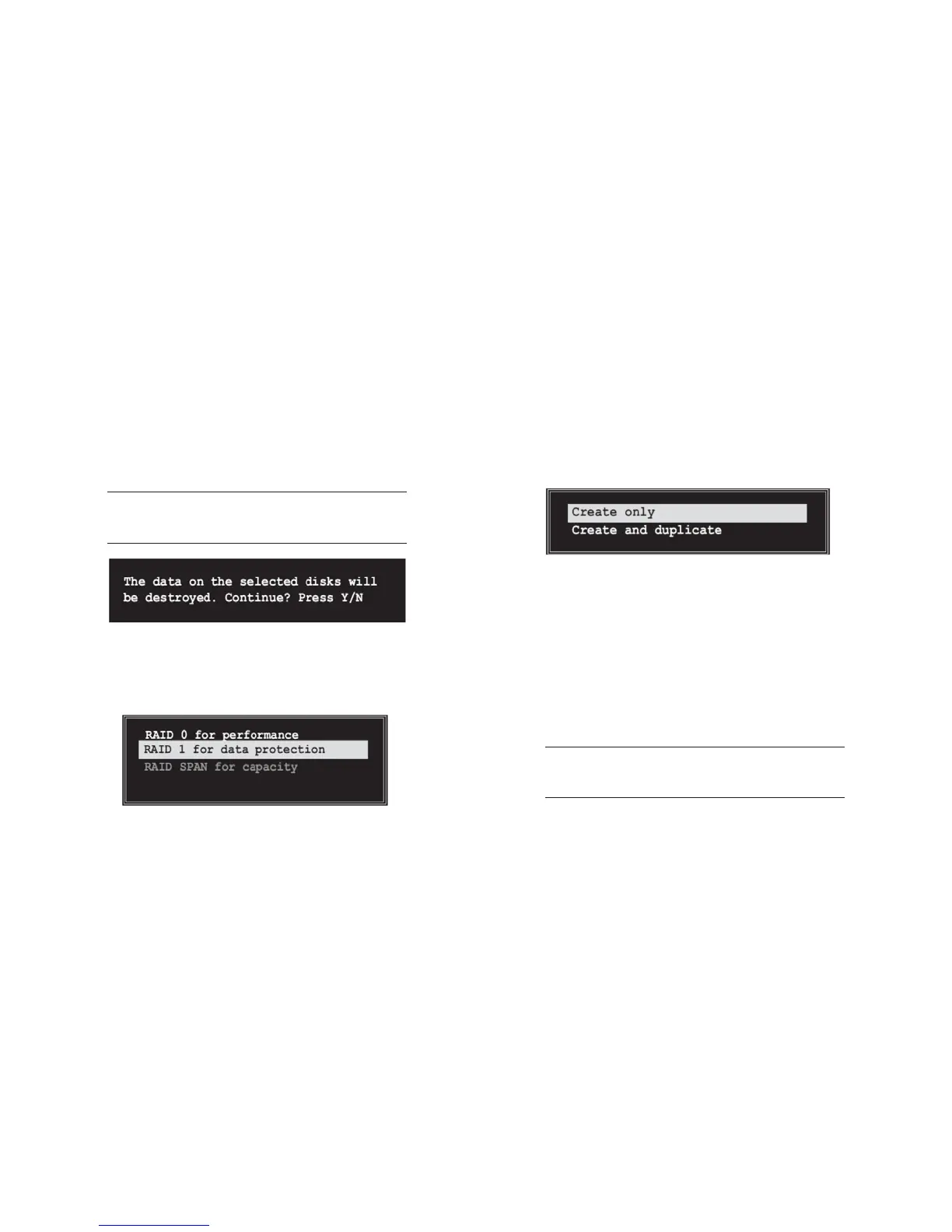5-4
2 Select RAID 1 for data protection from the menu and press <En-
ter>. Select next task from pop-up menu. The task Create only
creates the mirrored set without creating a backup. Create and
duplicate creates both mirrored set and backup.
3 Select task and press <Enter>. The screen returns to Create Array
menu items. From this point, you may choose to auto-configure
the RAID array by selecting Auto Setup for Data Security or manu-
ally configure the RAID array for mirrored sets. If you want to
manually configure the RAID array continue with next step, other-
wise, proceed to step #5.
4 Select Disk Drives, then press <Enter>. Use arrow keys to select
disk drive/s, then press <Enter> to mark selected drive. (An aster-
isk is placed before a selected drive.)
5 Select Start Create Process and press <Enter> to setup hard disk for
RAID system. The following confirmation message appears:
The same confirmation message appears when
the Auto Setup for Performance option is se-
lected.
5 Select Start Create Process and press <Enter> to setup hard disk for
RAID system. The following confirmation appears:
The same confirmation message appears when
the Auto Setup for Performance option is se-
lected.
Press “Y” to confirm or “N” to return to the configuration options.
5.1-5 RAID 1 for data protection
1 Select the second option item Array Mode, then press the <Enter>
key. The RAID system setting pop-up menu appears.
Use arrao keys to move selection bar on items and press <Enter> to select.
