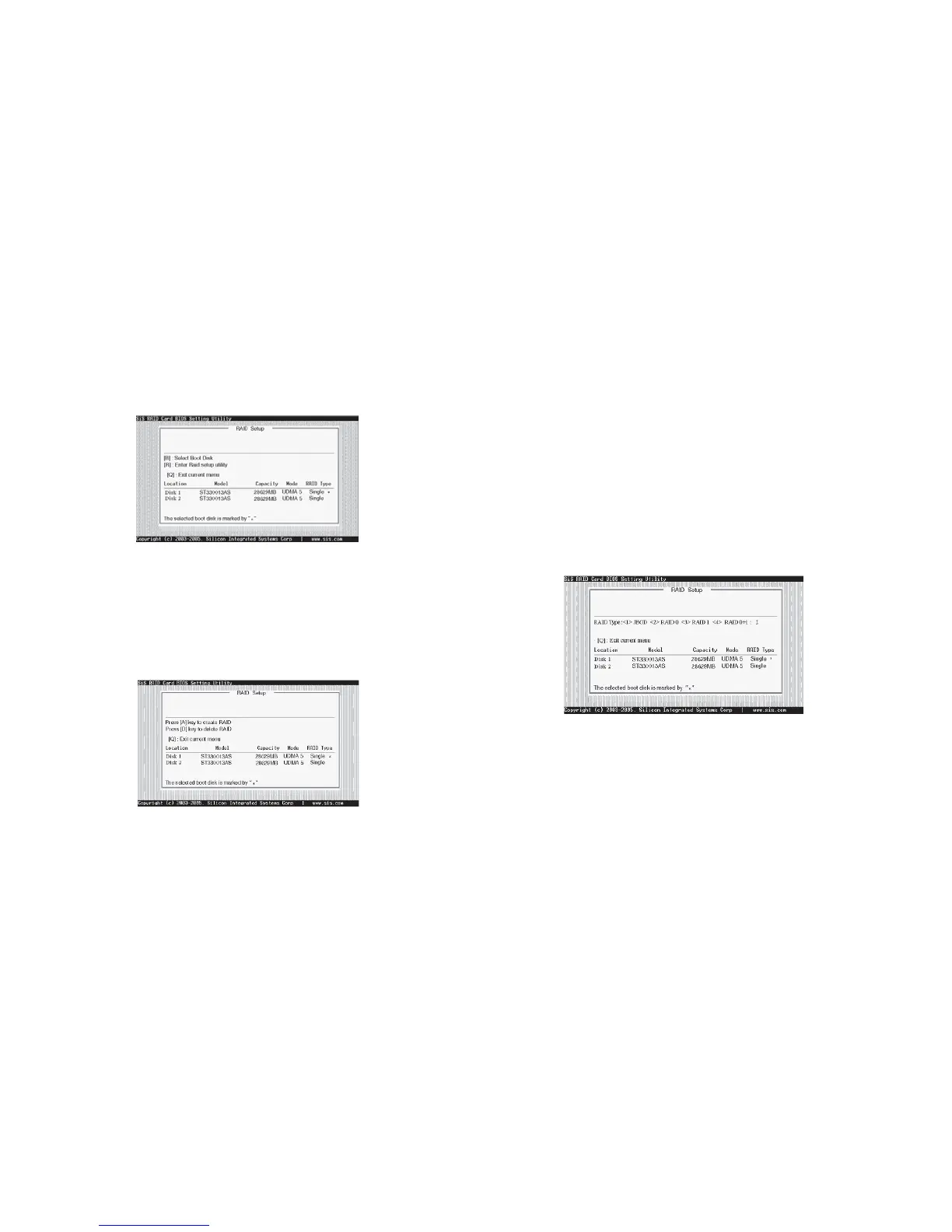5-16
3. You can press <B> key to select the boot disk on the 180 controller.
The yellow highlight will show on the disk and you can switch it to
select the disk you wanted. Press “Enter” key to select it and the
selected boot device will be marked by “*”. The default boot device
will be set as Disk 1.
4. Press <R> to display the RAID setup menu below. This is the fastest
and easiest method to creating your first array.
5.9-2 Create RAID
♦ SIS 180 controller support RAID 0, RAID 1, JBOD and RAID 0+1.
5.9-3 Creating a RAID 0 (Stripe) Array for Performance
♦ SIS 180 enables users to create striped arrays with 2, 3, or 4 drives.
To create an array for best performance, follow these steps:
1. Press <A> to start creating a RAID array.
2. Press <2> and <Enter> to select RAID 0.
3. You will have two selections to create a RAID 0 array. The default
value is <1>. If you select <1>Auto Create, you can create a
RAID 0 array faster and easier. The Blocksize will be selected by its
default value “64K”. The result after creating will be show on step
