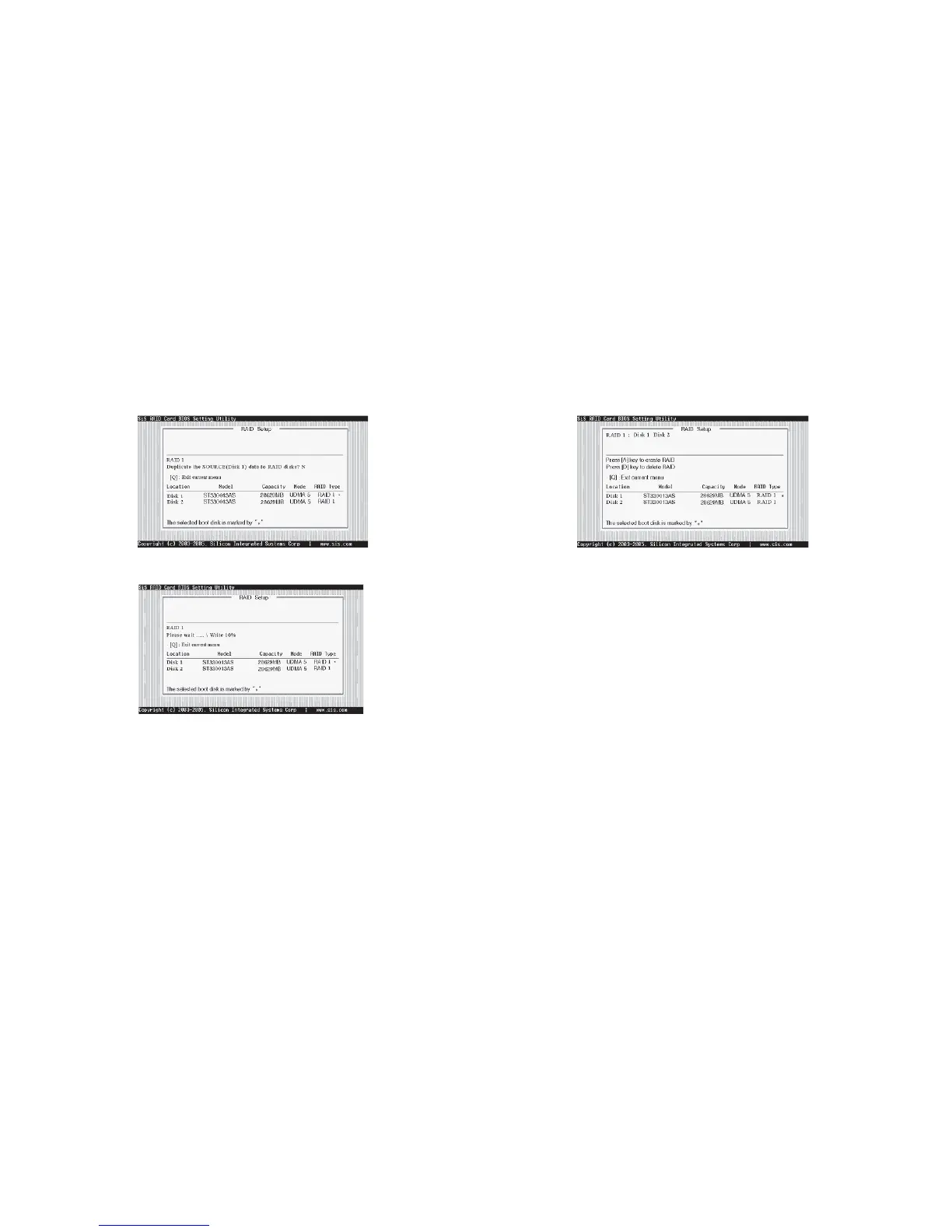5-20
8. Press <Q> again to exit this BIOS utility and the red message frame
will show as the same as the creation of the RAID 0 array. Press <Y>
and <Enter> to save changes.
9. Once the array has been created, you will need to FDISK and format
the array as if it were a new single hard drive.
5.9-5 Creating a JBOD Array
♦ SIS180 enables users to create JBOD arrays with 2, 3, or 4 drives.
To create an JBOD array, follow these steps:
1. Press <A> to start creating a RAID array.
2. Press <1> and <Enter> to select JBOD.
3. You will have two selections to create a JBOD array. The default
value is <1>. If you select <1>Auto Create, you can create a
JBOD array faster and easier. The result after creating will be show
7. After all steps finished, press <Q> until escape the setup menu and
RAID 1 array will be show on the top of the main frame.
6. Starting duplicating action, the following frame will be showing.
