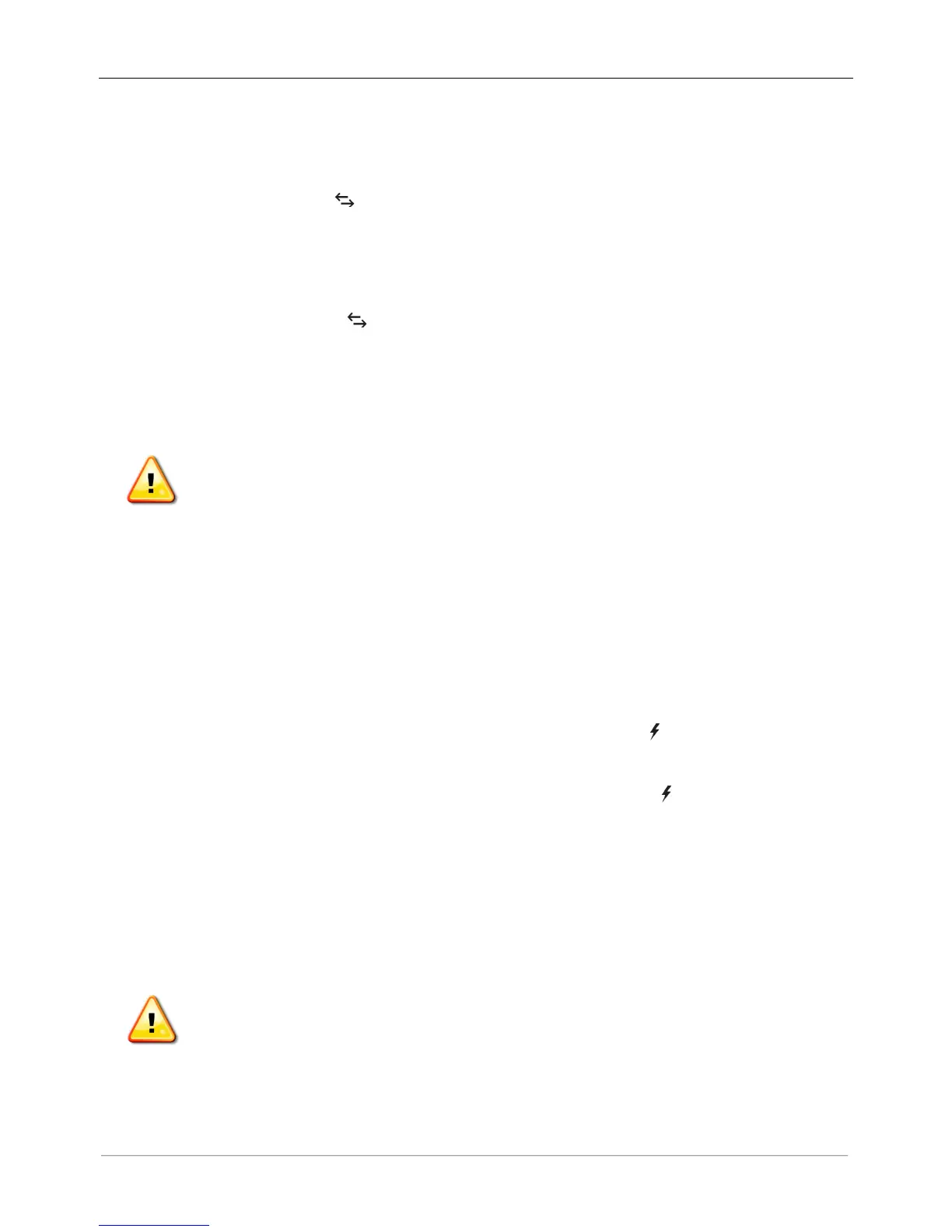Method C: Discover Devices with the IQ Envoy
If you are not using the Installer Toolkit app, press the Device Scan button on the IQ Envoy. With this method,
the Envoy searches the power line for 15 minutes, but does not know how many devices it should discover.
The Device Communications LED flashes green for 15 minutes while scanning. At the end of the scan, it
lights solid green if at least one device was discovered or solid amber if no devices were discovered (or if
any discovered device stops communicating).
With All Methods
If the Device Communications LED remains solid, see “Device Detection Issues” on page 34.
6. Verify Configuration and Enable the Meters
While still connected to IQ Envoy with Installer Toolkit, check the Overview screen for the following:
WARNING! If using consumption metering, be sure to set the meter type correctly. You cannot
change this setting once the meter is enabled.
a. Confirm that the expected number of devices are discovered and communicating.
b. On the Overview screen, check that the grid profile is set on all the microinverters. Setting the profile
may take up to 5 minutes for a typical system.
c. Tap the Meters button.
d. Tap Production Meter and follow the on-screen instructions to enable the Production Meter.
e. If you installed consumption metering CT(s), tap Consumption Meter and follow the on-screen
instructions to enable the Consumption Meter.
f. Return to the Overview screen and verify the meter reading(s).
If you used Installer Toolkit to detect microinverters, the Power Production LED lights solid green when all
expected microinverters are producing power. If you did not use Installer Toolkit, it lights solid green if all
communicating microinverters are producing power. It flashes green when microinverters are upgrading.
Check Installer Toolkit for production status details. If the Power Production LED remains solid amber, see
“Issue: Installer Toolkit Indicates that Scanning is Inhibited” on page 35.
7. Connect to Enlighten
The IQ Envoy requires a connection to the Internet for reporting to Enlighten. You can provide this connection
through an existing broadband router, other Wi-Fi access point at the installation site, or by using the
Enphase Mobile Connect cellular modem.
WARNING! Risk of Equipment Damage. Do not remove power from the IQ Envoy if the LEDs are
flashing green. This indicates that a software update is in progress.