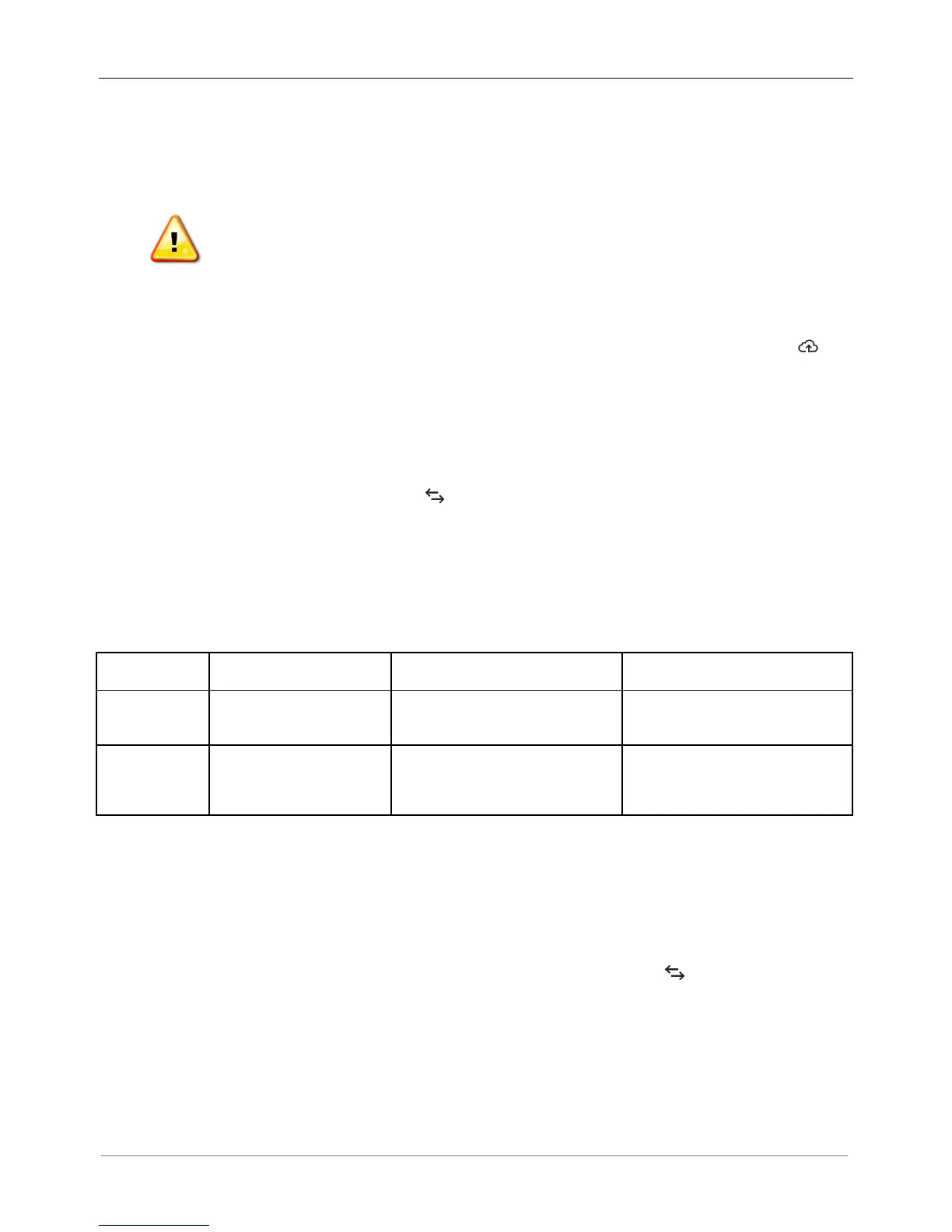LED Behavior at Initial Start Up
When the IQ Envoy starts up for the first time, it goes through the initial boot sequence. During this initial
boot sequence, all the IQ Envoy LEDs flash amber. Soon after connecting to the Internet, the IQ Envoy may
retrieve a software update, and the LEDs flash green sequentially during the update.
WARNING! Risk of Equipment Damage. Do not remove power from the IQ Envoy if the LEDs
are flashing green sequentially. This indicates that a software update is in progress.
Initial Communications Check
The IQ Envoy normally indicates no Internet connection for two to three minutes after the first start up. It
then sends the first report to Enlighten. When Enlighten responds, the Network Communications LED
lights solid green, indicating an Internet connection to Enlighten.
More about Device Communications States
A detected device (microinverter or battery) is one that has been discovered via the Envoy’s device scan or
provisioned via Installer Toolkit or Enlighten.
The states of the Device Communications LED have slightly different meanings, depending on whether
the installer has provided an expected number of microinverters. If you have NOT provided the expected
number of microinverters either through the Activation form or in Installer Toolkit, the LED displays as
described in the No expected number provided column. If you have provided the expected number of
microinverters in the Activation form or in Installer Toolkit, this LED displays as described in the Expected
number provided column. If the Envoy has been provisioned with the serial numbers of the microinverters,
this displays as described in the With provisioning column.
Initiate a New Scan for Microinverters
The IQ Envoy identifies each device by its unique serial number. If you add more microinverters to an existing
system or replace a microinverter or the IQ Envoy, you can run a scan to detect the new devices. To initiate a
scan after you add new microinverters to an existing Enphase system, perform the following steps.
CD( Press the Device Scan button. The IQ Envoy begins a 15-minute scan to identify all of the
microinverters deployed at the site. The Device Communications LED flashes green during
the scan. Alternatively, you can initiate a scan using Installer Toolkit.
ED( Log into Enlighten to check for the new microinverter, and use Array Builder to add the new
microinverter to the virtual array.
FD( After the microinverter is detected, it is best to disable the scan. To do this, press the IQ Envoy
Device Scan button again.