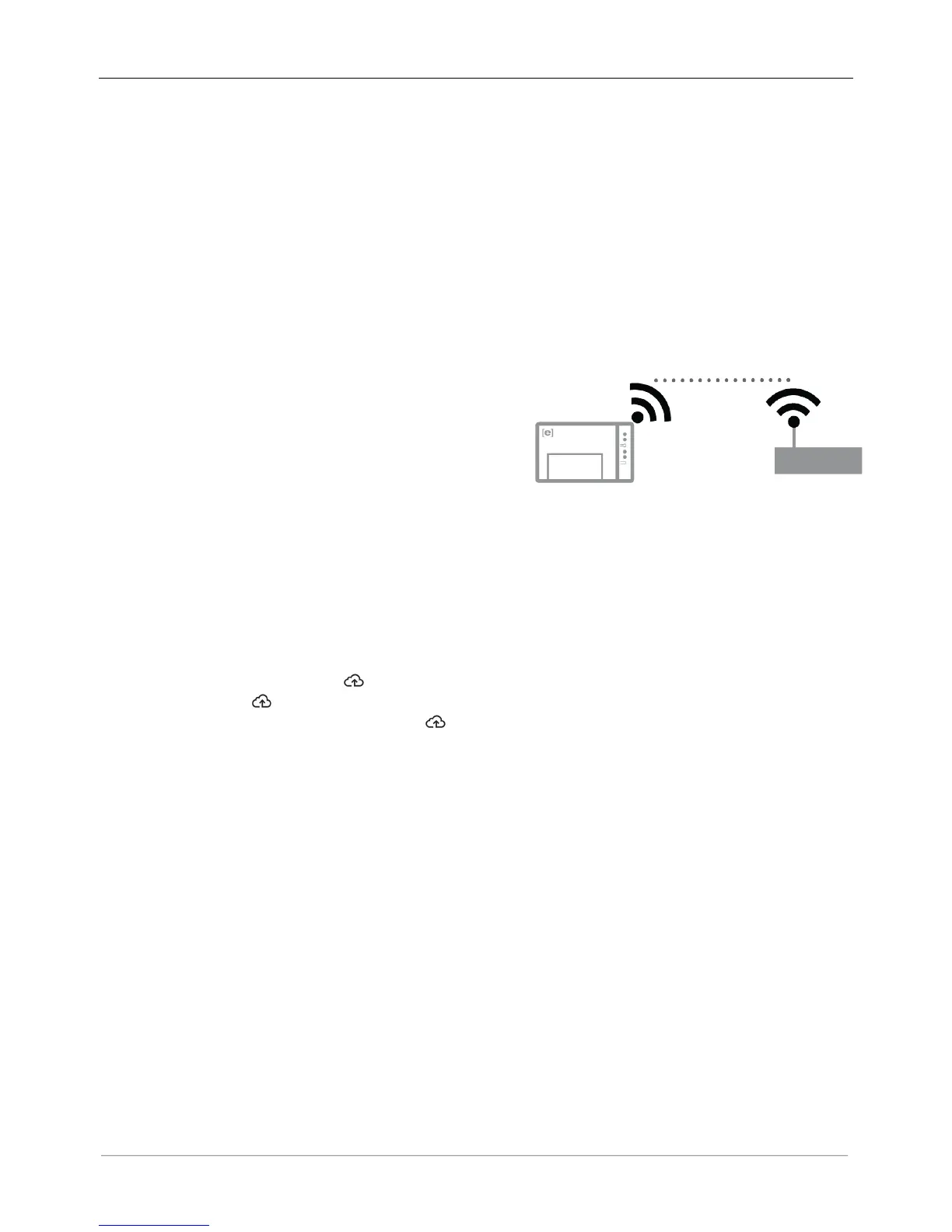Connect to a broadband router using one of these methods, described in the following sections:
• Method A: Integrated Wi-Fi
• Method B: Enphase Mobile Connect [order Enphase CELLMODEM-01 (3G) or CELLMODEM-03 (4G)
separately]
• Method C: Ethernet cable (not included, installer must provide). This method requires that you use
the ferrite bead included with the IQ Envoy.
• Method D: Power Line Communication Bridges (order EPLC-01 separately). This method requires
that you use the ferrite bead included with the IQ Envoy.
Method A: Integrated Wi-Fi
The IQ Envoy integrated Wi-Fi operates at both 2.4GHz and 5GHz and supports several wireless security
protocols in addition to Wi-Fi WPS. These include WEP Open
System, WEP Shared Key, WPA-PSK, WPA2-PSK, WPA-EAP,
and WPA2-EAP. To use the Enphase integrated Wi-Fi, you
need a wireless router.
a. On the IQ Envoy, verify that no Ethernet cable is
plugged into the RJ45 port.
b. If your router supports WPS, press and hold the WPS button on the wireless router for a few
seconds. On most routers, a WPS LED begins flashing.
c. If you are using the Installer Toolkit mobile app, tap the Network button, tap Wi-Fi, and find and
select your network. If the wireless router does not support WPS, you may be prompted to enter a
password.
If you are not using the Installer Toolkit mobile app, you can only connect using WPS. Initiate a WPS
connection by pressing and holding the AP Mode button for 5 seconds.
The Network Communications LED begins flashing green. Within three minutes the Network
Communications LED lights solid green, indicating a successful connection to the Internet and to
Enlighten. If the Network Communications LED remains off or lights solid amber see “Internet Connection
Issues” on page 36.