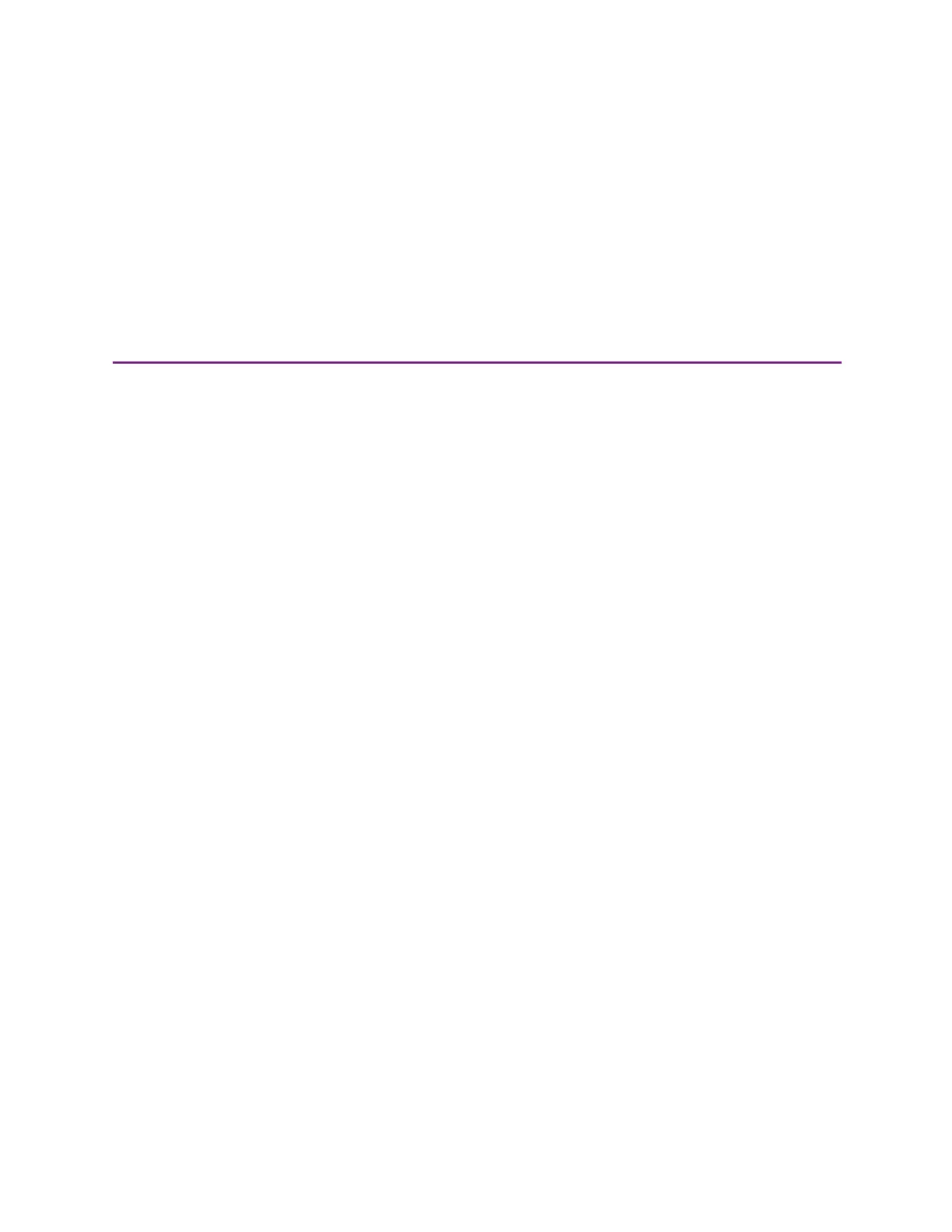4
EM1, EM2 Card Printers User’s Guide 21
Chapter 4: Print Cards
This chapter provides an overview of how to use application software to
prepare card designs and send card data to the printer.
Before You Begin
Before you start to print cards, make sure that you have met the following requirements:
Cards are loaded in the printer or available to insert (refer to “Load Cards” on page 16).
Ribbon is loaded in the printer (refer to “Replace the Print Ribbon” on page 17).
The card design is set up. If you need to set up or modify the design, refer to “Elements of
Card Design” in the printer’s Installation and Administrator’s Guide, and the documentation
for your card personalization software.
You can use card personalization software to create and print card designs. The software handles
the types of information used on cards and sends it to the printer. If you do not use ID software,
you can use a retail PC application, such as Microsoft Word, with the XPS Card Printer Driver, to
design and print the cards. With any application, make sure that you test each card design to
verify that it is printing correctly and meets your requirements.
You also can:
Print a test card directly from the printer. Refer to “Print a Test Card with Network IP Address”
on page 15.
Print a test card from the Printer Dashboard. Refer to the Printer Dashboard Help for
complete information.
Print a driver sample card. Refer to “Print a Driver Sample Card” in the XPS Card Printer Driver
User’s Guide.