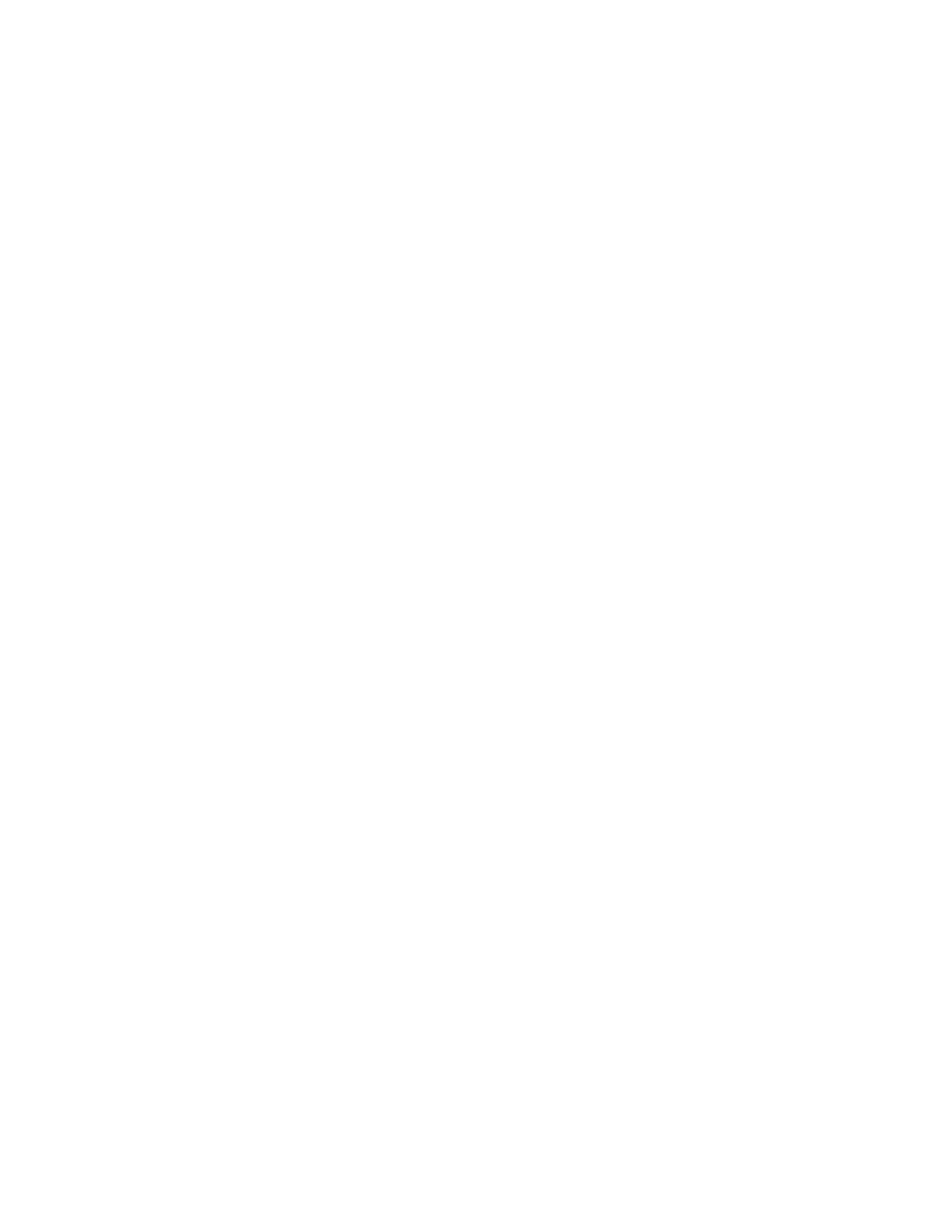EM1, EM2 Card Printers User’s Guide 61
153: Insert same card side 2 up
1. Take the card from the printer and turn it over end to end so side 2 is facing up.
2. Insert the card in the printer.
3. If the card is not immediately picked, press the printer’s U
SER button.
4. If the card is not immediately picked, press the printer’s U
SER button or click OK.
Click Cancel in the Card Printer Driver message to cancel the card.
170: Insert new card side 1 up
1. Insert a new card in the printer with side 1 facing up.
2. If the card is not immediately picked, press the printer’s USER button.
3. If the card is not immediately picked, press the printer’s U
SER button or click OK.
Click Cancel in the Card Printer Driver message to cancel the card.
171: Insert same card side 1 up
1. Take the card from the printer and turn it over end to end so side 1 is facing up.
2. Insert the card in the printer.
3. If the card is not immediately picked, press the printer’s U
SER button.
4. If the card is not immediately picked, press the printer’s U
SER button or click OK.
Click Cancel in the Card Printer Driver message to cancel the card.
172: Insert cleaning card
1. Insert cleaning card.
2. If the card is not immediately picked, press the printer’s U
SER button.
3. If the card is not immediately picked, press the printer’s U
SER button or click OK.
Click Cancel in the Card Printer Driver message to cancel the cleaning card.
173: Improper shutdown
Always use the power button to power off the printer.
Press and hold the U
SER button to set the printer to Ready.
Click OK in the Card Printer Driver message to clear the message.