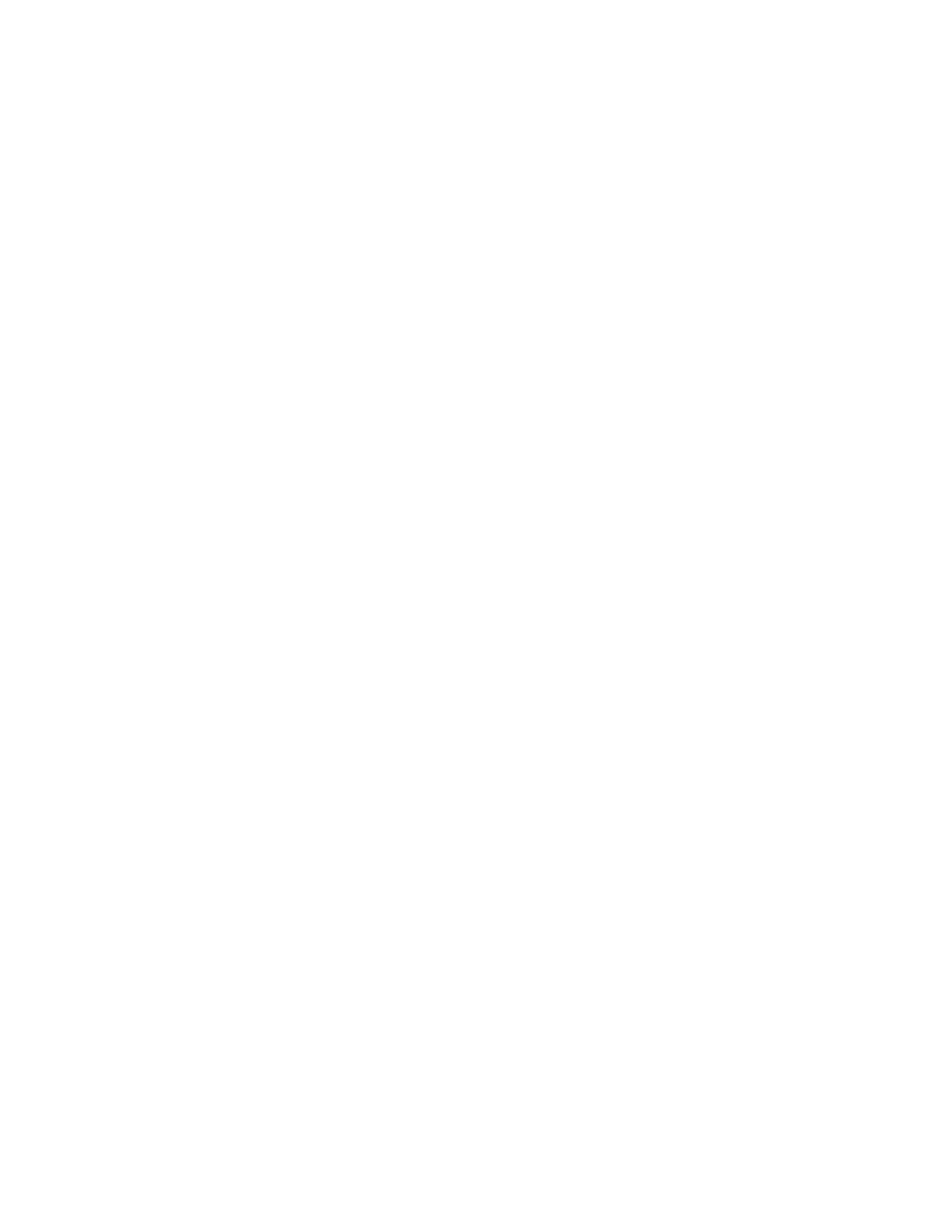EM1, EM2 Card Printers User’s Guide 55
109: Print ribbon problem
The print ribbon is not moving properly.
1. Open the printer and remove the ribbon cartridge.
2. Reposition, repair, or replace the ribbon and advance the repaired area one full turn.
3. Replace the ribbon cartridge and close the printer.
Press the U
SER button on the printer to clear the message and send a new card to the printer. Click
Retry, or click Cancel to cancel the card, in the Card Printer Driver message.
HINTS & TIPS
Remove any debris from the print area.
If a card is in the printer, turn the manual advance knob to move the card so that the printer
can eject it.
110: Print ribbon out or missing
The printer does not have usable ribbon. To complete the current card:
1. Open the printer and remove the ribbon cartridge.
2. Install a new ribbon and cleaning roller.
3. Replace the cartridge and close the printer.
Press the U
SER button on the printer to clear the message. Click OK, or click Cancel to cancel the
card, in the Card Printer Driver message.
HINTS & TIPS
Used ribbon has negative images of printed data. To keep the data confidential, follow your
company policy to discard used ribbon.
111: Card not picked
The printer did not pick a card. To complete the current card, open the input hopper, add or
reposition the cards, and close the hopper.
Press the U
SER button on the printer to clear the message. Click OK, or click Cancel to cancel the
card, in the Card Printer Driver message.