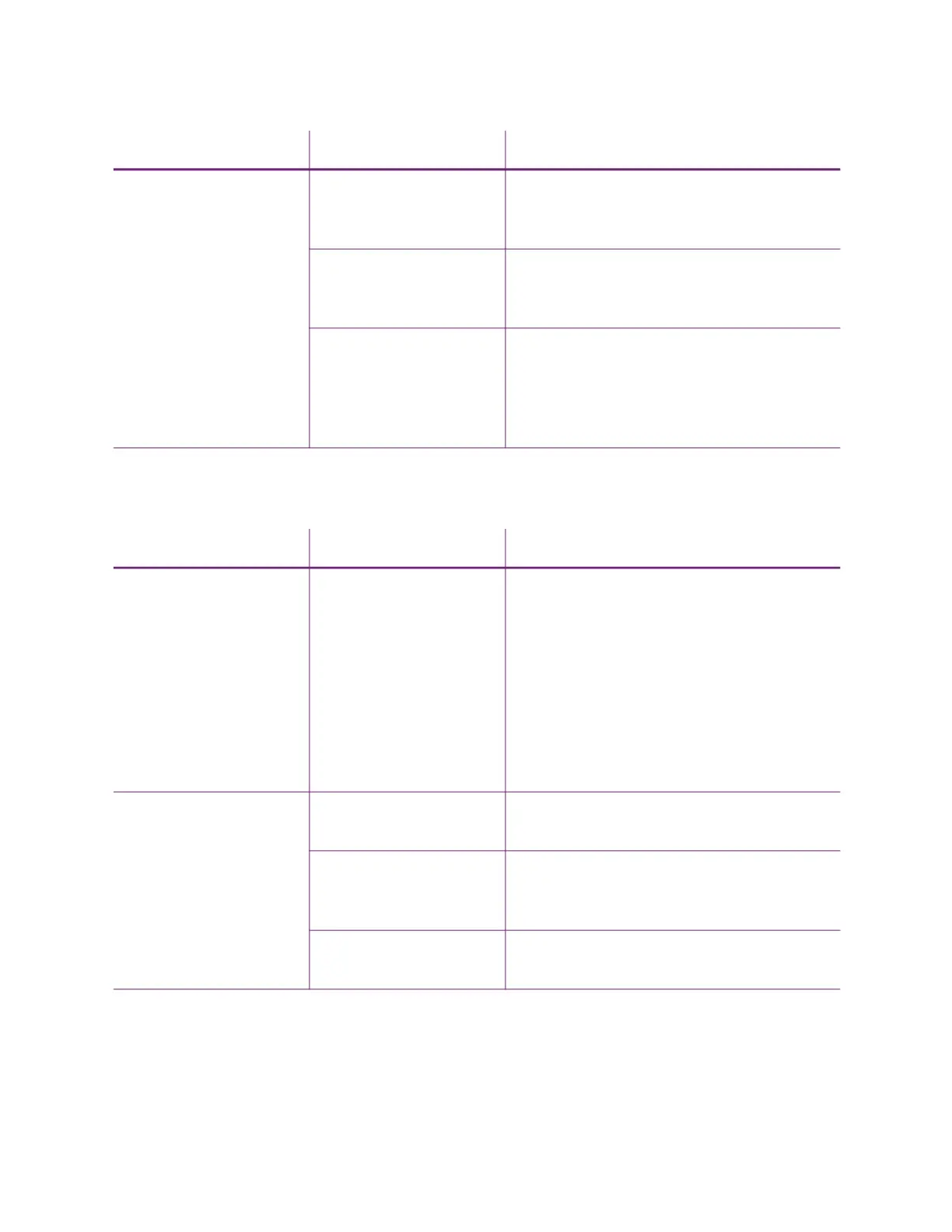EM1, EM2 Card Printers User’s Guide 43
The printing is too light
Part of the printed image
is discolored.
Cards have fingerprints
or other dirt on them.
Handle cards carefully. Refer to “Card Quality
Guidelines” in the printer’s Installation and
Administrator’s Guide.
A signature panel is
located on the other side
of the card.
Design the card to avoid printing photos over
signature panel residue.
The rollers are dirty or
the card packaging
contains debris.
Run a cleaning card. Refer to “Clean the
Printer” on page 26. Use cards that meet the
requirements for the printer. Refer to “Cards”
in the printer’s Installation and
Administrator’s Guide.
Problem Probable Cause Solution
Photos look faded. The image capture
system needs
adjustment.
Color settings might not be optimal.
Adjust color settings. Refer to the
documentation for the image capture system,
“Color Printing” in the printer’s Installation
and Administrator’s Guide, and “Color
Adjustment Tab” in the XPS Card Printer
Driver User’s Guide.Refer to the
documentation for the image capture system,
and “Color Printing” in the printer’s
Installation and Administrator’s Guide.
The printing is very light. The ribbon is loaded
incorrectly.
Load the print ribbon correctly. Refer to
“Replace the Print Ribbon” on page 17.
The card was previously
printed and has topcoat
on it.
Print only new cards. Refer to “Cards” in the
printer’s Installation and Administrator’s
Guide.
The printhead is not
installed correctly.
Contact your service provider for instructions
to install the printhead correctly.
Problem Probable Cause Solution