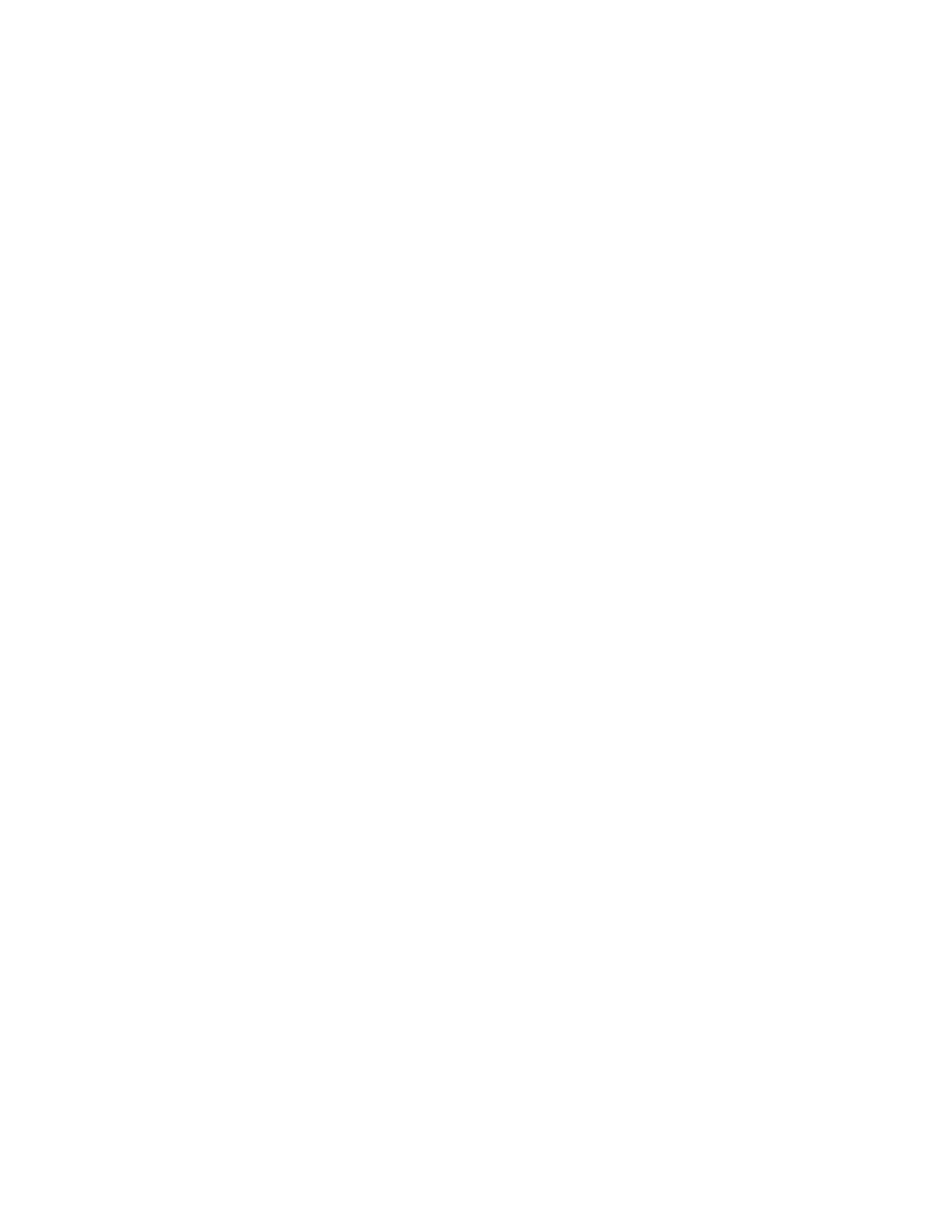50 Troubleshooting
Messages and Conditions
When the printer cannot process a card, or a printer problem occurs, it issues a condition. The
condition displays in the Printer Dashboard. When you use the XPS Card Printer Driver, the
printer driver displays the condition as a message on the PC that sent the print job. In a shared
printer environment, messages can differ slightly from the messages and conditions described in
this section.
Messages from the XPS Card Printer Driver on the PC on page 50
Messages in the Printer Dashboard on page 51
Other Messages on page 51
Messages from the XPS Card Printer Driver on the PC
The Card Printer Driver displays the same messages as those in Printer Dashboard. The
messages that display on the PC provide additional information about the condition that
caused the message and contain recovery instructions. Click the appropriate button to clear
the message.
Messages display on the PC that sent the card print job.
If you cancel a job at the printer, the message is removed from the PC. Any additional
messages for the canceled job (for example, for a broken ribbon) do not display on the PC.
Messages can display in the background, behind the application sending the card. On some
operating systems, the message displays in the status bar. Click the blinking Explorer (folder)
icon in the status bar to open the message.
If more than one message was issued, the next message displays after you close the current
message.
If there is more than one card printer installed on the PC, messages display one at a time. The
title bar of each message shows the printer name.
If there is more than one card printer installed on the PC and each has issued errors, the
printer driver displays the messages received, even if you cleared the error at the printer.
The Card Printer Driver can issue messages that do not display in Printer Dashboad. Refer to
“Driver-Only Messages” on page 63 and “Driver SDK Messages” on page 65 for a list of these
messages.
The Card Printer Driver can issue messages that do not display in Printer Dashboard. Refer to
“Driver-Only Messages” on page 63 for a list of these messages.