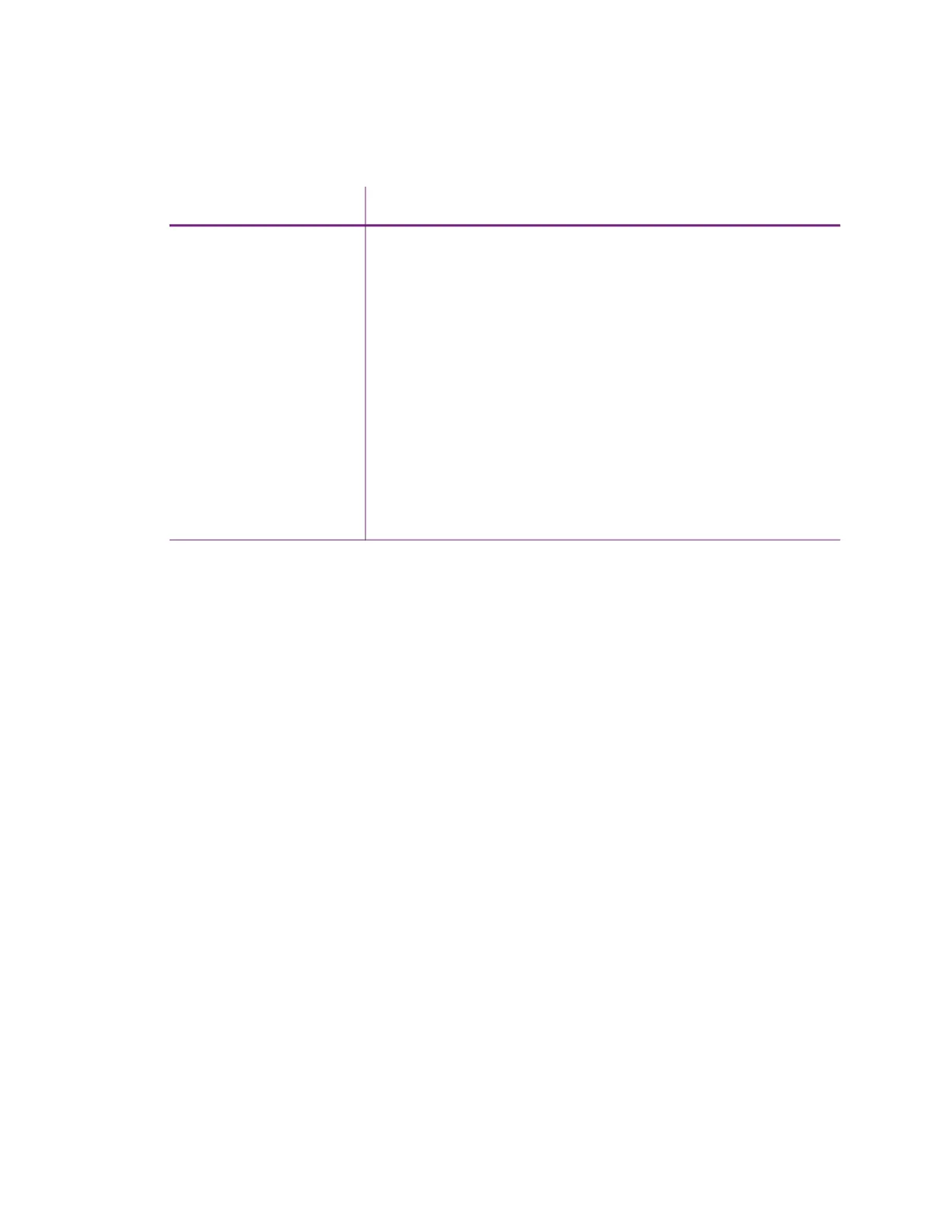EM1, EM2 Card Printers User’s Guide 39
Printer Messages do not display on the PC
Problem Solution
A USB-connected printer
issues a message in
Printer Dashboard but
the message does not
display on the PC.
Windows has a 15-character limit for the computer name. If the
computer name is longer than 15 characters, it treats the name as
not valid and does not display the message. Do the following to
change the computer name:
1. Press the USER button on the printer to clear the condition.
2. On the PC, open Control Panel/System and Security/System.
3. Locate the computer name and click Change settings.
4. On the Properties window, click Change next to the rename
this computer... field
5. Enter the new computer name on the Computer Name/
Domain Changes dialog box and click OK.
Note: If your computer is part of a corporate domain, you may not
be allowed to change the computer name. Contact your network
administrator for more information.