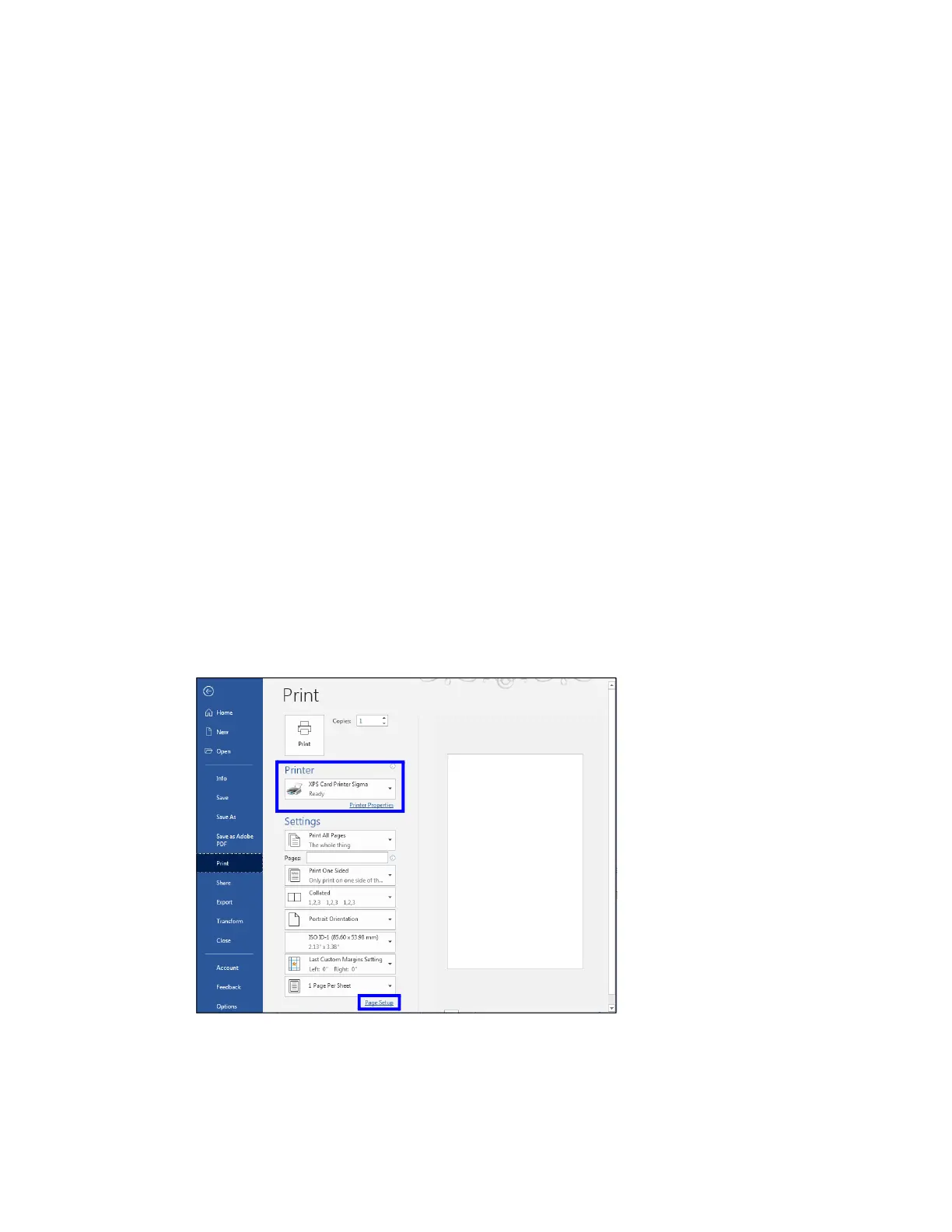22 Print Cards
Print Cards
Make sure that cards are loaded in the printer or available to insert when prompted.
Print from ID Software
1. Select the template or design for the card.
2. Select the printer, if you use more than one printer.
3. Enter the data for the card. Follow the instructions for your software.
4. Capture the photo for the card, if necessary.
5. Click the Print button to send the card to the printer.
6. At the printer, insert a card into the printer, if necessary.
Print from Other Software
The following example illustrates how you can use Microsoft Word with the Card Printer Driver to
design and print a card. Refer to the XPS Card Printer Driver User’s Guide for complete
information about how to set up the Card Printer Driver to print a card from the application.
1. Open Microsoft Word and select File > Print.
2. Select the card printer as the current printer.