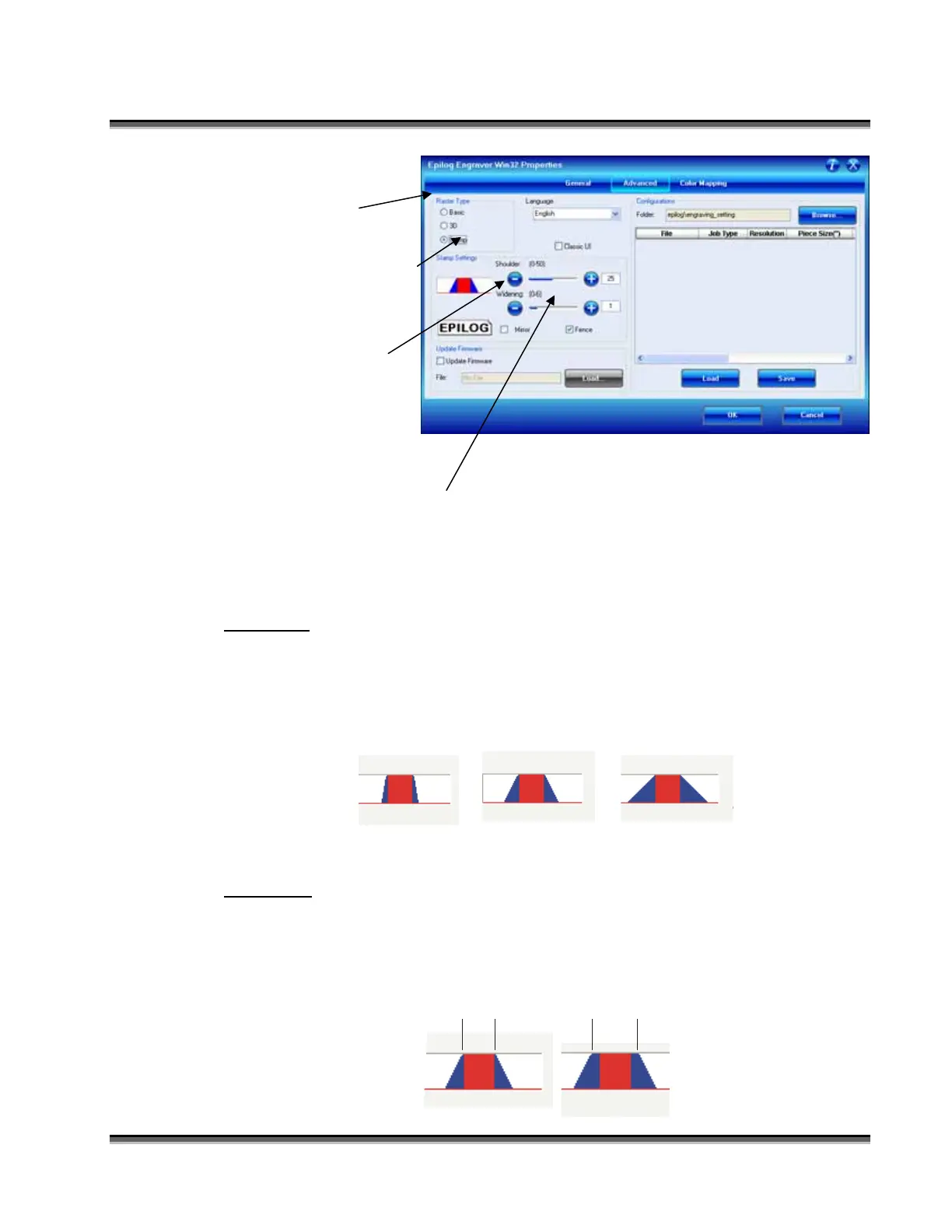Section 13: Material Engraving Techniques
189
Select Stamp from the
Raster Type: menu.
With Stamp mode
selected you can change
the Shoulder and
Widening settings
(explained below).
It is best to Mirror your
stamp in your software
application. The Mirror
function in the
Dashboard mirrors everything but lines to be vector cut.
Check the Fence box if necessary.
Dashboard Stamp Settings
Shoulder
The Shoulder setting in the Dashboard adjusts the angle of the shoulders of your
characters. A higher shoulder number provides a wider angle and more support for
the characters. The following drawing shows a side view of a character with the
shoulders set to 6, 25 and 50. Many users feel the default setting of 25 is ideal.
62550
Widening
The Widening setting in the Dashboard adjusts the width of the character at its top. A
higher Widening number provides a bolder character. The following drawing shows
a side view of the difference in characters when their widening set to 1 or 6. (Note
that the Shoulder doesn’t change). Many users feel the default setting of 1 is ideal.
16