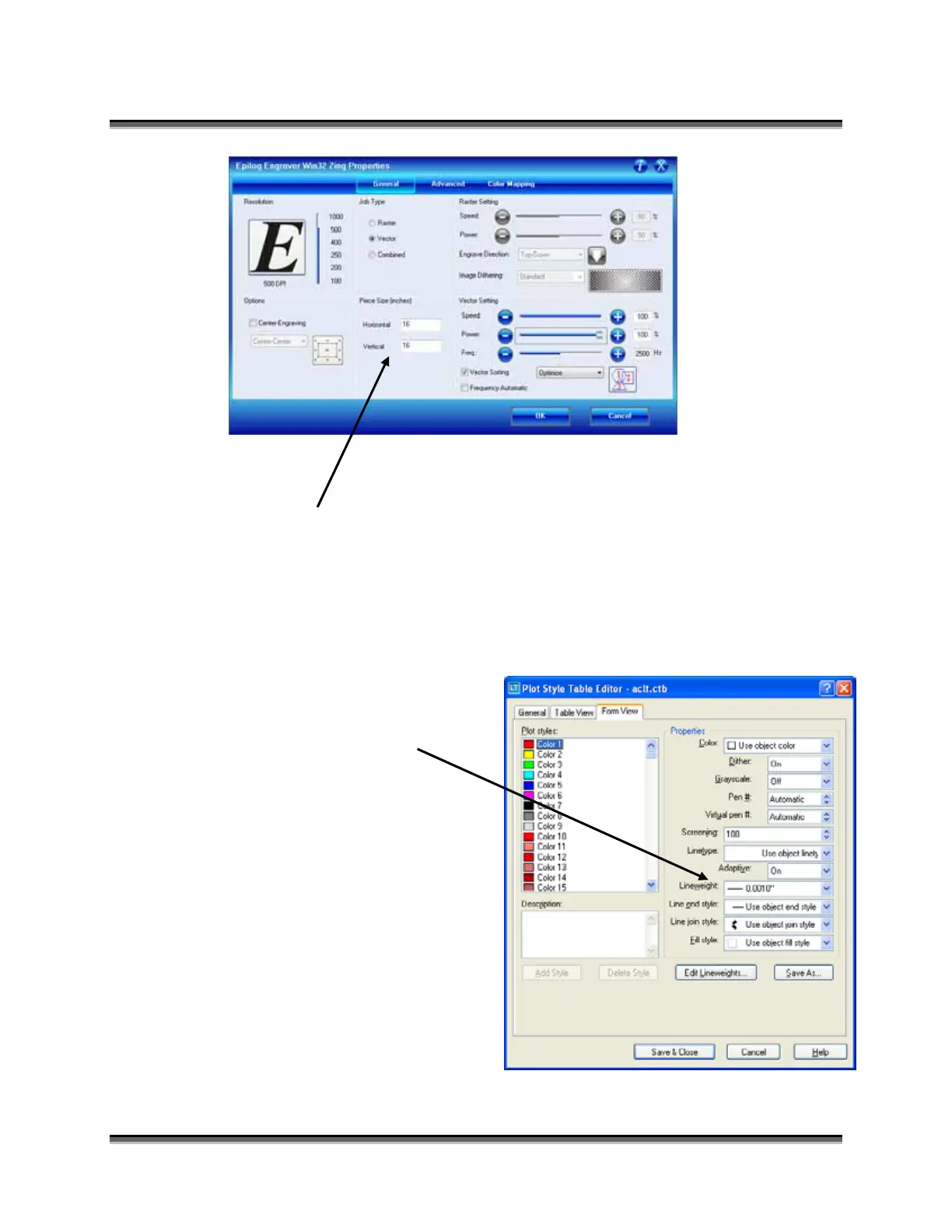Appendix B Printing from AutoCAD
233
Set the Piece Size to match your AutoCAD page size.
Setting your AutoCAD page and the print driver settings to a square configuration
(16 x 16, for instance) is necessary to overcome AutoCAD’s tendency to rotate
your artwork 90 degrees.
In AutoCAD, set the pen colors
that you are using to .001 inch.
The AutoCAD default for all pens
is .010 and a line weight this large
disables vector cutting. If the line
weight is not changed to .001 inch,
vector cutting will not be possible.
When the laser receives a job
where the line weights are too
large, the laser system will just
beep when you attempt to run the
job.
