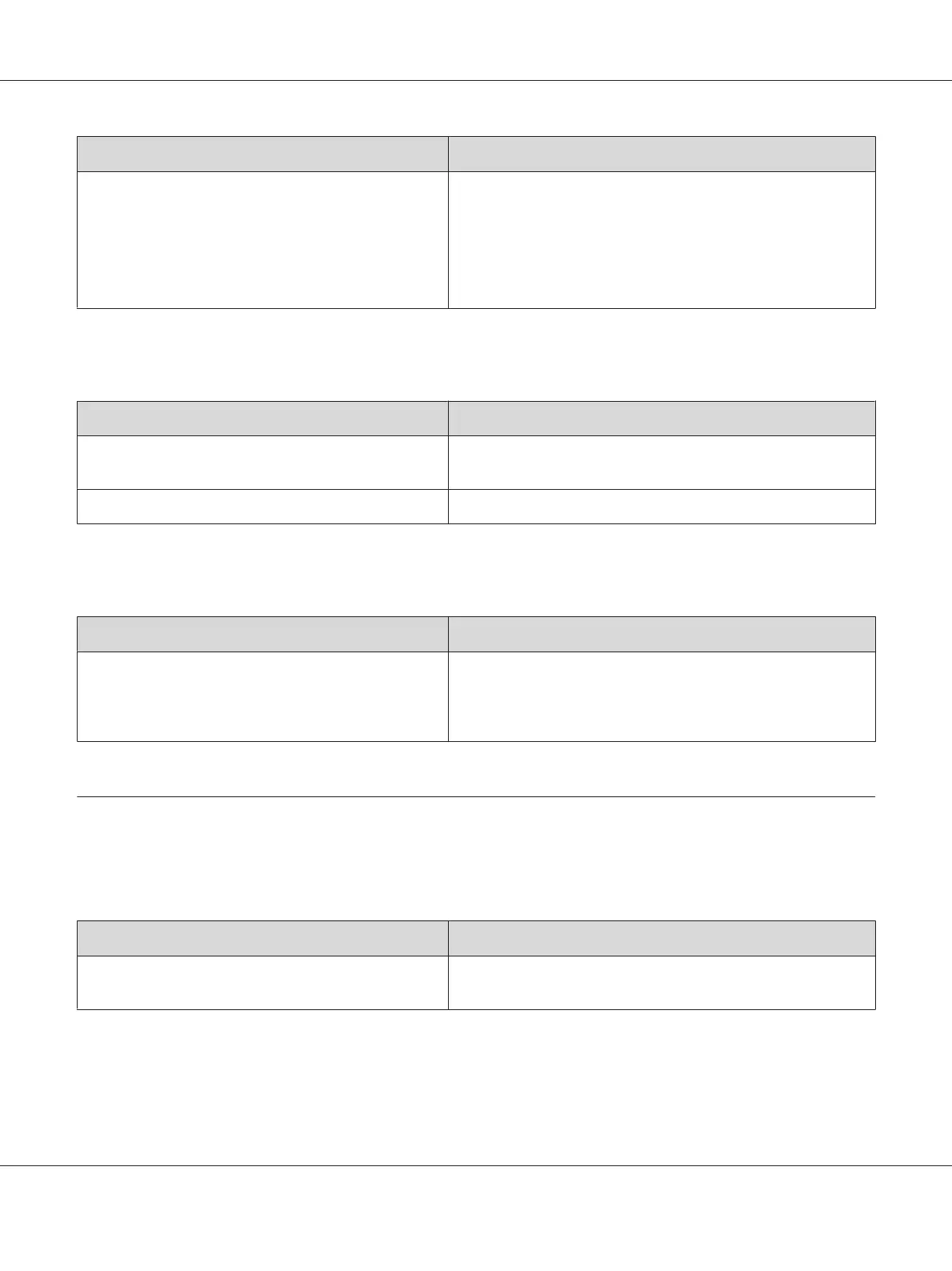Cause What to do
The toner cartridge may be near the end of its service
life.
If the message in EPSON Status Monitor indicates that the toner
cartridge is near the end of its service life, replace it. See
“Replacement Messages” on page 68.
For Windows users, you can also check the remaining service life
of the toner cartridge by looking at the Basic Settings tab in the
printer driver.
The non-printed side of the page is dirty
Cause What to do
Toner may have spilled onto the paper feed path. Clean internal printer components by printing three pages with
only one character per page.
Printing was made right after clearing the paper jam. Make a few one-sided printouts.
Print quality decreased
Cause What to do
The printer cannot print in the required quality level
because of insufficient memory, and the printer lowers
the quality automatically so that the printer can continue
printing.
Check to see if the printout is acceptable. If not, add more memory
for a permanent solution or lower print quality temporarily in the
printer driver.
Memory Problems
Insufficient memory for current task
Cause What to do
The printer has insufficient memory for current task. Add more memory for a permanent solution or lower print quality
temporarily in the printer driver.
Epson AcuLaser M2300/M2310/M2400/M2410 Series User’s Guide
Troubleshooting 100