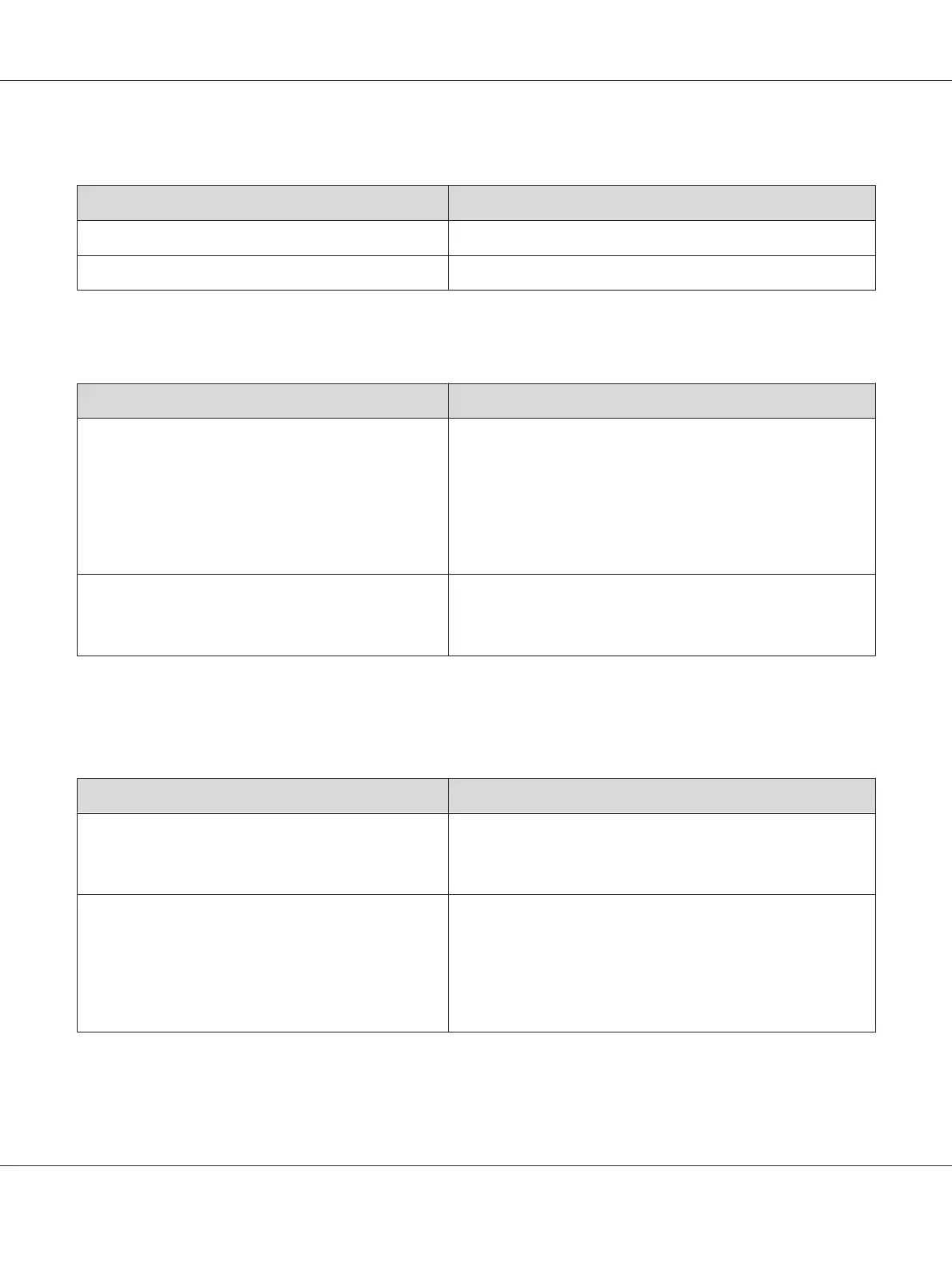The edges of texts and/or images are not smooth
Cause What to do
The Print Quality is set to Fast. Change the Print Quality setting to Fine or Maximum.
The printer does not have sufficient memory. Increase the printer memory.
The printer does not print normally via the USB interface
Cause What to do
For Windows users only
The Data Format setting in the printer’s Properties is not
set to ASCII or TBCP.
The printer cannot print binary data when it is connected to the
computer via the USB interface. Make sure that the Data Format
setting, which is accessed by clicking Advanced on the PostScript
sheet of the printer’s Properties, is set to ASCII or TBCP.
If your computer is running Windows Vista, Vista x64, XP, XP x64,
click the Device Settings tab in the printer’s Properties, then click
the Output Protocol setting and select ASCII or TBCP.
For Macintosh users only
The print setting in the application is set to Binary
encoding.
The printer cannot print binary data when it is connected to the
computer via the USB interface. Make sure that the print setting in
the application is set to ASCII encoding.
The printer does not print normally via the network interface (only for the DN
model)
Cause What to do
For Windows users only
The Data Format setting is different from the data format
setting specified in the application.
If the file is created in an application that allows you to change the
data format or encoding, such as Photoshop, make sure that the
setting in the application matches that in the printer driver.
For Windows users only
The computer is connected to the network using
AppleTalk in a Windows 2000 environment, and the
Send CTRL+D Before Each Job or Send CTRL+D After
Each Job setting on the Device Settings sheet of the
printer’s Properties dialog box is set to Yes.
Make sure that both the Send CTRL+D Before Each Job and
Send CTRL+D After Each Job settings are set to No.
Epson AcuLaser M2300/M2310/M2400/M2410 Series User’s Guide
Troubleshooting 114