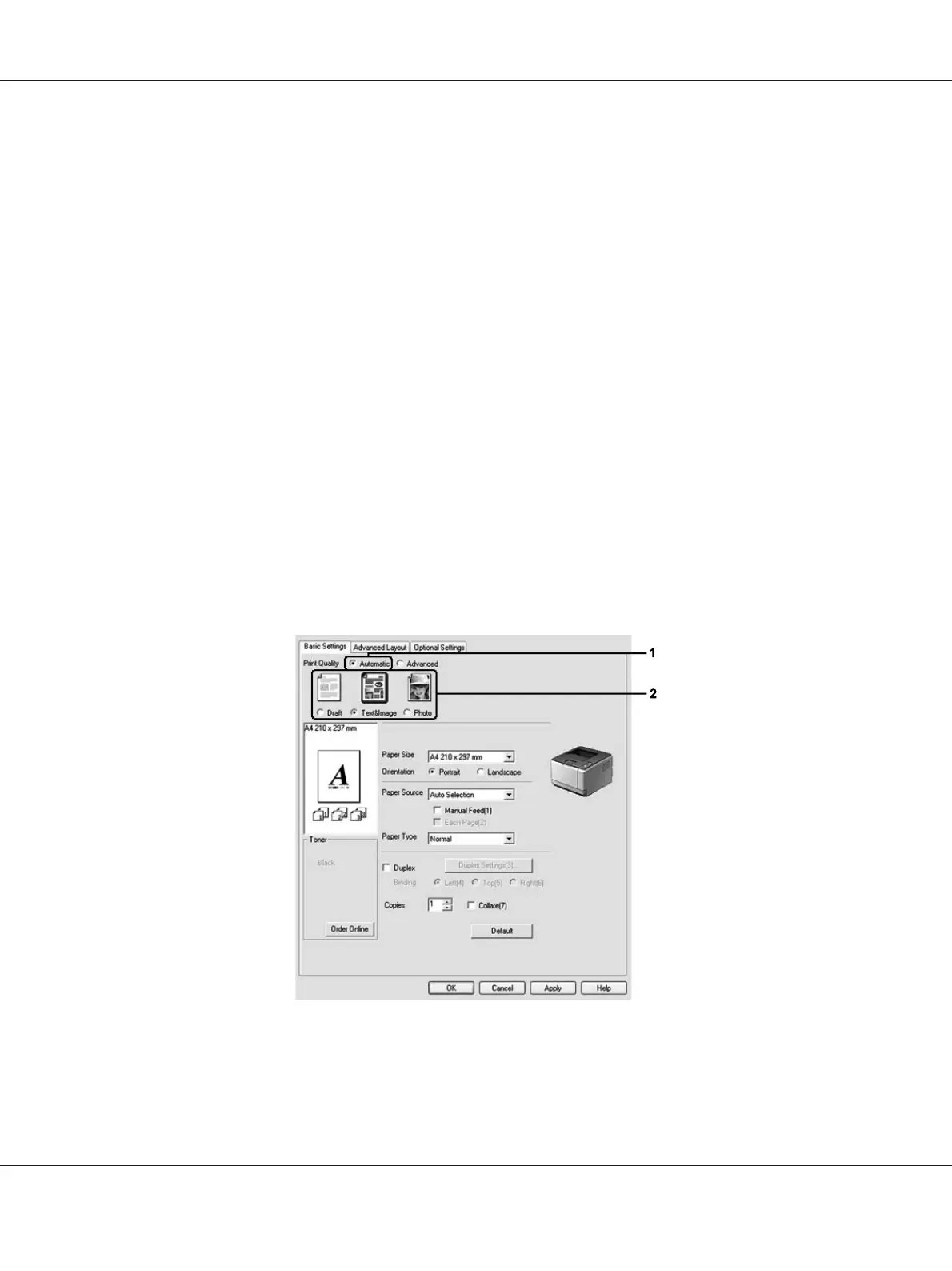In the Automatic setting, you can select a print mode according to your printing purpose. The printer
driver makes optimal settings depending on the print mode you have selected. In the Advanced
setting, you have more setting options.
Note:
The printer driver’s online help provides details on printer driver settings.
Note for Macintosh users:
❏ For Mac OS X 10.4, Maximum cannot be selected from the Automatic settings. Select Advanced
settings to select Maximum.
❏ The procedure below uses Mac OS X 10.4 as an example.
Using the Automatic setting
For Windows users
1. Click the Basic Settings tab.
2. Select Automatic, then choose desired printing quality.
3. Click OK.
For Mac OS X users
Epson AcuLaser M2300/M2310/M2400/M2410 Series User’s Guide
Printing Tasks 38