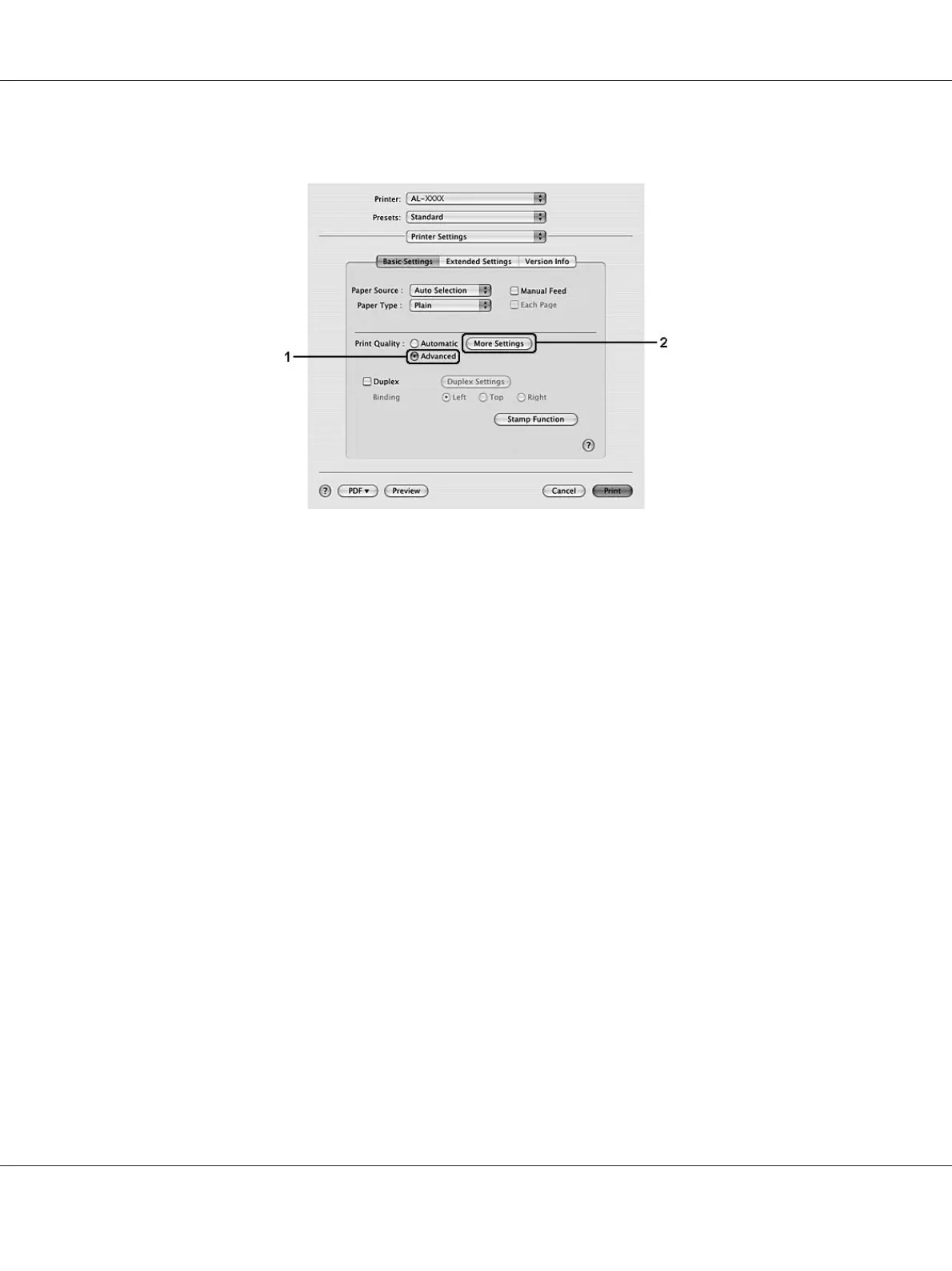3. Select Advanced, then click More Settings.
4. Set the appropriate setting in the Advanced dialog box.
When you choose a predefined setting, other settings such as Print Quality and Graphics are set
automatically. Changes are shown in the Summary drop-down list in the Print dialog box.
Customizing print settings
If you need to change detailed settings, make the settings manually.
Note:
To print the highest resolution, set Print Quality to Maximum.
For Windows users
1. Click the Basic Settings tab.
2. Select Advanced, then click More Settings.
3. Make appropriate settings. For details about each setting, see online help.
4. Click OK.
For Mac OS X users
Epson AcuLaser M2300/M2310/M2400/M2410 Series User’s Guide
Printing Tasks 41