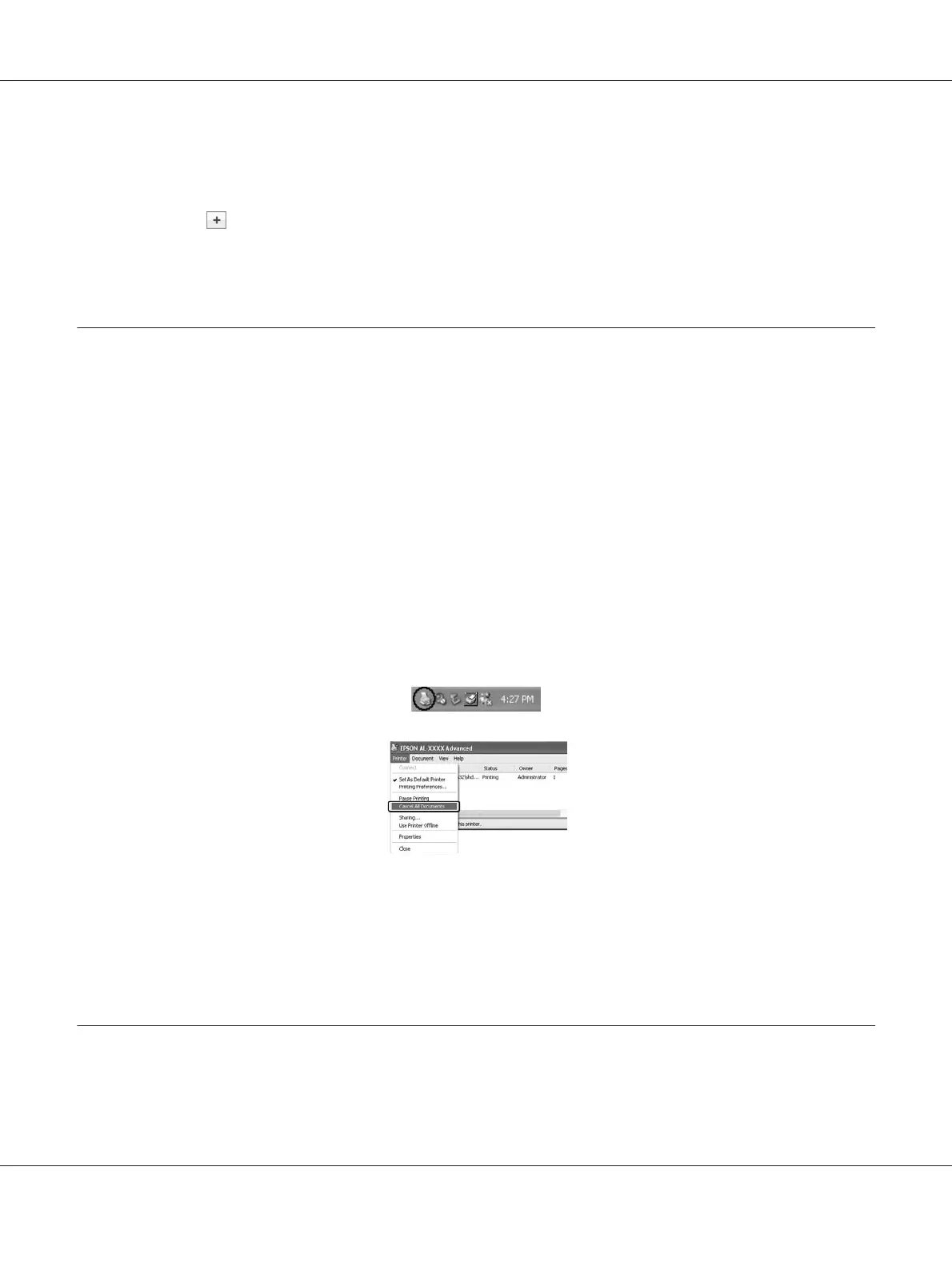❏ For Mac OS X, follow the steps bellow to save your custom paper size.
1. Open the Page Setup dialog box.
2. Select Manage Custom Sizes from the Paper Size drop-down list.
3. Click
.
4. Double-click Untitled and enter the setting's name.
5. Specify the paper size and click OK.
Cancelling a Print Job
From the printer
Press the + Cancel Job button on the printer’s control panel.
From the computer
For Windows users
Double-click your printer’s icon on the taskbar. Select the job in the list, then click Cancel from the
Document menu.
For Mac OS X users
Open Print & Fax (for Mac OS X 10.5 or later) or Print Setup Utility (for Mac OS X 10.4) and
double-click your printer from the print queue. Then, select Delete from the jobs menu.
Setting the Print Quality
You can change the print quality of printouts through settings in the printer driver.
Epson AcuLaser M2300/M2310/M2400/M2410 Series User’s Guide
Printing Tasks 37