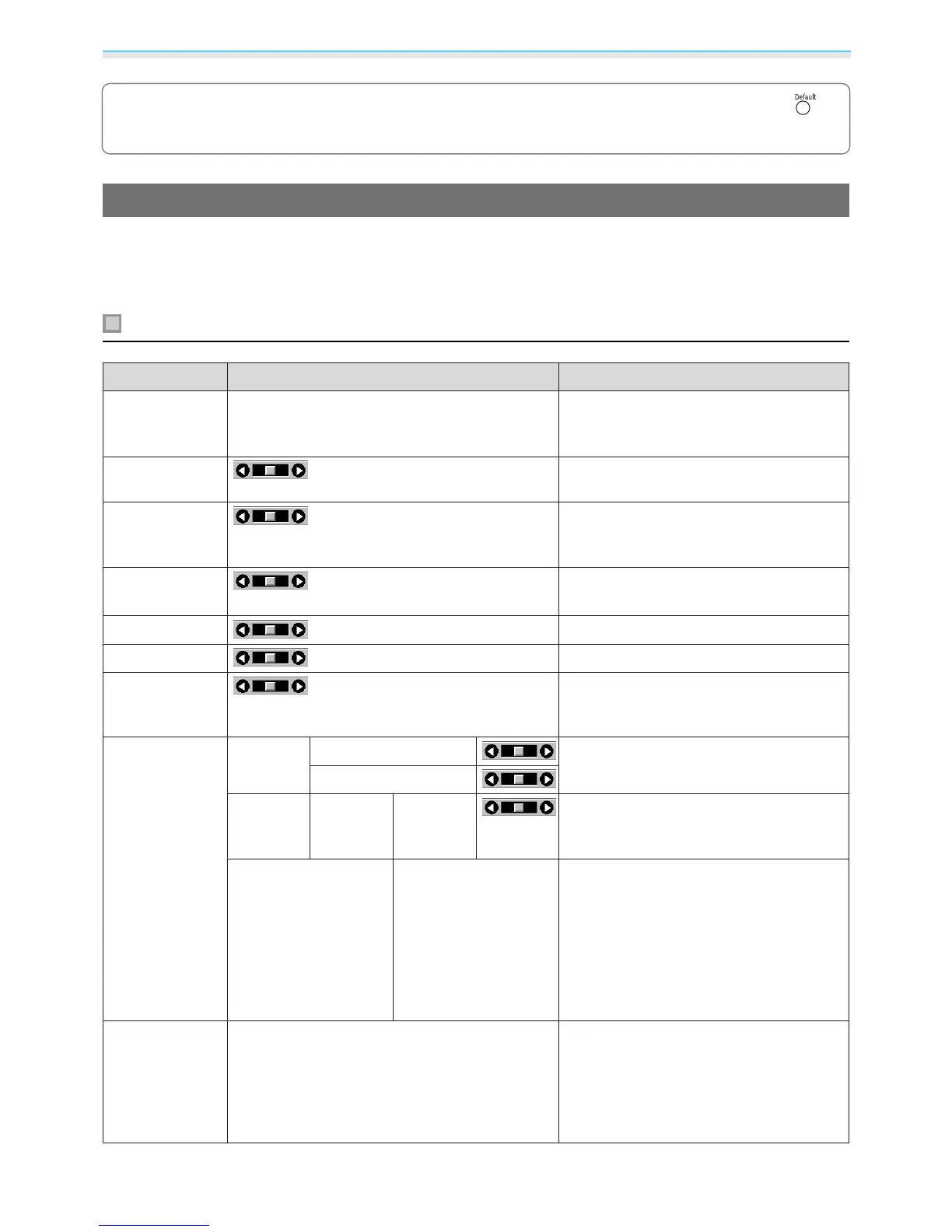Configuration Menu
46
c
For items adjusted using an adjustment bar, such as the brightness level, you can press the
button while the adjustment screen is displayed to return the adjustment value to its default value.
Configuration Menu Table
If there is no image signal being input, you cannot adjust items related to the image or signal in the
Configuration menu. Note that the items displayed for the image, the signal, and other information vary
depending on the image signal being projected.
Image menu
Function Menu/Settings Explanation
Color Mode
Dynamic, Living Room, Natural, Cinema, 3D Dy‐
namic, 3D Cinema
Select a color mode based on your sur‐
roundings and the image you are projec‐
ting.
s p.29
Brightness
Adjusts the brightness when the image
appears too dark.
Contrast
Adjusts the contrast between light and
shade in the images. By increasing the
contrast, the images become vivid.
Color Satura‐
tion
*
Adjusts the color saturation for the im‐
ages.
Tint
*
Adjusts the tint for the images.
Sharpness
Adjusts the image sharpness.
Color Temp.
Adjusts the tint for the images. The image
is tinted blue for high values, and tinted
red for low values.
Advanced
RGB Offset R/G/B Adjusts the offset and gain for each R, G,
and B color.
s p.32
Gain R/G/B
RGBCMY R/G/B/C/M/Y Hue, Satura‐
tion, Bright‐
ness
Adjusts the hue, saturation, and bright‐
ness for each R, G, B, C, M, and Y color.
s p.32
EPSON Super White On, Off
(This can only be set when the Color
Mode is set to Natural, Cinema, or 3D
Cinema and when receiving signal input
from the HDMI1 or HDMI2 ports.)
Set this to On if you are experiencing
bright over exposure of whites in your im‐
age. When set to On, HDMI Video Range
settings are disabled.
Power Con‐
sumption
Normal, ECO You can set the lamp brightness to one of
two settings.
Select ECO if the images being projected
are too bright. When ECO is selected, pow‐
er consumption during projection decrea‐
ses, and fan rotation noise is reduced.