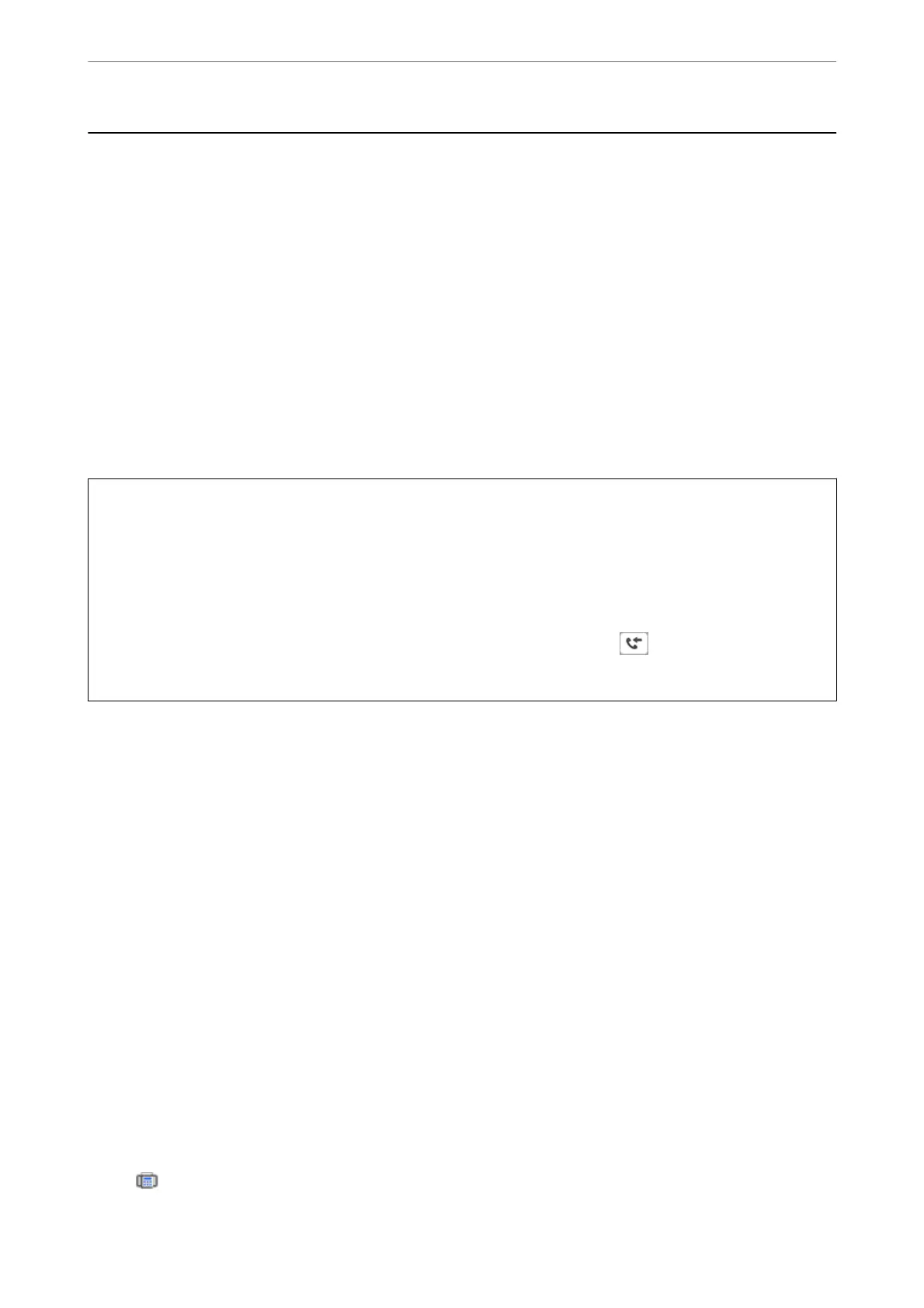Receiving Faxes on a Computer
Faxes can be received by a printer and saved in PDF format on a computer connected to the printer. Use the FAX
Utility (application) to make settings.
For details on how to operate FAX Utility, see Basic Operations in the FAX Utility help (displayed on the main
window). If the password entry screen is displayed on the computer screen while you are making settings, enter the
password. If you do not know the password, contact your administrator.
Note:
❏ Check if the FAX Utility has been installed and the FAX Utility settings have been made before using this feature.
“Application for
Conguring
Fax Operations and Sending Faxes (FAX Utility)” on page 209
❏ If the FAX Utility is not installed, install the FAX Utility using the EPSON
Soware
Updater (application for updating
soware).
EPSON Soware Updater FY19 “Application for Updating Soware and Firmware (Epson Soware Updater)” on
page 211
c
Important:
❏ To receive faxes on a computer, the Receive Mode on the printer's control panel must be set to Auto. To make
settings on the printer's control panel, select Settings > Fax Settings > Basic Settings > Receive Mode.
❏ e computer set to receive faxes should always be on. Received documents are saved in the printer's memory
temporarily before the documents are saved on the computer. If you turn o the computer, the printer's memory
might become full as it cannot send the documents to the computer.
❏ When received faxes have been temporarily saved to the printer's memory, the
light turns on.
❏ To read the received faxes, you need to install a PDF viewer such as Adobe Reader in the computer.
Related Information
& “Making Settings to Send and Receive Faxes on a Computer” on page 80
Checking for New Faxes (Windows)
By setting up a computer to save faxes received by the printer, you can check the processing status of received faxes,
and whether or not there are any new faxes using the fax icon on the Windows task bar. By setting up the computer
to display a notication when new faxes are received, a notication screen pops up near the Windows system tray,
and you can check the new faxes.
Note:
❏ Received fax data saved to the computer is removed from the printer's memory.
❏ You need Adobe Reader to view the received faxes because they are saved as PDF les.
Using the Fax Icon on the Task Bar (Windows)
You can check for new faxes and the operation status by using the fax icon displayed on the Windows taskbar.
1. Check the icon.
❏
: Standing by.
Faxing
>
Receiving Faxes on a Computer
>
Checking for New Faxes (Windows)
100