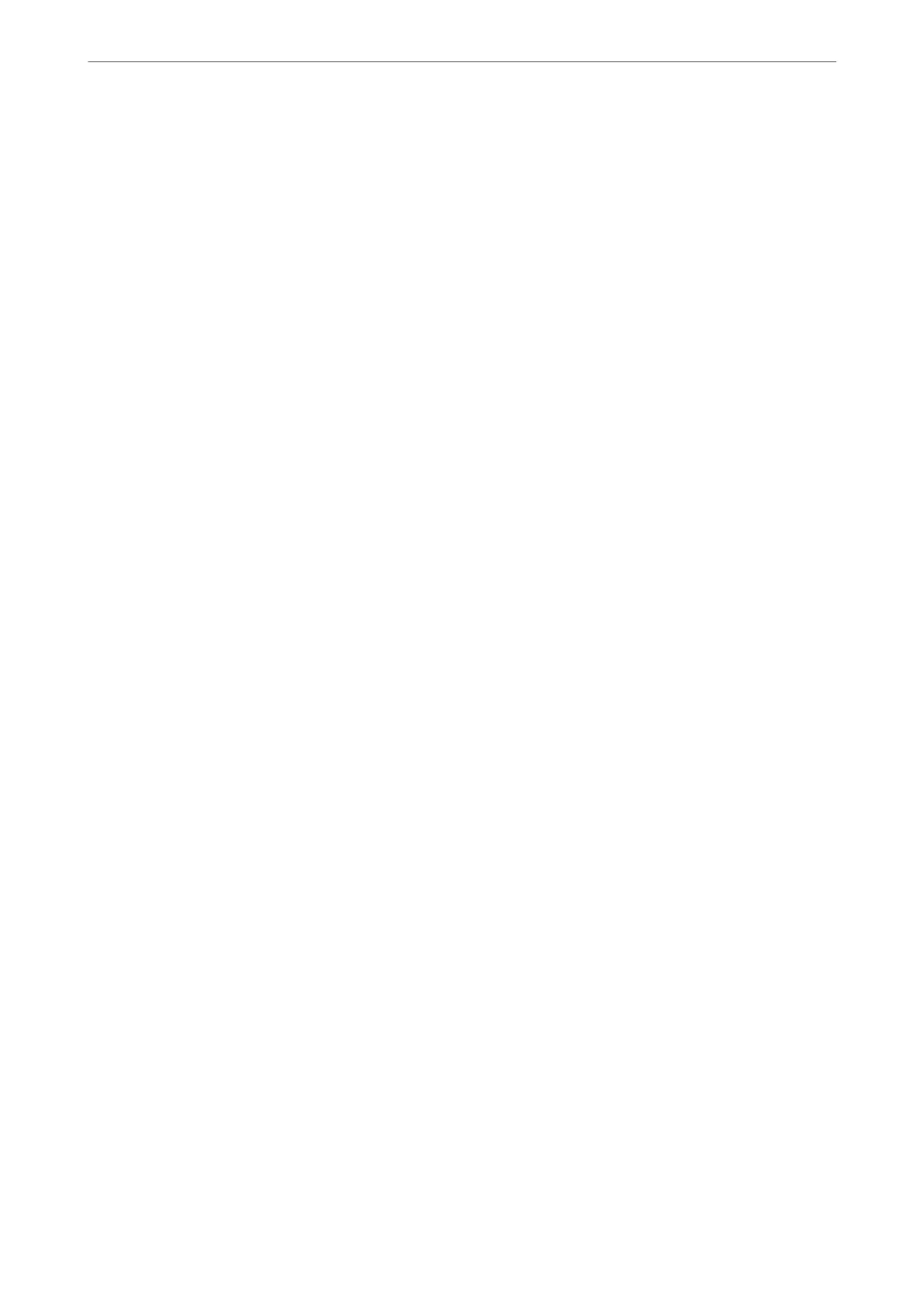Application for Sending Faxes (PC-FAX Driver)
PC-FAX driver is an application that allows you to send a document created on a separate application as a fax
directly from the computer. PC-FAX driver is installed when you install FAX Utility. See the application's help for
details.
Note:
❏ Windows Server operating systems are not supported.
❏ Check if PC-FAX driver has been installed. See "Accessing from Windows" or "Accessing from Mac OS" below.
❏ e operation diers depending on the application you used to create the document. See the application's help for details.
Accessing from Windows
In the application, select Print or Print Setup from the File menu. Select your printer (FAX), and then click
Preferences or Properties.
Accessing from Mac OS
In the application, select Print from the File menu. Select your printer (FAX) as the Printer setting, and then select
Fax Settings or Recipient Settings from the pop-up menu.
Related Information
& “Sending a Fax from a Computer” on page 95
& “Application for Conguring Fax Operations and Sending Faxes (FAX Utility)” on page 209
Application for Conguring Printer Operations (Web Cong)
Web Cong is an application that runs in a web browser, such as Microso Edge and Safari, on a computer or
smart device. You can conrm the printer status or change the network service and printer settings. To use the
Web Cong, connect the printer and the computer or device to the same network.
e following browsers are supported. Use the latest version.
Microso
Edge, Internet Explorer, Firefox, Chrome, Safari
Note:
You may be asked to enter the administrator password while operating Web Cong. See the related information below for
more details.
Related Information
& “Default Value of the Administrator Password” on page 16
Running Web Cong on a Web Browser
1. Check the printer's IP address.
Select Settings > Network Settings > Connection Check from the control panel to start the connection check.
Press the
x
button or the OK button to print the network connection report. Check the printer's IP address
on the printed network connection report.
Product Information
>
Software Information
>
Application for Conguring Printer Operations (Web Cong)
210