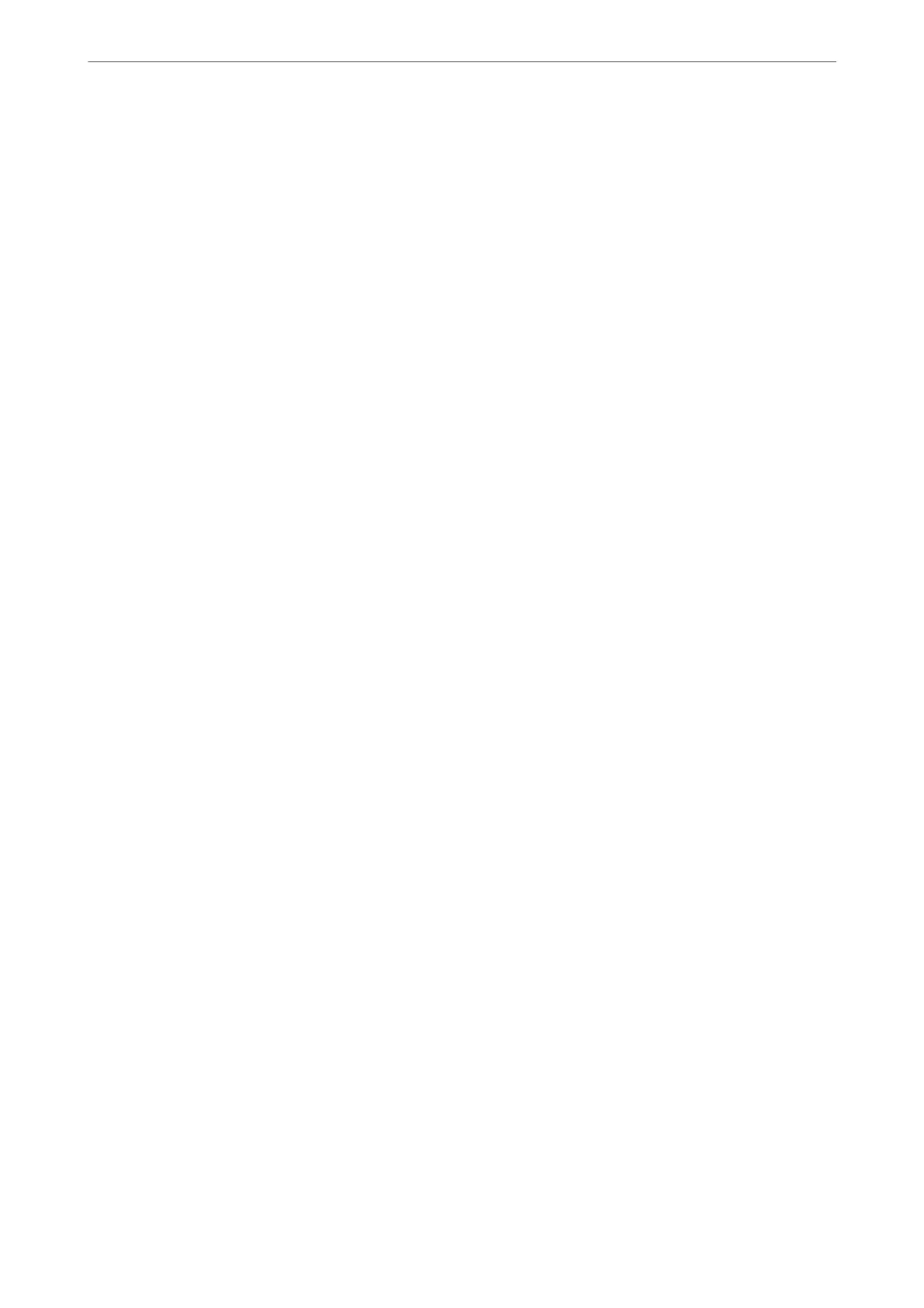Security Settings Menu
You can nd the menu on the printer's control panel below:
Settings > Fax Settings > Security Settings
Direct Dialing Restrictions:
Selecting On disables manual entry of the recipient's fax numbers allowing the operator to select
recipients only from the contacts list or sent history.
Selecting Enter Twice requires the operator to enter the fax number again when the number was
manually entered.
Selecting
O
enables manual entry of the recipient's fax numbers.
Broadcasting Restrictions:
Selecting On allows only one fax number to be entered as the Recipient.
Conrm Address List:
Displays a recipient
conrmation
screen before starting the transmission.
You can select the recipients from All or Only for Broadcasting.
Backup Data Auto Clear:
Backup copies of sent and received documents are usually temporarily stored in the printer's memory
to prepare for an unexpected power failure due to an electricity failure or incorrect operations.
Selecting On automatically erases the backups when sending or receiving a document completes
successfully and the backups become unnecessary.
Clear Backup Data:
Erases all backup copies temporarily stored in the printer's memory. Run this before you give the
printer to someone else or dispose of it.
User Default Settings Menu
You can nd the menu on the printer's control panel below:
Settings > Fax Settings > User Default Settings
e settings made in this menu become your default settings for in the Fax > Menu. For details, see the related
information below.
Related Information
& “Scan Settings” on page 92
& “Fax Send Settings” on page 93
Print Status Sheet
Select the menus on the control panel as described below.
Settings > Print Status Sheet
Product Information
>
Settings Menu List
>
Print Status Sheet
222