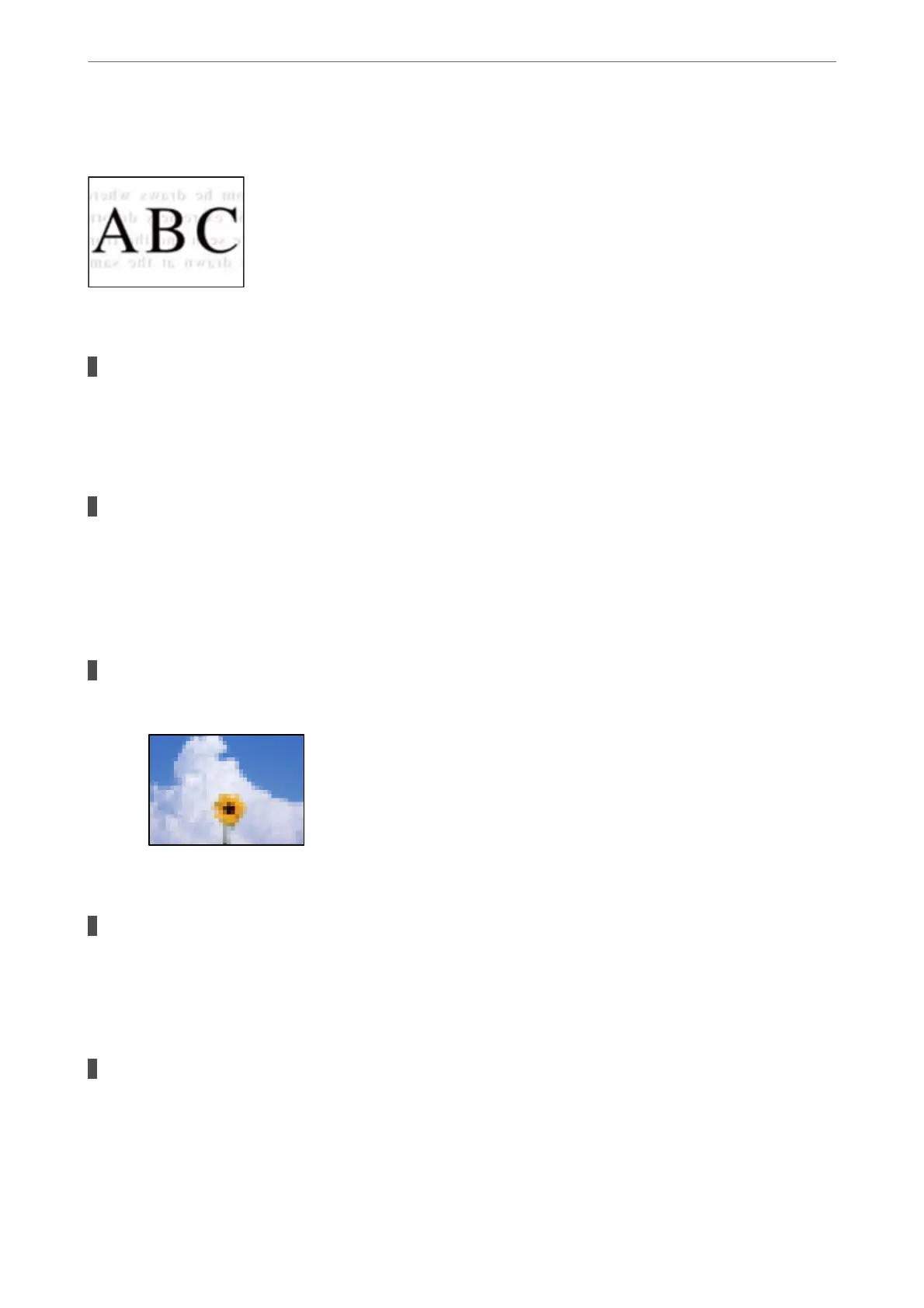An Image of the Reverse Side of the Original Appears in the Sent Fax
e following causes can be considered.
When scanning thin originals, images on the back may be scanned at the same time.
Solutions
Place the original on the scanner glass and then place a piece of black paper over it.
& “Placing Originals on the Scanner Glass” on page 37
The density setting is high when sending faxes.
Solutions
Select Fax > Menu > Scan Settings > Density, and then lower the setting.
Received Fax Quality is Poor
The Image Quality of Received Faxes is Poor
Solutions
e following causes can be considered.
ECM setting is disabled.
Solutions
Select Settings > Fax Settings > Basic Settings and enable the ECM setting on the printer's control panel.
is may clear errors that occur due to connection problems. Note that the speed of sending and
receiving faxes may be slower than when ECM is disabled.
The image quality setting is low on the sender's fax machine.
Solutions
Ask the sender to send faxes at a higher quality.
Solving Problems
>
Printing, Copying, Scanning, and Faxing Quality is Poor
>
The Quality of the Sent Fax is Poor
178