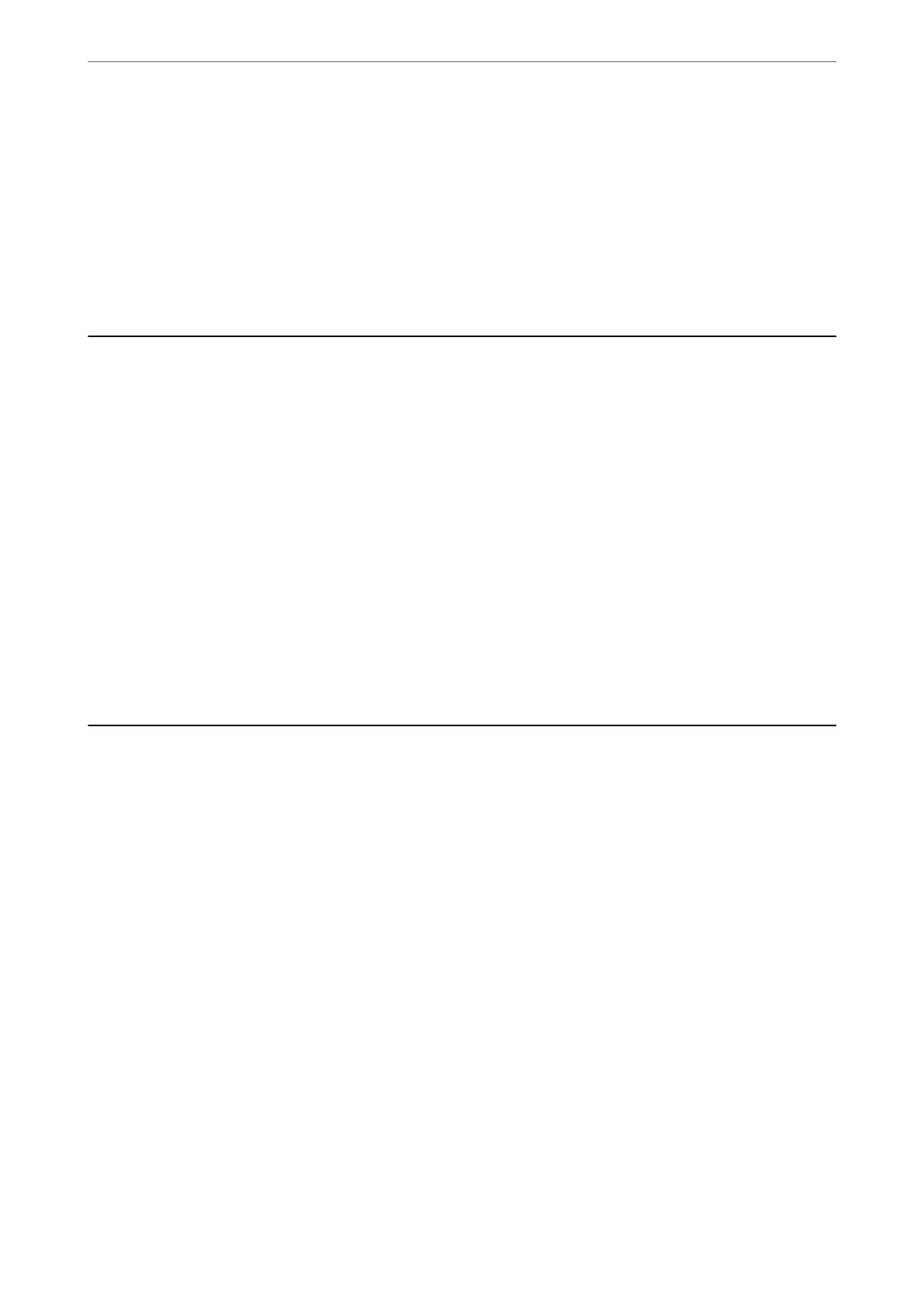Note:
You can also check the total number of pages fed from the printer driver.
❏ Windows
Click Printer and Option Information on the Maintenance tab.
❏ Mac OS
Apple menu > System Preferences > Printers & Scanners (or Print & Scan, Print & Fax) > Epson(XXXX) > Options
& Supplies > Utility > Open Printer Utility > Printer and Option Information
Disabling your Wi-Fi Connection
If you used to use Wi-Fi (wireless LAN) but no longer need to do so due to a change in connection mode and so
on, you can disable your Wi-Fi connection.
By removing unnecessary Wi-Fi signals, you can also reduce the load on your standby power.
1. Select Wi-Fi Setup on the printer's home screen.
To select an item, use the
u
d
l
r
buttons, and then press the OK button.
2. Select Wi-Fi (Recommended).
3.
Press the OK button.
4. Select Others > Disable Wi-Fi.
Follow the on-screen instructions.
Installing the Applications Separately
Connect your computer to the network and install the latest version of applications from the website. Log in to
your computer as an administrator. Enter the administrator password if the computer prompts you.
Note:
When reinstalling an application, you need to uninstall it rst.
1. Make sure the printer and the computer are available for communication, and the printer is connected to the
Internet.
In These Situations
>
Installing the Applications Separately
115